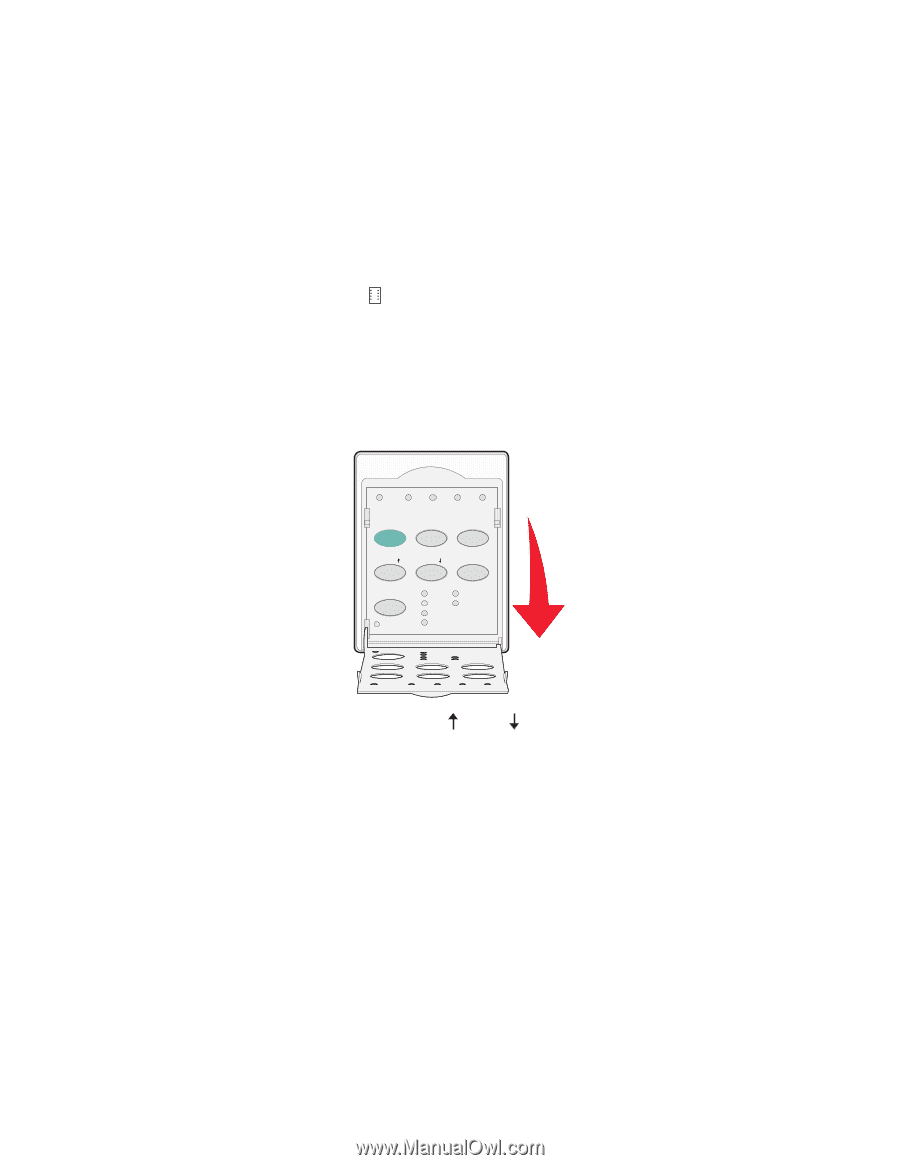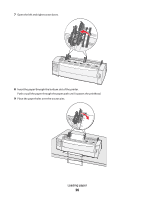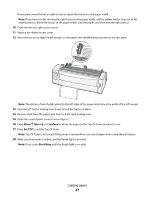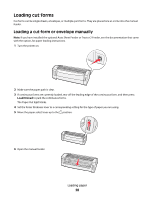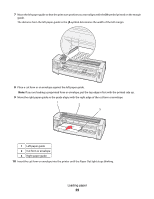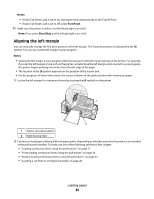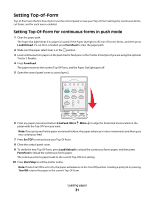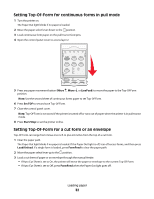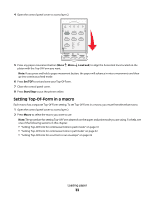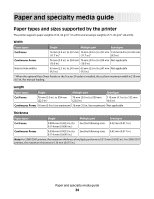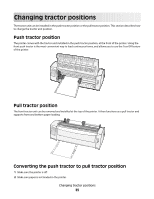Lexmark Forms Printer 2581 Quick Reference - Page 31
Setting Top-of-Form, Setting Top-Of-Form for continuous forms in push mode
 |
View all Lexmark Forms Printer 2581 manuals
Add to My Manuals
Save this manual to your list of manuals |
Page 31 highlights
Setting Top-of-Form Top-of-Form sets the first line of print. Use the control panel to save your Top-of-Form settings for continuous forms, cut forms, and for each macro enabled. Setting Top-Of-Form for continuous forms in push mode 1 Clear the paper path. The Paper Out light blinks if no paper is loaded. If the Paper Out light is off, tear off excess forms, and then press Load/Unload. If a cut form is loaded, press FormFeed to clear the paper path. 2 Make sure the paper select lever is in the position. 3 Load continuous form paper on the push tractor feed pins (or the Tractor 2 feed pins if you are using the optional Tractor 2 Feeder). 4 Press FormFeed. The paper moves to the current Top-Of-Form, and the Paper Out light goes off. 5 Open the control panel cover to access layer 2. 1 2 3 4 Power Set TOF LineFeed Macro Micro Micro Setup Pitch Lock 10 20 12 24 15 17 6 Press any paper movement button (LineFeed, Micro , Micro ) to align the horizontal lines located on the platen with the Top-Of-Form you want. Note: If you press and hold a paper movement button, the paper advances in micro movements and then goes into continuous feed. 7 Press Set TOF to set and save your Top-Of-Form. 8 Close the control panel cover. 9 To verify the new Top-Of-Form, press Load/Unload to unload the continuous forms paper, and then press FormFeed to reload the continuous forms paper. The continuous forms paper loads to the current Top-Of-Form setting. 10 Press Start/Stop to set the printer online. Note: If Auto Tear Off is set to On, the paper will advance to the Tear Off position. Sending a print job or pressing Tear Off returns the paper to the current Top-Of-Form. Loading paper 31