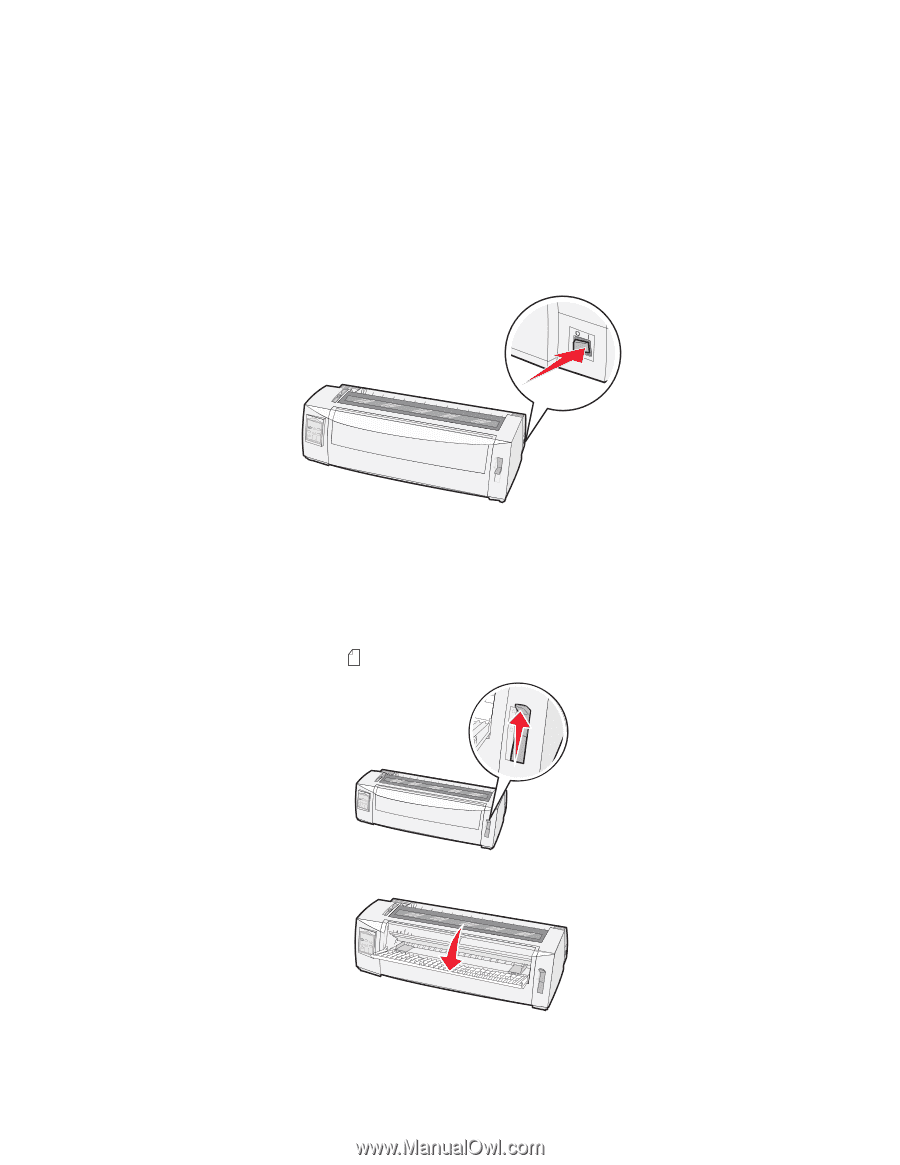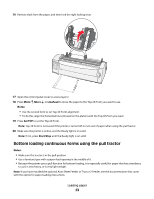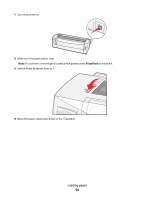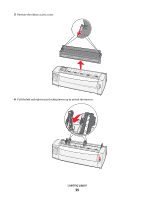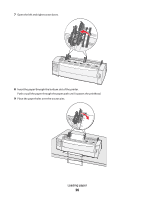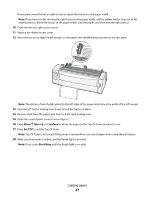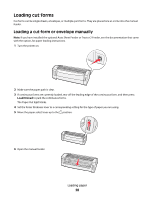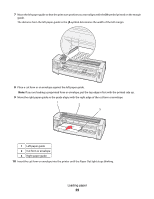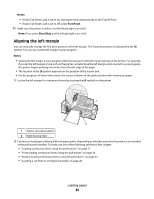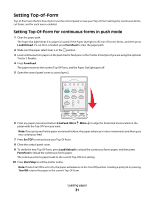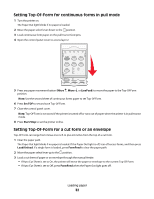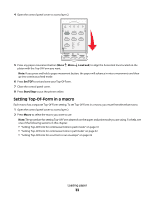Lexmark Forms Printer 2581 Quick Reference - Page 28
Loading cut forms, Loading a cut form or envelope manually
 |
View all Lexmark Forms Printer 2581 manuals
Add to My Manuals
Save this manual to your list of manuals |
Page 28 highlights
Loading cut forms Cut forms can be single sheets, envelopes, or multiple-part forms. They are placed one at a time into the manual feeder. Loading a cut form or envelope manually Note: If you have installed the optional Auto Sheet Feeder or Tractor 2 Feeder, see the documentation that came with the option, for paper loading instructions. 1 Turn the printer on. 2 Make sure the paper path is clear. 3 If continuous forms are currently loaded, tear off the leading edge of the continuous form, and then press Load/Unload to park the continuous forms. The Paper Out light blinks. 4 Set the forms thickness lever to a corresponding setting for the type of paper you are using. 5 Move the paper select lever up to the position. 6 Open the manual feeder. A Loading paper 28