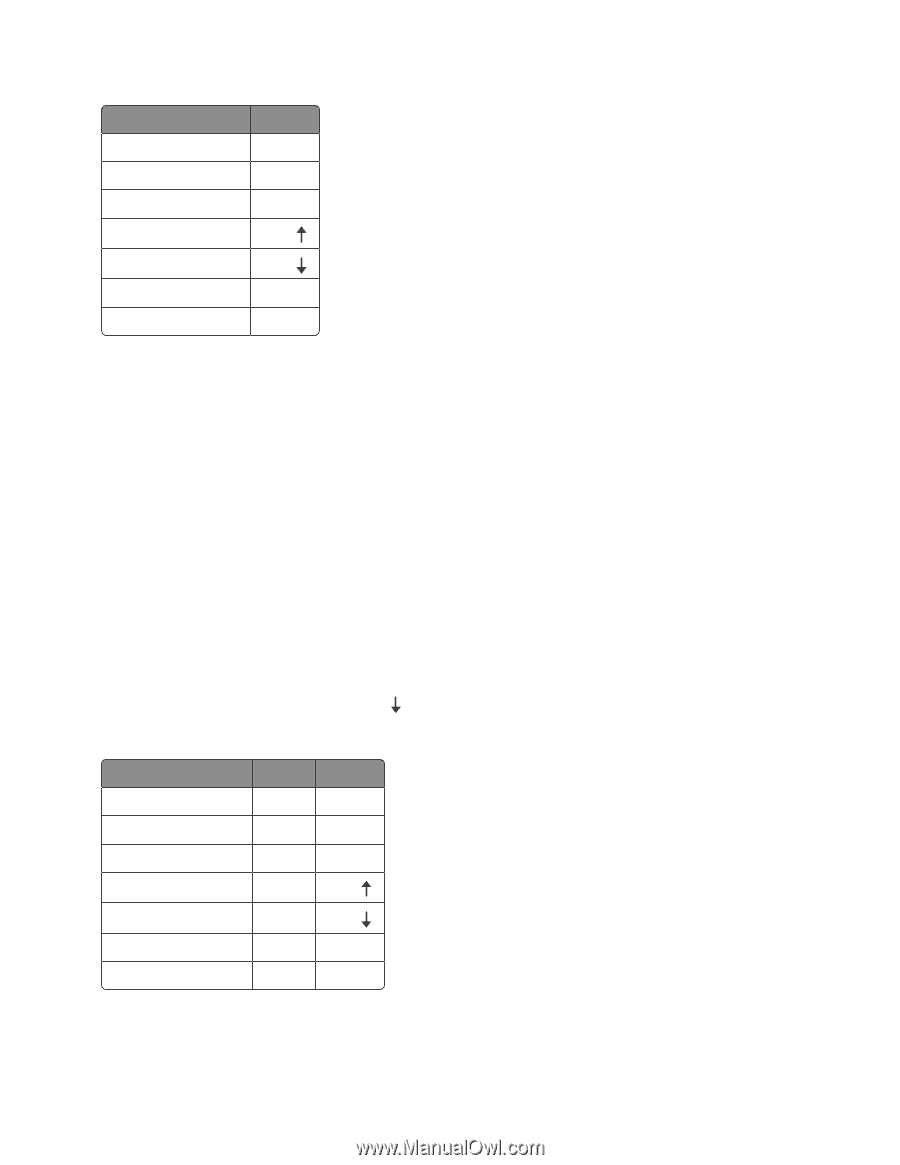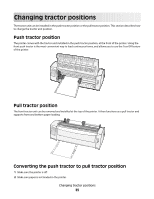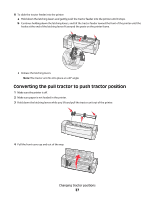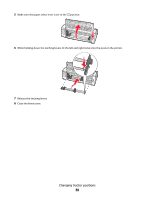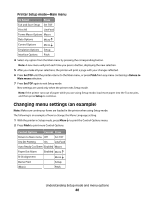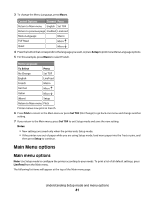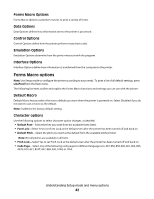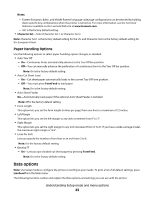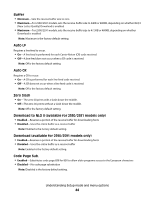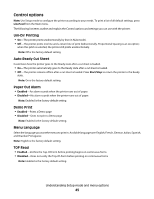Lexmark Forms Printer 2581 Quick Reference - Page 40
Changing menu settings (an example), Printer Setup mode-Main menu
 |
View all Lexmark Forms Printer 2581 manuals
Add to My Manuals
Save this manual to your list of manuals |
Page 40 highlights
Printer Setup mode-Main menu To Select Exit and Save Setup Print All Press Set TOF LineFeed Forms Macro Options Macro Data Options Micro Control Options Micro Emulation Options Setup Interface Options Pitch 4 Select any option from the Main menu by pressing the corresponding button. Note: A new menu will print each time you press a button, displaying the new selection. 5 After you make all your selections, the printer will print a page with your changes reflected. 6 Press Set TOF until the printer returns to the Main menu, or press Pitch from any menu containing a Return to Main menu selection. 7 Press Set TOF again to exit Setup mode. New settings are saved only when the printer exits Setup mode. Note: If the printer runs out of paper while you are using Setup mode, load more paper into the Tractor pins, and then press Setup to continue. Changing menu settings (an example) Note: Make sure continuous forms are loaded in the printer when using Setup mode. The following is an example of how to change the Menu Language setting. 1 With the printer in Setup mode, press Micro to print the Control Options menu. 2 Press Pitch to print more Control Options. Control Options Current Press Return to Main menu Off Set TOF Uni-Dir Printing On LineFeed Auto Ready Cut Sheet Enabled Macro Paper Out Alarm Enabled Micro Bi-Di alignment Micro Demo Print Setup (More) Pitch Understanding Setup mode and menu options 40