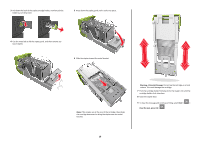Lexmark MS711 Quick Reference - Page 17
[x]- jam, remove tray 1 to clear duplex [235–239], [x]- jam, open tray [x] [24x
 |
View all Lexmark MS711 manuals
Add to My Manuals
Save this manual to your list of manuals |
Page 17 highlights
2 Lift the tray slightly, and then pull it out completely. 2 To clear the message and continue printing, select Next > > Clear the jam, press OK > . [x]‑page jam, remove tray 1 to clear duplex [235-239] 1 Lift the tray slightly, and then pull out it out completely. 2 3 1 2 Push down the front duplex flap, then firmly grasp the jammed paper, and then gently pull the paper to the right and out of the printer. Note: Make sure all paper fragments are removed. 2 1 3 Insert the tray. 4 To clear the message and continue printing, select Next > > Clear the jam, press OK > . [x]‑page jam, open tray [x] [24x] 1 Check which tray is indicated on the printer display. 3 Firmly grasp the jammed paper on each side, and then gently pull it out. Note: Make sure all paper fragments are removed. 17