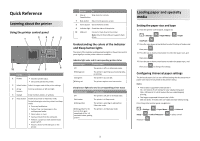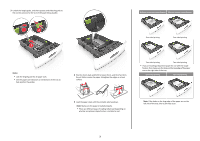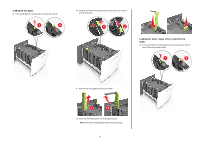Lexmark MS711 Quick Reference - Page 4
Loading the 2100-sheet tray, Warning-Potential Damage, CAUTION-POTENTIAL INJURY
 |
View all Lexmark MS711 manuals
Add to My Manuals
Save this manual to your list of manuals |
Page 4 highlights
• Do not slide the paper into the tray. Load paper as shown in the illustration. • Make sure the paper is below the maximum paper fill indicator. 7 Insert the tray. Warning-Potential Damage: Overfilling the tray can cause paper jams. 6 For custom‑ or Universal‑size paper, adjust the paper guides to lightly touch the sides of the stack, and then lock the length guide. 8 From the printer control panel, set the paper size and type in the Paper menu to match the paper loaded in the tray. Note: Set the correct paper size and type to avoid paper jams and print quality problems. Loading the 2100‑sheet tray CAUTION-POTENTIAL INJURY: To reduce the risk of equipment instability, load each tray separately. Keep all other trays closed until needed. 1 Pull out the tray. 2 Adjust the width and length guides. 4