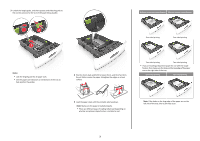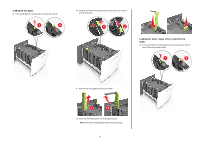Lexmark MS711 Quick Reference - Page 7
Loading the multipurpose feeder, Warning-Potential Damage
 |
View all Lexmark MS711 manuals
Add to My Manuals
Save this manual to your list of manuals |
Page 7 highlights
One‑sided printing Two‑sided printing • Make sure the paper is below the maximum paper fill indicator. LGLOFCFOLLIOTR A4 A5 ABC ABC Note: If the holes on the long edge of the paper are on the left side of the tray, then a jam may occur. Warning-Potential Damage: Overfilling the tray can cause paper jams. 5 Insert the tray. Note: Press the paper stack down while inserting the tray. 6 From the printer control panel, set the size and type in the Paper menu to match the paper loaded in the tray. Note: Set the correct paper size and type to avoid paper jams and print quality problems. Loading the multipurpose feeder 1 Pull down the multipurpose feeder door. Note: Do not load or close the multipurpose feeder while a job is printing. 7

One
‑
sided printing
Two
‑
sided printing
ABC
ABC
Note:
If the holes on the long edge of the paper are on the
left side of the tray, then a jam may occur.
•
Make sure the paper is below the maximum paper fill indicator.
Warning—Potential Damage:
Overfilling the tray can cause
paper jams.
5
Insert the tray.
Note:
Press the paper stack down while inserting the tray.
6
From the printer control panel, set the size and type in the Paper
menu to match the paper loaded in the tray.
Note:
Set the correct paper size and type to avoid paper jams
and print quality problems.
Loading the multipurpose feeder
1
Pull down the multipurpose feeder door.
Note:
Do not load or close the multipurpose feeder while a job is
printing.
7