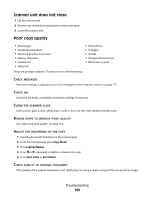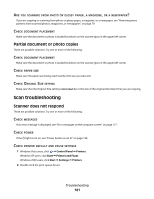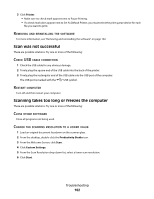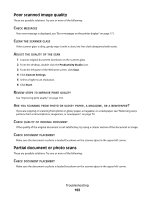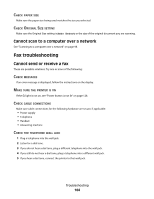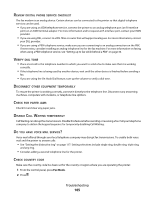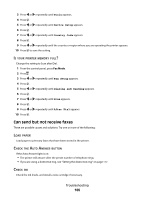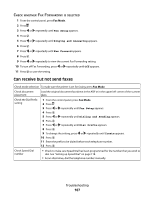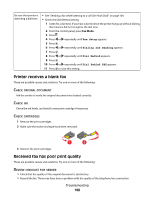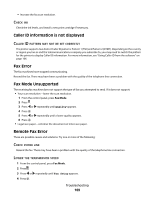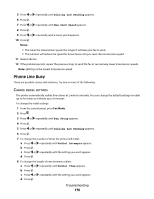Lexmark X5495 User's Guide - Page 165
Eview, Digital, Phone, Service, Checklist, Erify, Isconnect, Other, Equipment, Temporarily, Paper
 |
UPC - 734646058568
View all Lexmark X5495 manuals
Add to My Manuals
Save this manual to your list of manuals |
Page 165 highlights
REVIEW DIGITAL PHONE SERVICE CHECKLIST The fax modem is an analog device. Certain devices can be connected to the printer so that digital telephone services can be used. • If you are using an ISDN telephone service, connect the printer to an analog telephone port (an R-interface port) on an ISDN terminal adapter. For more information and to request an R-interface port, contact your ISDN provider. • If you are using DSL, connect to a DSL filter or router that will support analog use. For more information, contact your DSL provider. • If you are using a PBX telephone service, make sure you are connecting to an analog connection on the PBX. If none exists, consider installing an analog telephone line for the fax machine. For more information on faxing when using a PBX telephone service, see "Setting up to fax while behind a PBX" on page 36. VERIFY DIAL TONE • Place a test call to the telephone number to which you want to send a fax to make sure that it is working correctly. • If the telephone line is being used by another device, wait until the other device is finished before sending a fax. • If you are using the On Hook Dial feature, turn up the volume to verify a dial tone. DISCONNECT OTHER EQUIPMENT TEMPORARILY To ensure the printer is working correctly, connect it directly to the telephone line. Disconnect any answering machines, computers with modems, or telephone line splitters. CHECK FOR PAPER JAMS Check for and clear any paper jams. DISABLE CALL WAITING TEMPORARILY Call Waiting can disrupt fax transmissions. Disable this feature before sending or receiving a fax. Call your telephone company to obtain the keypad sequence for temporarily disabling Call Waiting. DO YOU HAVE VOICE MAIL SERVICE? Voice mail offered through your local telephone company may disrupt fax transmissions. To enable both voice mail and the printer to answer calls: • See "Setting the distinctive ring" on page 117. Setting selections include single ring, double ring, triple ring, and any ring. • Consider adding a second telephone line for the printer. CHECK COUNTRY CODE Make sure the country code has been set for the country or region where you are operating the printer: 1 From the control panel, press Fax Mode. 2 Press . Troubleshooting 165