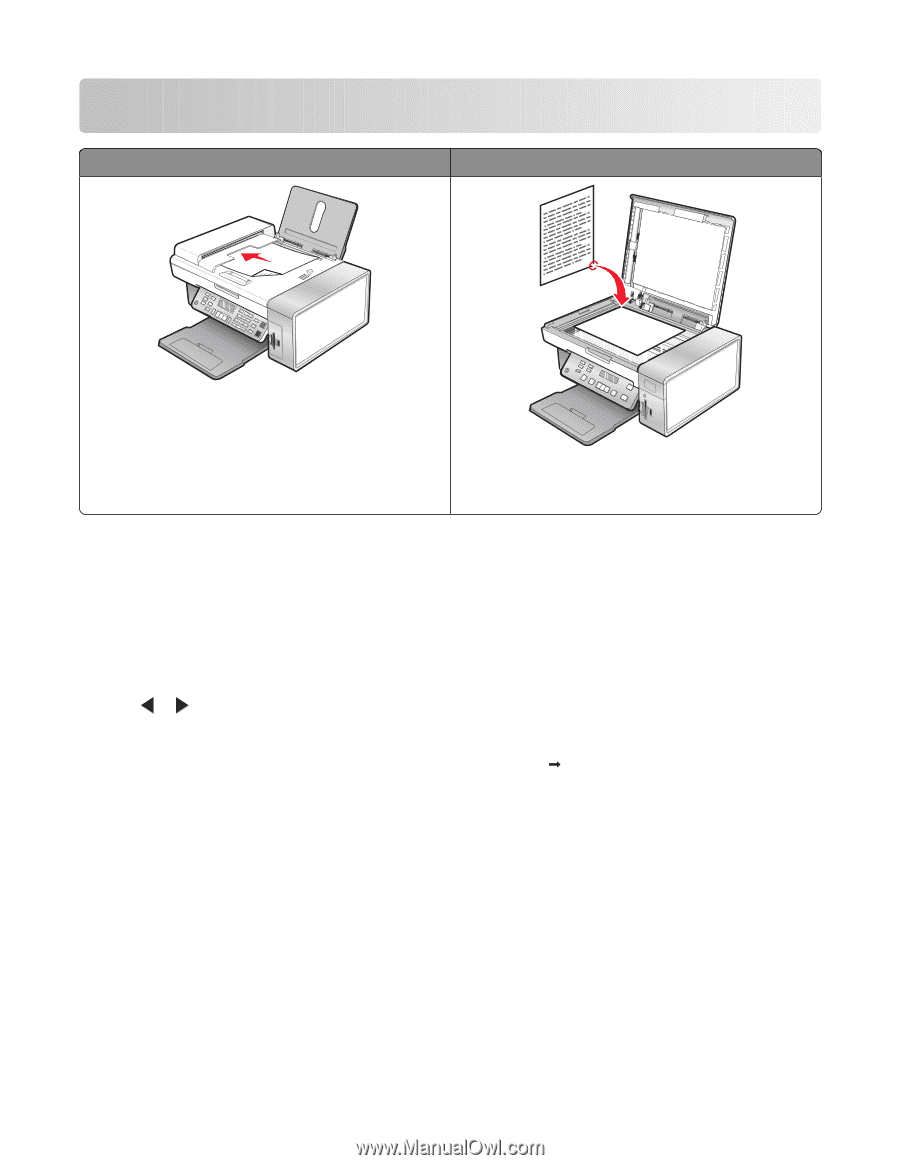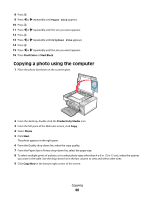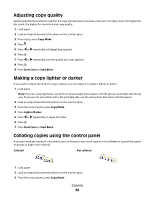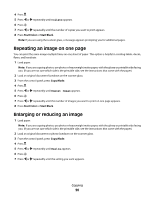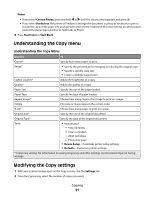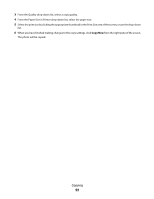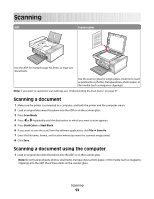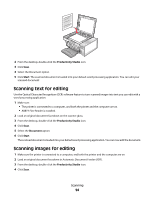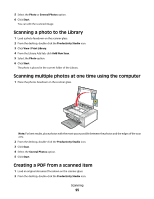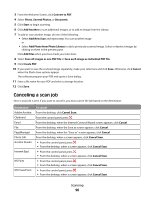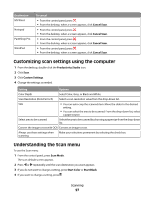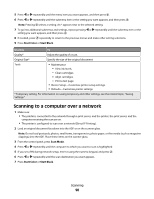Lexmark X5495 User's Guide - Page 93
Scanning, Scanning a document, Scanning a document using the computer, Scan Mode, Start Color
 |
UPC - 734646058568
View all Lexmark X5495 manuals
Add to My Manuals
Save this manual to your list of manuals |
Page 93 highlights
Scanning ADF Scanner glass Use the ADF for multiple-page A4, letter, or legal size documents. Use the scanner glass for single pages, small items (such as postcards or photos), transparencies, photo paper, or thin media (such as magazine clippings). Note: If you want to customize scan settings, see "Understanding the Scan menu" on page 97. Scanning a document 1 Make sure the printer is connected to a computer, and both the printer and the computer are on. 2 Load an original document facedown into the ADF or on the scanner glass. 3 Press Scan Mode. 4 Press or repeatedly until the destination to which you want to scan appears. 5 Press Start Color or Start Black. 6 If you want to save the scan, from the software application, click File ΠSave As. 7 Enter the file name, format, and location where you want the scanned image saved. 8 Click Save. Scanning a document using the computer 1 Load an original document facedown into the ADF or on the scanner glass. Note: Do not load postcards, photos, small items, transparencies, photo paper, or thin media (such as magazine clippings) into the ADF. Place these items on the scanner glass. Scanning 93