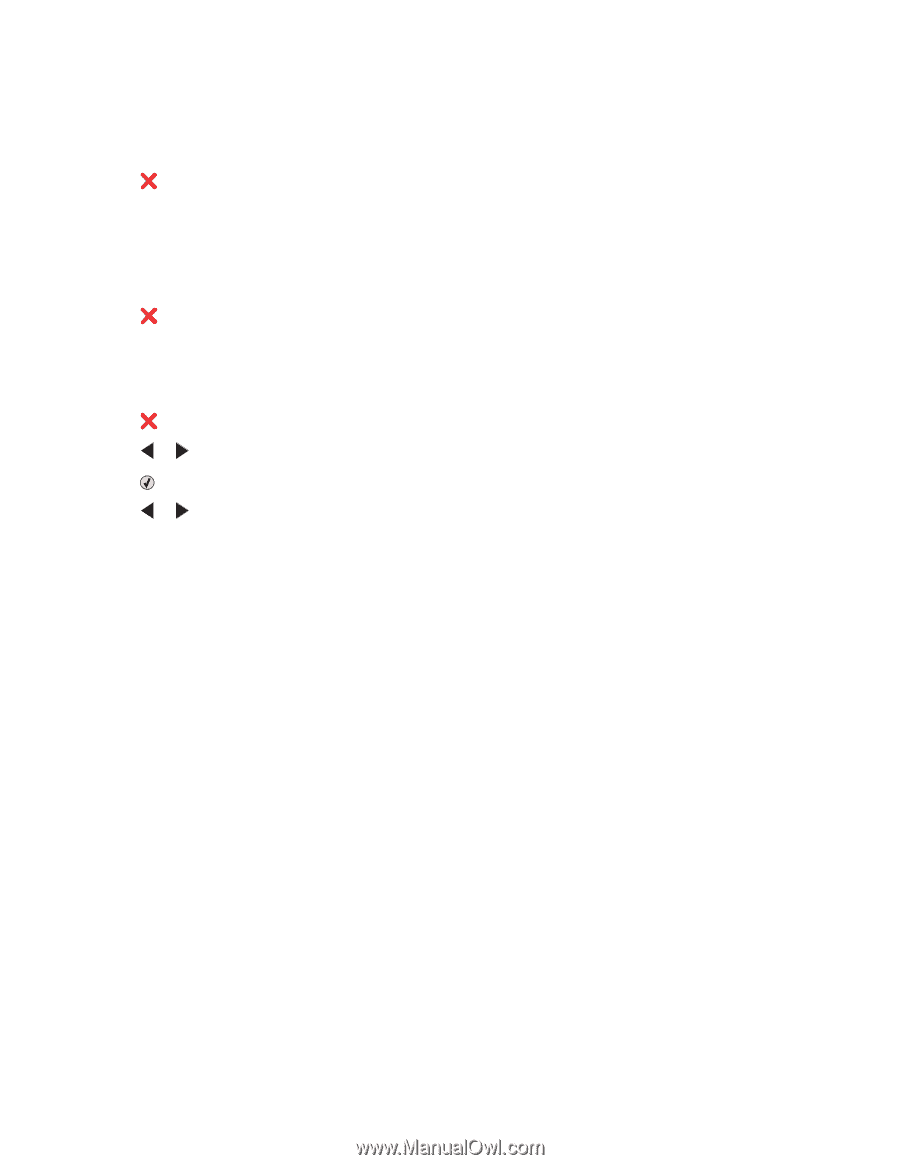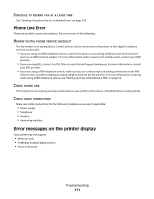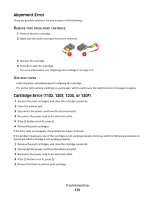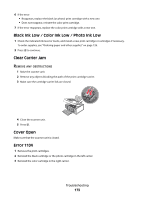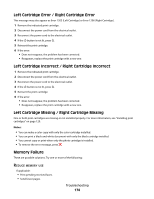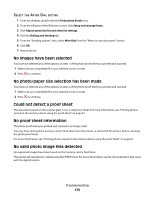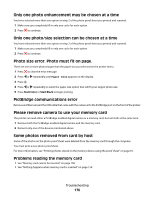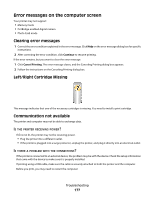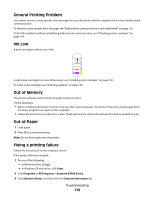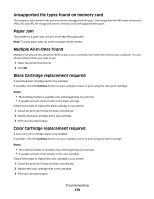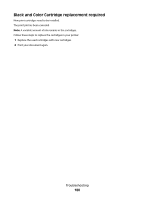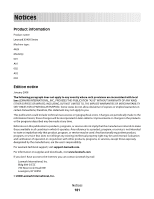Lexmark X5495 User's Guide - Page 176
Only one photo enhancement may be chosen at a time, Photo size error. Photo must fit
 |
UPC - 734646058568
View all Lexmark X5495 manuals
Add to My Manuals
Save this manual to your list of manuals |
Page 176 highlights
Only one photo enhancement may be chosen at a time You have selected more than one option on step 2 of the photo proof sheet you printed and scanned. 1 Make sure you completely fill in only one circle for each option. 2 Press to continue. Only one photo/size selection can be chosen at a time You have selected more than one option on step 2 of the photo proof sheet you printed and scanned. 1 Make sure you completely fill in only one circle for each option. 2 Press to continue. Photo size error. Photo must fit on page. There are one or more photos larger than the paper size you selected on the printer menu. 1 Press to clear the error message. 2 Press or repeatedly until Paper Size appears on the display. 3 Press . 4 Press or repeatedly to select the paper size option that will fit your largest photo size. 5 Press Start Color or Start Black to begin printing. PictBridge communications error Remove and then reinsert the USB cable that came with the camera into the PictBridge port on the front of the printer. Please remove camera to use your memory card The printer can read either a PictBridge-enabled digital camera or a memory card, but not both at the same time. 1 Remove both the PictBridge-enabled digital camera and the memory card. 2 Reinsert only one of the devices mentioned above. Some photos removed from card by host Some of the photos on the photo proof sheet were deleted from the memory card through the computer. You must print a new photo proof sheet. For more information, see "Printing photos stored on the memory device using the proof sheet" on page 81. Problems reading the memory card • See "Memory card cannot be inserted" on page 158. • See "Nothing happens when memory card is inserted" on page 159. Troubleshooting 176