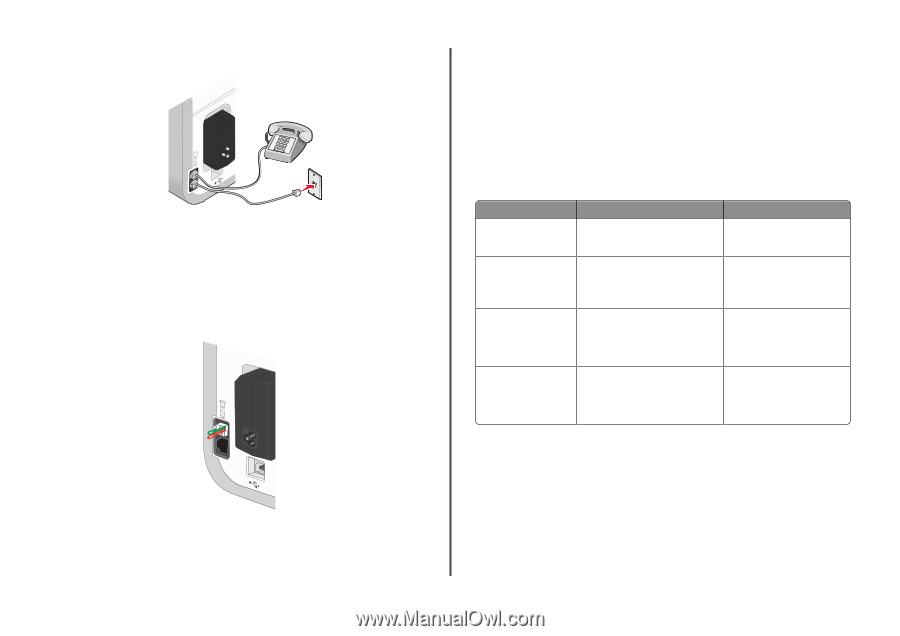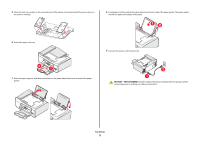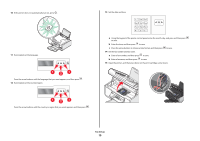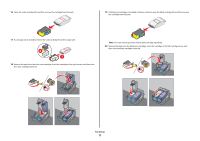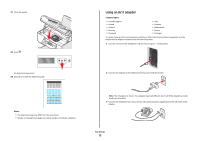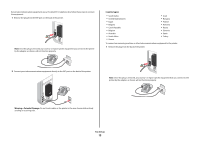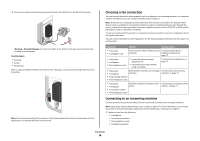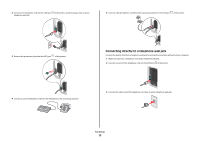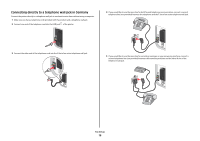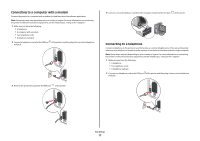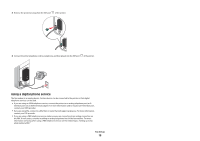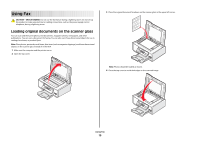Lexmark X6675 Fax Guide - Page 14
Choosing a fax connection, Connecting to an answering machine, Equipment, Benefits, See
 |
View all Lexmark X6675 manuals
Add to My Manuals
Save this manual to your list of manuals |
Page 14 highlights
2 Connect your telecommunications equipment directly to the EXT port on the back of the printer. Warning-Potential Damage: Do not touch cables or the printer in the area shown while actively sending or receiving a fax. Country/region • Germany • Austria • Switzerland There is a plug installed in the EXT port of the printer. This plug is necessary for the proper functioning of the printer. Note: Do not remove the plug. If you remove it, other telecommunications devices in your home (such as telephones or answering machines) may not work. Choosing a fax connection You can connect the printer with equipment such as a telephone, an answering machine, or a computer modem. If problems occur, see "Setup troubleshooting" on page 27. Note: The printer is an analog device that works best when directly connected to the wall jack. Other devices (such as a telephone or answering machine) can be successfully attached to pass through the printer, as described in the setup steps. If you want a digital connection such as ISDN, DSL, or ADSL, a thirdparty device (such as a DSL filter) is required. You do not need to attach the printer to a computer, but you do need to connect it to a telephone line to send and receive faxes. You can connect the printer to other equipment. See the following table to determine the best way to set up the printer. Equipment Benefits See this section • The printer • A telephone cord Send and receive faxes without using a "Connecting directly to a computer. telephone wall jack" on page 15 • The printer • A telephone • Two telephone cords • Use the fax line as a normal telephone line. • Send and receive faxes without using a computer. "Connecting to a telephone" on page 17 • The printer • A telephone Receive both incoming voice messages "Connecting to an answering and faxes. machine" on page 14 • An answering machine • Three telephone cords • The printer • A telephone Send faxes using the computer or the printer. • A computer modem • Three telephone cords "Connecting to a computer with a modem" on page 17 Connecting to an answering machine Connect an answering machine to the printer to receive both incoming voice messages and faxes. Note: Setup steps may vary depending on your country or region. For more information on connecting the printer to telecommunications equipment, see the related topic, "Using an RJ11 adapter." 1 Make sure you have the following: • A telephone • An answering machine • Three telephone cords • A telephone wall jack Fax Setup 14