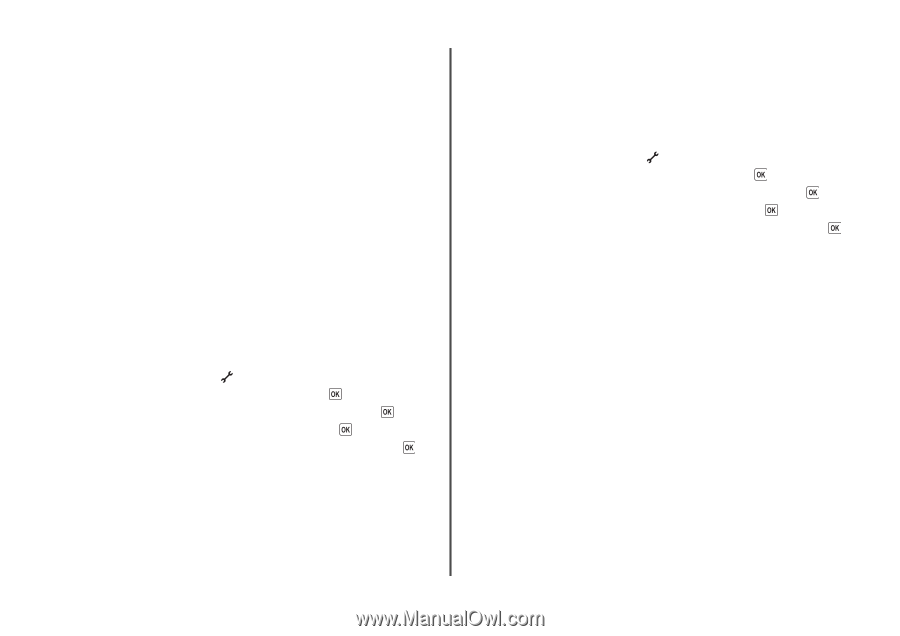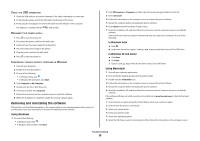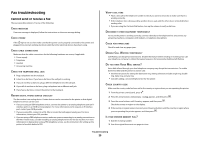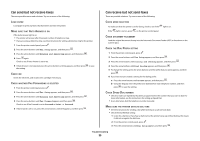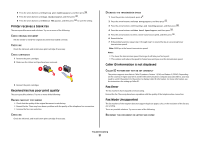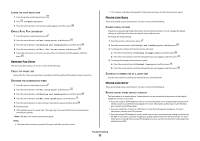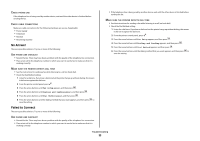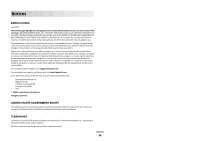Lexmark X6675 Fax Guide - Page 33
No Answer, Failed to Connect, Fax Setup, Dialing and Sending, Dial Method
 |
View all Lexmark X6675 manuals
Add to My Manuals
Save this manual to your list of manuals |
Page 33 highlights
CHECK PHONE LINE If the telephone line is being used by another device, wait until the other device is finished before sending the fax. CHECK CABLE CONNECTIONS Make sure cable connections for the following hardware are secure, if applicable: • Power supply • Telephone • Handset • Answering machine No Answer These are possible solutions. Try one or more of the following: USE PHONE LINE CHECKLIST • Resend the fax. There may have been a problem with the quality of the telephone line connection. • Place a test call to the telephone number to which you want to send a fax to make sure that it is working correctly. MAKE SURE THE PRINTER DETECTS DIAL TONE • See the instructions for sending a fax while listening to a call (on hook dial). • Check the Dial Method setting: 1 Listen for a dial tone. If you hear a dial tone but the printer hangs up without dialing, this means it did not recognize the dial tone. 2 From the printer control panel, press . 3 Press the arrow buttons until Fax Setup appears, and then press . 4 Press the arrow buttons until Dialing and Sending appears, and then press . 5 Press the arrow buttons until Dial Method appears, and then press . 6 Press the arrow buttons until the dialing method that you want appears, and then press to save the setting. Failed to Connect These are possible solutions. Try one or more of the following: USE PHONE LINE CHECKLIST • Resend the fax. There may have been a problem with the quality of the telephone line connection. • Place a test call to the telephone number to which you want to send a fax to make sure that it is working correctly. • If the telephone line is being used by another device, wait until the other device is finished before sending the fax. MAKE SURE THE PRINTER DETECTS DIAL TONE • See the instructions for sending a fax while listening to a call (on hook dial). • Check the Dial Method setting: 1 Listen for a dial tone. If you hear a dial tone but the printer hangs up without dialing, this means it did not recognize the dial tone. 2 From the printer control panel, press . 3 Press the arrow buttons until Fax Setup appears, and then press . 4 Press the arrow buttons until Dialing and Sending appears, and then press . 5 Press the arrow buttons until Dial Method appears, and then press . 6 Press the arrow buttons until the dialing method that you want appears, and then press to save the setting. Troubleshooting 33