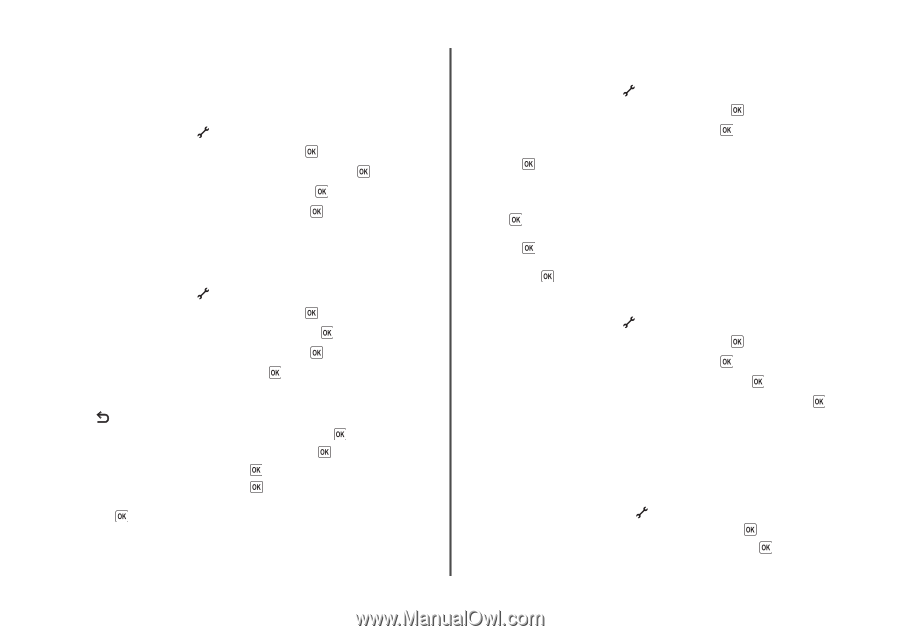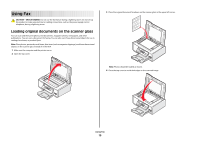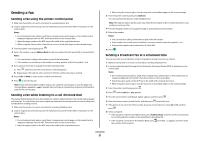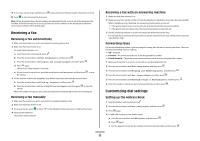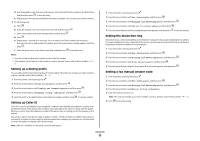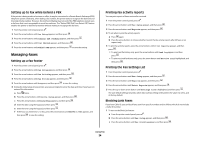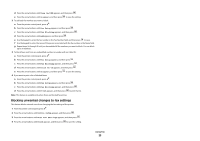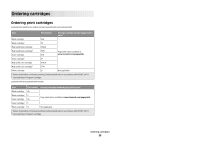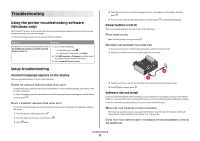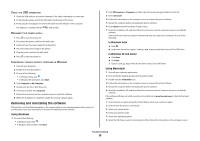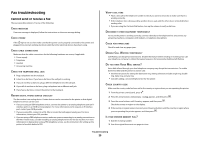Lexmark X6675 Fax Guide - Page 24
Setting up to fax while behind a PBX, Managing faxes, Setting up a fax footer
 |
View all Lexmark X6675 manuals
Add to My Manuals
Save this manual to your list of manuals |
Page 24 highlights
Setting up to fax while behind a PBX If the printer is being used in a business or office, it may be connected to a Private Branch Exchange (PBX) telephone system. Ordinarily, when dialing a fax number, the printer waits to recognize the dial tone and then dials the fax number. However, this method of dialing may not work if the PBX telephone system uses a dial tone that is not recognizable to most fax machines. The "Behind PBX (Dial Tone Detect Off)" feature enables the printer to dial the fax number without waiting to recognize the dial tone. 1 From the printer control panel, press . 2 Press the arrow buttons until Fax Setup appears, and then press . 3 Press the arrow buttons until Dialing and Sending appears, and then press . 4 Press the arrow buttons until Dial Method appears, and then press . 5 Press the arrow buttons until Behind PBX appears, and then press to save the setting. Managing faxes Setting up a fax footer 1 From the printer control panel, press . 2 Press the arrow buttons until Fax Setup appears, and then press . 3 Press the arrow buttons until Fax Printing appears, and then press . 4 Press the arrow buttons until Fax Footer appears, and then press . 5 Press the arrow buttons until On appears, and then press to save the setting. 6 During the initial setup of your printer, you were prompted to enter the date and time. If you have not entered this information: a Press twice. b Press the arrow buttons until Device Setup appears, and then press . c Press the arrow buttons until Date/Time appears, and then press . d Enter the date using the keypad, and then press . e Enter the time using the keypad, and then press . f If the hour you entered is 12 or less, press the arrow buttons until AM, PM, or 24hr appears, and then press to save the setting. Printing fax activity reports You can print reports of faxes sent and/or received. 1 From the printer control panel, press . 2 Press the arrow buttons until Fax Setup appears, and then press . 3 Press the arrow buttons until Reports appears, and then press . 4 To set when to print fax activity reports: a Press again. b Press the arrow buttons to choose whether to print the fax activity reports after 40 faxes or on request only. 5 To print fax activity reports, press the arrow buttons until Print Reports appears, and then press . • To print sent fax history only, press the arrow buttons until Send Log appears, and then press . • To print received fax history only, press the arrow button until Receive Log is highlighted, and then press . Printing the Fax Settings List 1 From the printer control panel, press . 2 Press the arrow buttons until Fax Setup appears, and then press . 3 Press the arrow buttons until Reports appears, and then press . 4 Press the arrow buttons until Print Reports appears, and then press . 5 Press the up or down arrow button until Settings List is highlighted, and then press . The user default settings list prints, which lists each fax setting in the printer, the value it is set to, and its factory default. Blocking junk faxes If you have Caller ID, you can block faxes sent from specific numbers and/or all faxes which do not include a Caller ID number. 1 To turn on the Block List feature: a From the printer control panel, press . b Press the arrow buttons until Fax Setup appears, and then press . c Press the arrow buttons until Fax Blocking appears, and then press . Using Fax 24