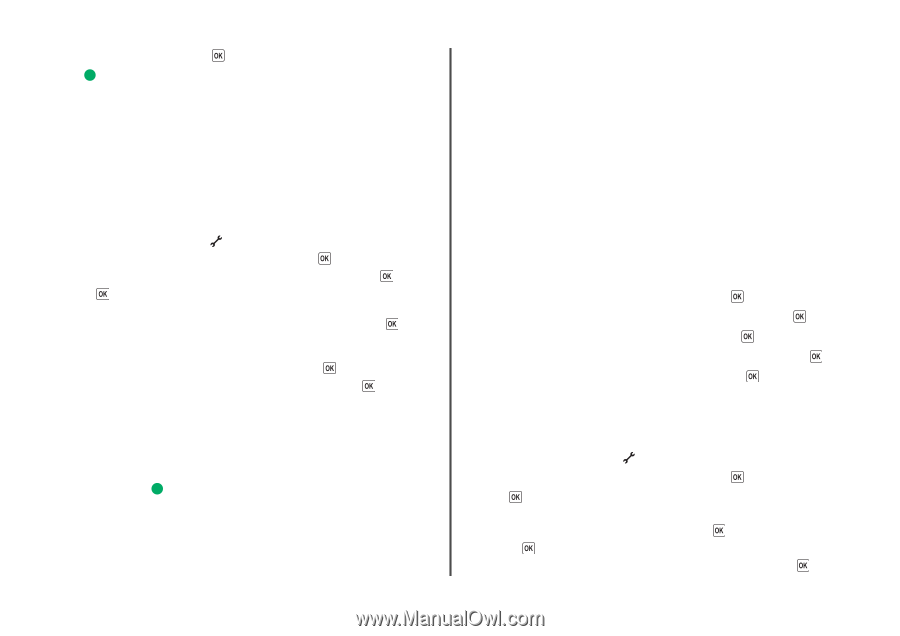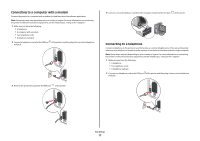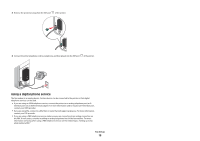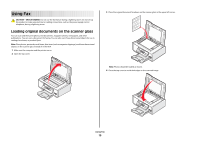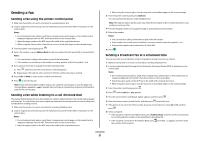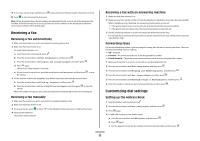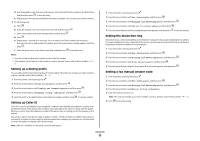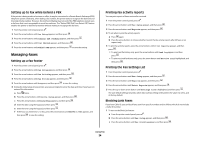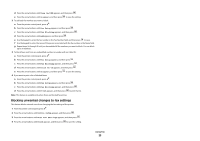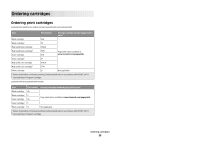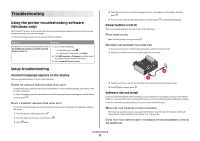Lexmark X6675 Fax Guide - Page 22
Receiving a fax, Receiving a fax automatically, Receiving a fax with an answering machine
 |
View all Lexmark X6675 manuals
Add to My Manuals
Save this manual to your list of manuals |
Page 22 highlights
9 If necessary, repeat step 8 and then press until a maximum of 30 fax numbers have been entered. 10 Press to start scanning the document. Note: At the designated time, the fax numbers are dialed and the fax is sent to all of the designated fax numbers. If the fax transmission is unsuccessful to any of the numbers on the broadcast list, then the unsuccessful numbers will be dialed again. Receiving a fax Receiving a fax automatically 1 Make sure the printer is on and is connected to a working phone line. 2 Make sure that Auto Answer is on. To check if Auto Answer is on: a From the printer control panel, press . b Press the arrow buttons until Fax Setup appears, and then press . c Press the arrow buttons until Ringing and Answering appears, and then press . d Press again. Check to see if Auto Answer is set to On. e If Auto Answer is not set to on, press the arrow buttons until On appears, and then press to save the setting. 3 Set the number of times the telephone rings before the printer automatically receives faxes: a Press the arrow buttons until Pick-up On appears, and then press . b Press the arrow buttons until the setting that you want appears, and then press to save the setting. When the number of rings you set is detected, the printer automatically receives the incoming fax. Receiving a fax manually 1 Make sure the printer is on and is connected to a working telephone line. 2 Make sure that Auto Answer is off. 3 To receive the fax, press or press * 9 * on the telephone after you answer it and hear fax tones. 4 Hang up the telephone. The printer receives the fax. Receiving a fax with an answering machine 1 Make sure that Auto Answer is on. 2 Make sure you have set the number of times the telephone rings before receiving a fax automatically. When a telephone ring is detected, the answering machine picks up the call. • If the printer detects a fax, it receives the fax and disconnects the answering machine. • If the printer does not detect a fax, the answering machine receives the call. 3 Set the answering machine to answer incoming calls before the printer does. For example, if you set the answering machine to answer calls after three rings, set the printer to answer calls after five rings. Forwarding faxes Use the fax-forwarding feature if you are going to be away, but still want to receive your faxes. There are three fax-forwarding values or settings: • Off-(Default) • Forward-The printer sends the fax to the designated fax number. • Print & Forward-The printer prints the fax and then sends it to the designated fax number. 1 Make sure the printer is on and is connected to a working telephone line. 2 Press the arrow buttons until Fax Setup appears, and then press . 3 Press the arrow buttons until Ringing and Answering appears, and then press . 4 Press the arrow buttons until Fax Forward appears, and then press . 5 Press the arrow buttons until Forward or Print & Forward appears, and then press . 6 Enter the number to which you want to forward the fax, and then press . Customizing dial settings Setting up the Address Book 1 From the printer control panel, press . 2 Press the arrow buttons until Fax Setup appears, and then press . 3 Press again. 4 To add a fax number to your Address Book: a Press the arrow buttons until Add appears, and then press . b Press again. c Use the keypad to enter the fax number in the Enter Number field, and then press . Using Fax 22