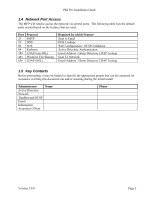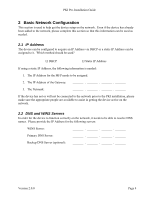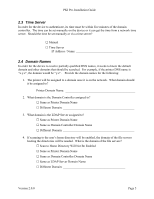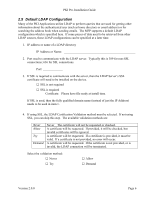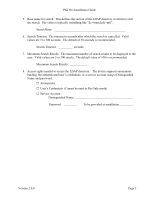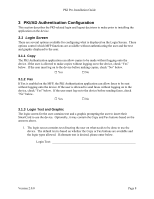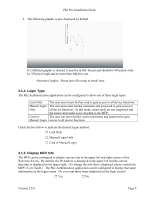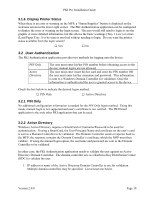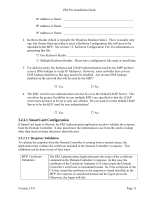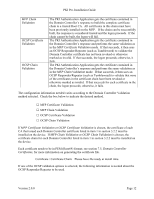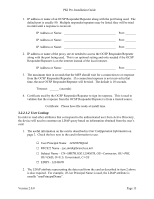Lexmark X782e PKI-Enabled Pre-Installation Guide - Page 12
PKI/AD Authentication Configuration
 |
View all Lexmark X782e manuals
Add to My Manuals
Save this manual to your list of manuals |
Page 12 highlights
PKI Pre-Installation Guide 3 PKI/AD Authentication Configuration This section describes the PKI-related login and logout decisions to make prior to installing the application on the device. 3.1 Login Screen There are several options available for configuring what is displayed on the Login Screen. These options control which MFP functions are available without authenticating the user and the text and graphic displayed to the user. 3.1.1 Copy The PKI Authentication application can allow copies to be made without logging onto the device. If the user is allowed to make copies without logging on to the device, check "Yes" below. If the user must log on to the device before making copies, check "No" below. □ Yes □ No 3.1.2 Fax If Fax is enabled on the MFP, the PKI Authentication application can allow faxes to be sent without logging onto the device. If the user is allowed to send faxes without logging on to the device, check "Yes" below. If the user must log on to the device before sending faxes, check "No" below. □ Yes □ No 3.1.3 Login Text and Graphic The login screen for the user contains text and a graphic prompting the user to insert their SmartCard to use the device. Optionally, it may contain the Copy and Fax buttons based on the answers above. 1. The login screen contains text directing the user on what needs to be done to use the device. The default text is based on whether the Copy or Fax buttons are available and the login types allowed. If alternate text is desired, please enter below. Login Text Version 2.0.0 Page 8