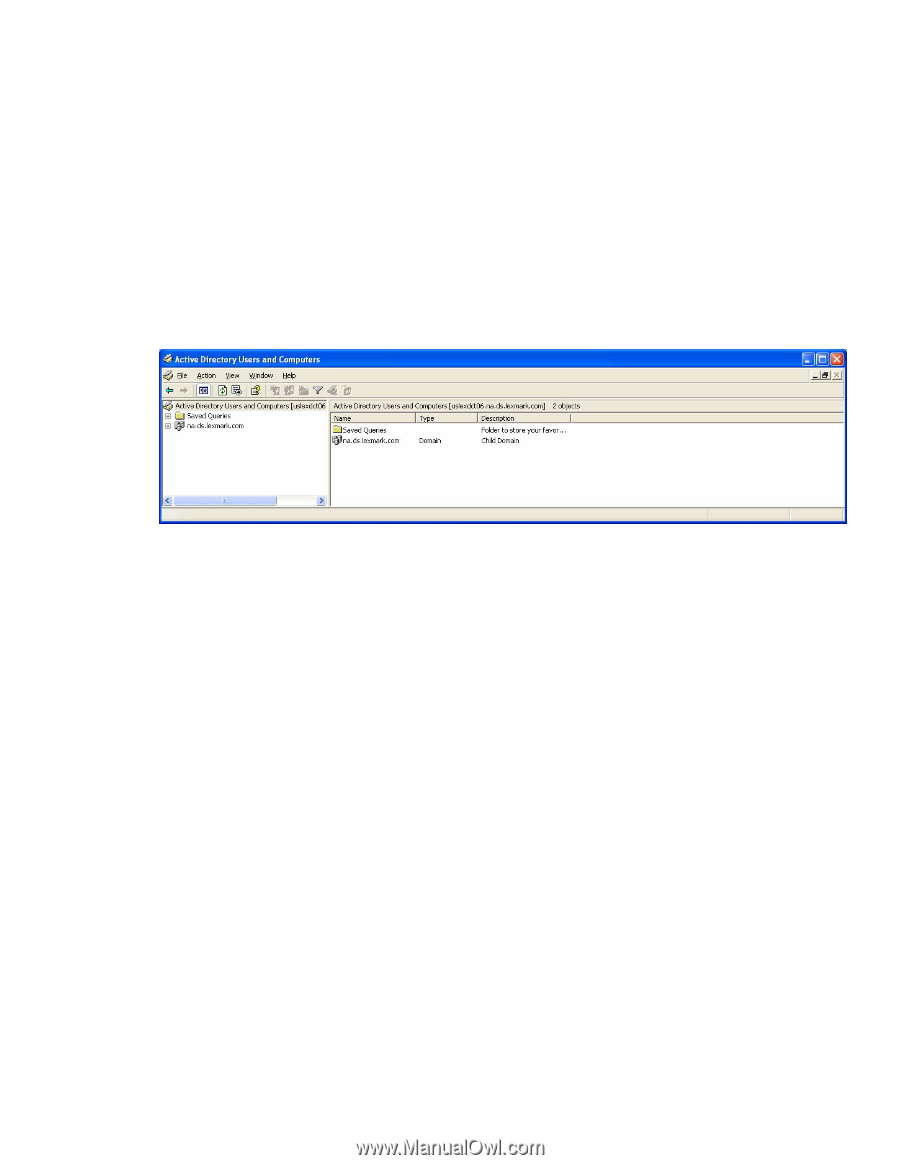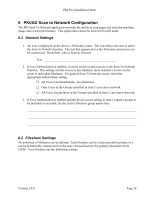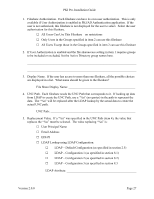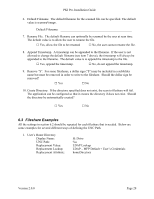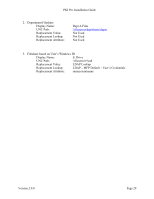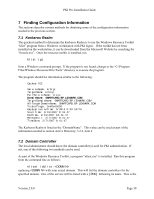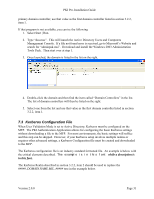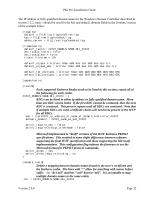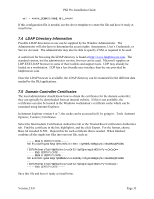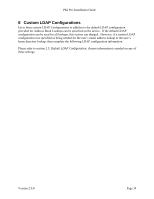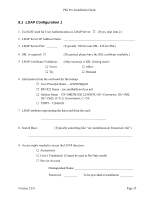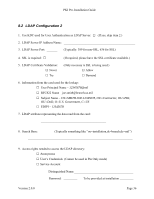Lexmark X782e PKI-Enabled Pre-Installation Guide - Page 35
Kerberos Configuration File
 |
View all Lexmark X782e manuals
Add to My Manuals
Save this manual to your list of manuals |
Page 35 highlights
PKI Pre-Installation Guide primary domain controller; use that value as the first domain controller listed in section 3.2.2, item 1. If that program is not available, you can try the following 1. Select Start | Run. 2. Type "dsa.msc". This will launch the Active Directory Users and Computers Management Console. If a file not found error is received, go to Microsoft's Website and search for "adminpak.msi". Download and install the Windows 2003 Administration Tools Pack. Then start over at step 1. 3. Once launched, the domain is listed in the list on the right. 4. Double-click the domain and then find the item called "Domain Controllers" in the list. The list of domain controllers will then be listed on the right. 5. Select one from the list and use that value as the first domain controller listed in section 3.2.2, item 1. 7.3 Kerberos Configuration File When User Validation Mode is set to Active Directory, Kerberos must be configured on the MFP. The PKI Authentication Application allows for configuring the basic Kerberos settings without downloading a file to the MFP. For most environments, the basic settings will suffice and this step can be skipped. However, if your Kerberos setup involves multiple realms or requires other advanced settings, a Kerberos Configuration file must be created and downloaded to the MFP. The Kerberos configuration file is an industry standard formatted file. An example is below with the critical elements described. The example is in this font while a description is in this font. The Kerberos Realm described in section 3.2.2, item 2 should be used to replace the #####_DOMAIN.NAME.MIL_##### text in the example below. Version 2.0.0 Page 31