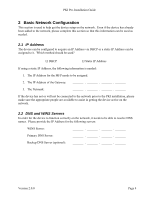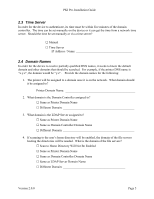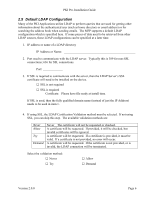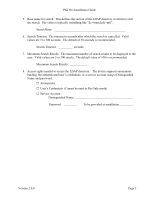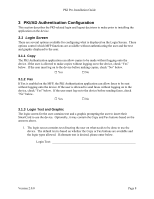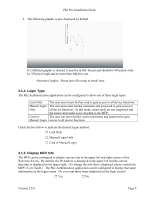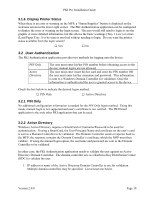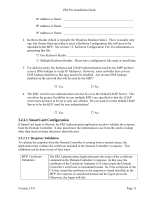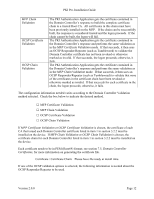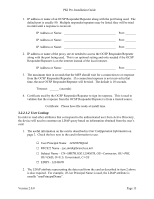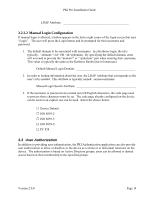Lexmark X782e PKI-Enabled Pre-Installation Guide - Page 13
Login Type, 1.5 Display MFP Info - user guide
 |
View all Lexmark X782e manuals
Add to My Manuals
Save this manual to your list of manuals |
Page 13 highlights
PKI Pre-Installation Guide 2. The following graphic is also displayed by default. If a different graphic is desired, it must be in GIF format and should be 640 pixels wide by 320 pixels high and no more than 40KB in size. Alternate Graphic: Please have file ready at install time. 3.1.4 Login Type The PKI Authenctication application can be configured to allow one of three login types: Card Only Manual Login Only Card or Manual Login The user must insert his/her card to gain access to all device functions. The user must enter his/her username and password to gain access to all device functions. In this mode, smart cards are not supported and the smart card reader is not attached to the MFP. The user can insert his/her card or username and password to gain access to all device functions. Check the box below to indicate the desired logon method. □ Card Only □ Manual Login Only □ Card or Manual Login 3.1.5 Display MFP Info The MFP can be configured to display various info in the upper left and right corners of the Welcome Screen. By default, the IP Address is displayed in the upper left and the current date/time is displayed in the upper right. (To change the info that is displayed, please consult the MFP's User Guide.) The PKI Authentication application can be configured to display that same information on the login screen. Do you want these items displayed on the login screen? □ Yes □ No Version 2.0.0 Page 9