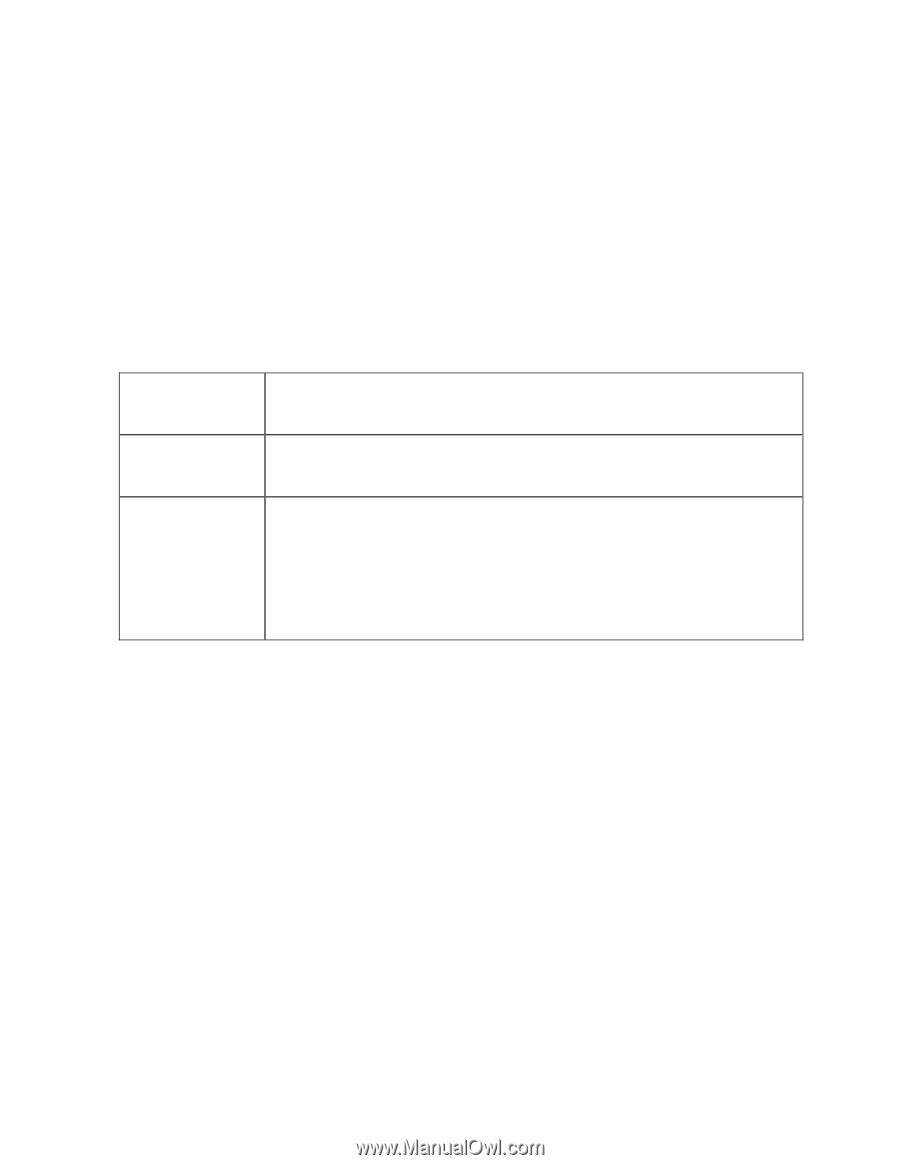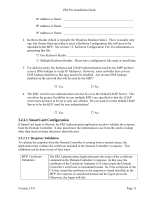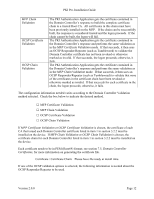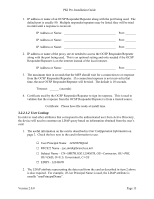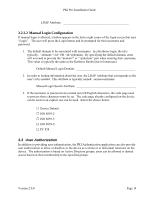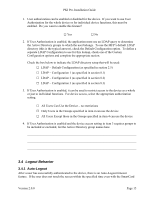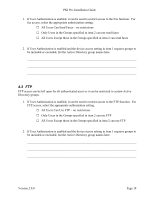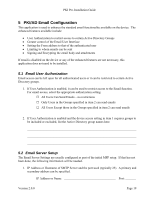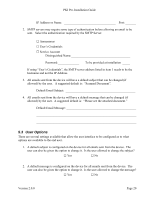Lexmark X782e PKI-Enabled Pre-Installation Guide - Page 20
Card Removal
 |
View all Lexmark X782e manuals
Add to My Manuals
Save this manual to your list of manuals |
Page 20 highlights
PKI Pre-Installation Guide inserted in the reader, the PKI Authentication application will automatically logout and return to the enter pin screen (if using a SmartCard) or the login screen (if using manual login). This prevents another person from using the device in the event someone walks away without removing their SmartCard or logging out. Auto-Logout Timeout in Seconds: ______ (3 to 900 seconds) 3.4.2 Card Removal After a user has successfully authenticated to the device and the SmartCard is removed, it returns to the locked-out state. However, if a job is in progress when the card is removed, there are three options for what should happen. Cancel Job and Return to Login Screen Complete Job and Return to Login Screen Complete Job and Return to Options Screen When the card is removed, the current job is cancelled and the MFP returns to the locked-out state. When the card is removed, the current job is completed and then the MFP returns to the locked-out state. When a copy is being made and the card is removed, the current job is completed and the MFP returns to the copy screen. When the Home or Back button is pressed on the copy screen, the MFP returns to the lockedout state. For all other functions, the current job is completed and the MFP returns to the locked-out state. Check which operation method desired when the card is removed while a job is in progress: □ Cancel Job and Return to Login Screen □ Complete Job and Return to Login Screen □ Complete Job and Return to Options Screen Version 2.0.0 Page 16