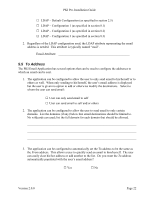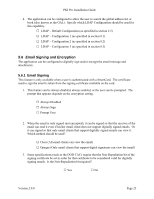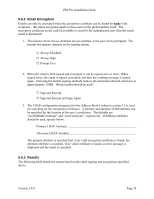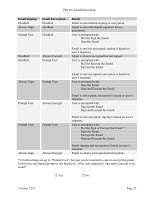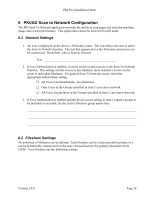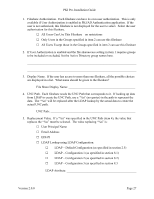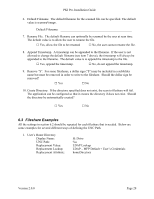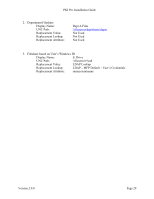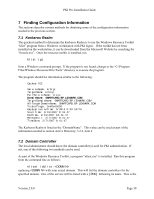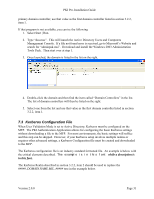Lexmark X782e PKI-Enabled Pre-Installation Guide - Page 30
General Settings, 2 Fileshare Settings
 |
View all Lexmark X782e manuals
Add to My Manuals
Save this manual to your list of manuals |
Page 30 highlights
PKI Pre-Installation Guide 6 PKI/AD Scan to Network Configuration The PKI Scan To Network application provides the ability to scan pages and store the resulting image onto a network fileshare. This application cannot be used in Pin Only mode. 6.1 General Settings 1. An icon is displayed on the device's Welcome screen. The icon allows the user to select the Scan to Network function. The text that appears above the Welcome screen icon can be customized. The default value is Scan to Network. Text 2. If User Authorization is enabled, it can be used to restrict access to the Scan To Network function. This setting controls access to any fileshare; more restrictive access can be given to individual fileshares. For general Scan To Network access, select the appropriate authorization setting. □ All Users Can Send Emails- no restrictions □ Only Users in the Groups specified in item 3 can scan to network □ All Users Except those in the Groups specified in item 3 can scan to network 3. If User Authorization is enabled and the device access setting in item 1 requires groups to be included or excluded, list the Active Directory group names here. 6.2 Fileshare Settings An unlimited of fileshares can be defined. Each fileshare can be a static pre-defined share or it can be dynamically created (such as the user's home directory) by getting information from LDAP. Each fileshare has the following settings. Version 2.0.0 Page 26