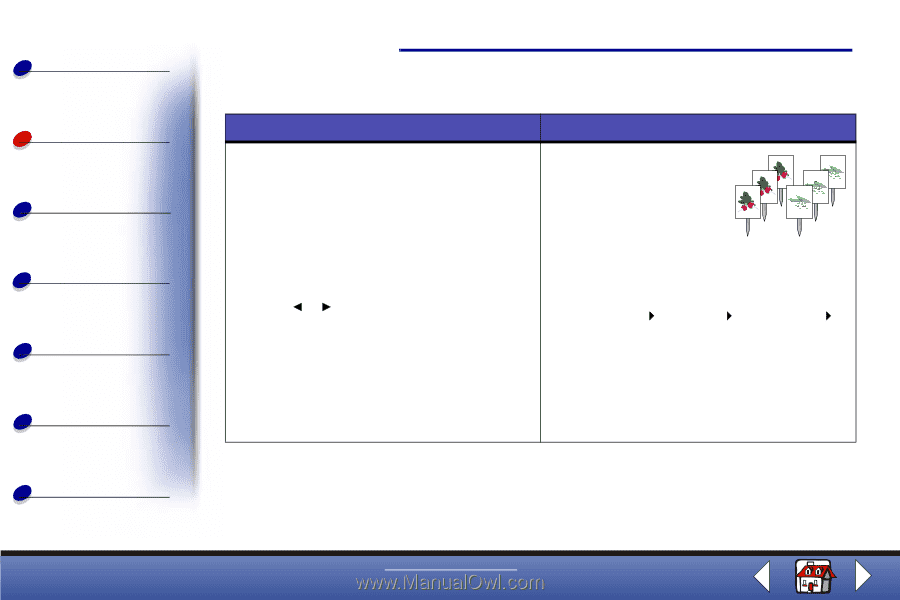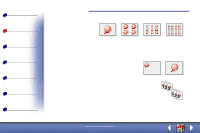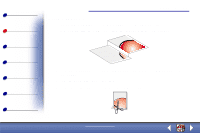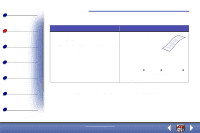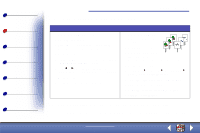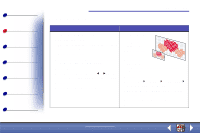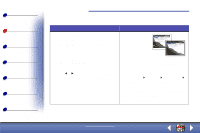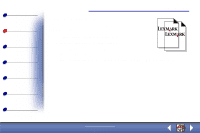Lexmark X83 User's Guide for Windows 98, Me, and 2000 - Page 31
Cloning seed packets to label garden rows
 |
UPC - 734646595384
View all Lexmark X83 manuals
Add to My Manuals
Save this manual to your list of manuals |
Page 31 highlights
Basics Copying Printing Scanning Troubleshooting Appendix Index Copying 31 Cloning seed packets to label garden rows Using the operator panel: Using the computer: 1 Make sure the printer is on. 2 Open the top cover. 3 Place the seed packet face down on the scanner bed in the bottom, right corner. 4 Close the top cover. 5 Press the Menu button until Clone appears on the display and press Select. 6 Use or until the desired number of images (4, 9, or 16) appears on the display. 7 Press Select. 8 Press Color Copy or Black Copy. 1 Make sure the printer and the computer are turned on. 2 Open the top cover. 3 Place the seed packet face down on the scanner bed in the bottom, right corner. 4 Close the top cover. 5 Click Start Programs Lexmark X83 Scan & Copy Control Program. 6 From the Fit to Page area, select Clone. 7 Select 2, 3, 4, or 8 images. 8 Select the Color, Gray, or B/W button. 9 Click the Copy Button. Cut out each image and attach to an object that can be inserted into the ground. Note: If you plan on using the images outdoors, you may want to laminate them. www.lexmark.com Lexmark X83