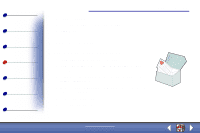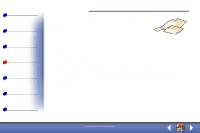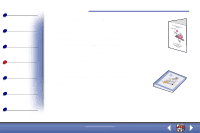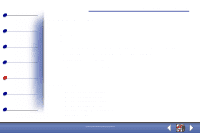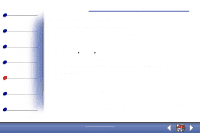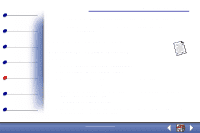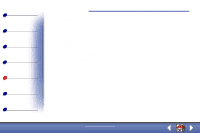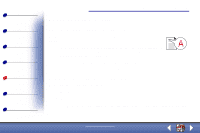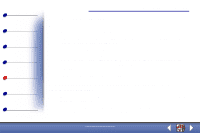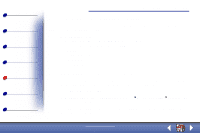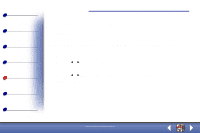Lexmark X83 User's Guide for Windows 98, Me, and 2000 - Page 70
Document misfeeds or jams - memory
 |
UPC - 734646595384
View all Lexmark X83 manuals
Add to My Manuals
Save this manual to your list of manuals |
Page 70 highlights
Basics Copying Printing Scanning Troubleshooting Appendix Index Troubleshooting 70 • Consider purchasing more Random Access Memory (RAM) for your computer. Note: Photos or documents containing graphics may take longer to print than regular text. Document misfeeds or jams Paper misfeeds or multiple sheets feed Make sure: • You use a paper recommended for inkjet printers. • You do not force the paper into the printer. • You do not load too much paper in the printer. For help, see page 13. • You load the paper correctly. • The paper guide rests against the left edge of the paper and does not cause the paper to bow in the paper support. • The printer is on a flat, level surface. • You select the correct paper type and size in Printer Properties, Printing Preferences, or in the Scan & Copy Control Program. www.lexmark.com Lexmark X83