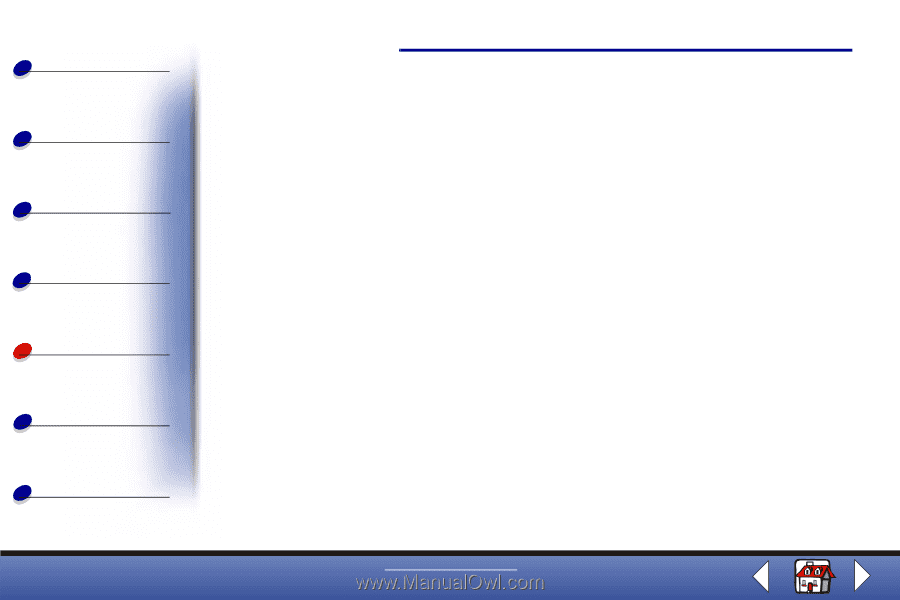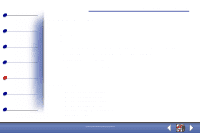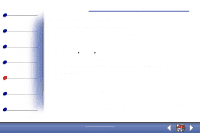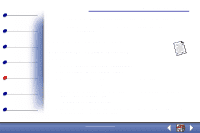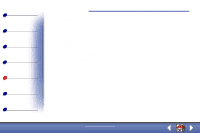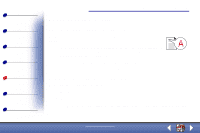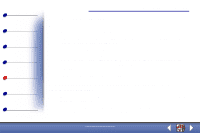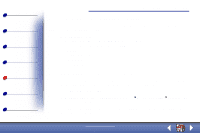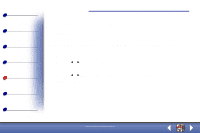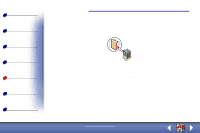Lexmark X83 User's Guide for Windows 98, Me, and 2000 - Page 73
Print is too dark or smudged, Printed s have alternating bands of light and dark print,
 |
UPC - 734646595384
View all Lexmark X83 manuals
Add to My Manuals
Save this manual to your list of manuals |
Page 73 highlights
Basics Copying Printing Scanning Troubleshooting Appendix Index Troubleshooting 73 Print is too dark or smudged Make sure: • You let the ink dry before handling the paper. • You select the correct paper type and size in Printer Properties, Printing Preferences, or in the Scan & Copy Control Program. • The paper is straight and unwrinkled. • You select the appropriate Quality for the paper type. If you are printing on regular paper, select the Quick setting from the Document/Quality tab of Printer Properties, Printing Preferences, or from the Scan & Copy Control Program. For help, see page 36. • The nozzles are clean. For help, see page 75. Printed pages have alternating bands of light and dark print (intermittent printing) • Make sure Enable Buffer Mode is selected on the Options tab of the Control Program. For help, see page 10. • Select Photo or Max Photo Quality on the Document/Quality tab of Printer Properties or Printing Preferences. For help, see page 36. www.lexmark.com Lexmark X83