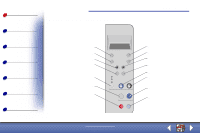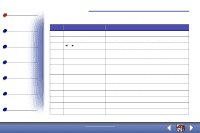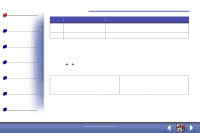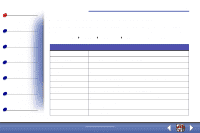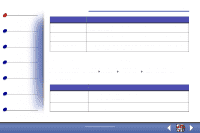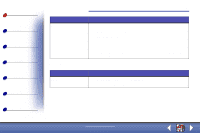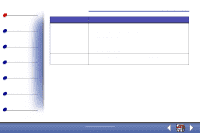Lexmark X83 User's Guide for Windows 98, Me, and 2000 - Page 9
To make additional changes to your documents before copying, printing, or scanning, Click File, - driver
 |
UPC - 734646595384
View all Lexmark X83 manuals
Add to My Manuals
Save this manual to your list of manuals |
Page 9 highlights
Basics Copying Printing Scanning Troubleshooting Appendix Index Basics 9 Select: Copy Fax Email Send to Application Scan to File To: Make a copy of the original document. Scan the image or document and send it to a fax machine. Scan the image or document and attach it to a new e-mail message. Scan the image or document into the selected image editor or word processor application. Scan the image or document and save it as an image or text file. To make additional changes to your documents before copying, printing, or scanning: 2 Click File Setup. Select this tab: Image Scan Page Copy/Fax Email When you want to: Adjust the properties of the scanned image. Change how or where images are scanned. Set the scan frame position and size. Set Printer Properties or choose your fax driver. Change settings related to e-mail operations. www.lexmark.com Lexmark X83