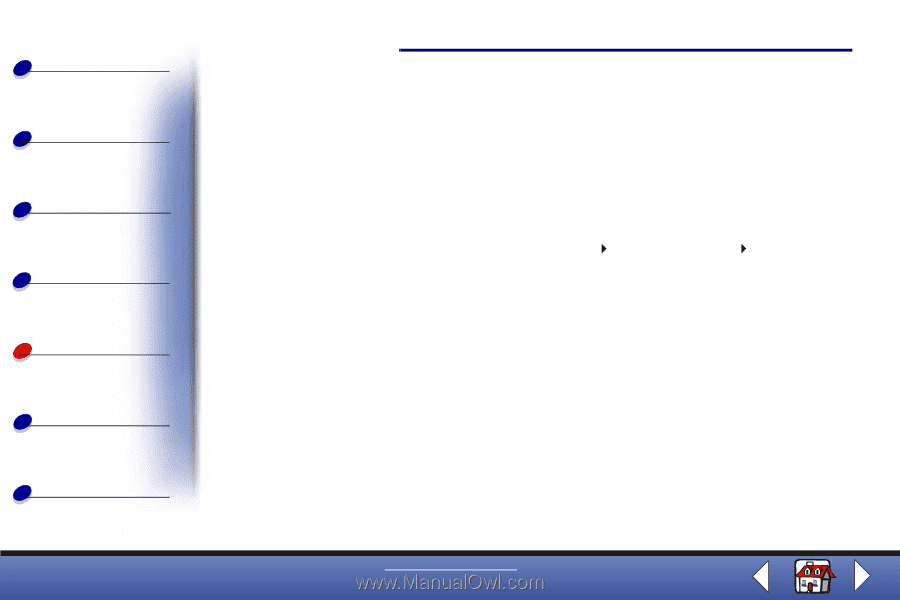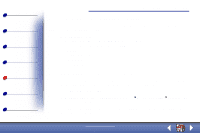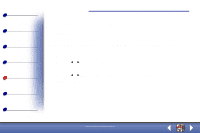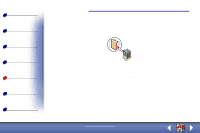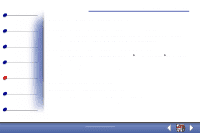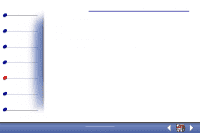Lexmark X83 User's Guide for Windows 98, Me, and 2000 - Page 79
Problems with specialty paper - printer problems
 |
UPC - 734646595384
View all Lexmark X83 manuals
Add to My Manuals
Save this manual to your list of manuals |
Page 79 highlights
Basics Copying Printing Scanning Troubleshooting Appendix Index Troubleshooting 79 Problems with specialty paper Transparencies or glossy photo papers stick together • Remove each page as it exits the printer and let it dry completely before stacking. • Use a transparency or photo paper designed for an inkjet printer. Transparencies or photo papers contain white lines • From Printer Properties or Printing Preferences Photo Quality. For help, see page 36. • Clean the nozzles. For help, see page 75. • Wipe the nozzles. For help, see page 77. • Clean the scanner bed. For help, see page 72. Document/Quality Photo or Max Envelopes do not feed properly If regular paper feeds without problems, make sure: • You load the envelopes correctly. For help, see page 15. • You use an envelope size supported by the printer and it is selected in Printer Properties. www.lexmark.com Lexmark X83