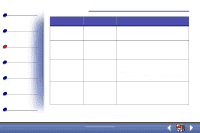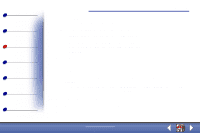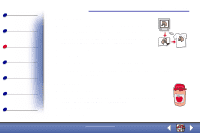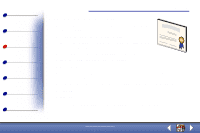Lexmark X83 User's Guide for Windows 98, Me, and 2000 - Page 51
To return to normal printing
 |
UPC - 734646595384
View all Lexmark X83 manuals
Add to My Manuals
Save this manual to your list of manuals |
Page 51 highlights
Basics Copying Printing Scanning Troubleshooting Appendix Index Printing 51 - Number of Prints - Print Page Borders, if desired d To print your handout on one side of the paper, click OK. To print your handout on both sides of the paper: - Select Two-sided printing. For help, see page 49. - Click Long Edge Binding or Short Edge Binding. - Click OK. 2 Print your handouts. a From the application File menu, select Print. b From the Print dialog box, click OK. - If you format your handouts to print on one side of each page, return to normal printing. - If you format your handouts for two-sided printing, continue printing the second side of your handouts. For help, see page 49. To return to normal printing: 1 From the Job Finishing tab, select Normal. 2 Click OK. www.lexmark.com Lexmark X83