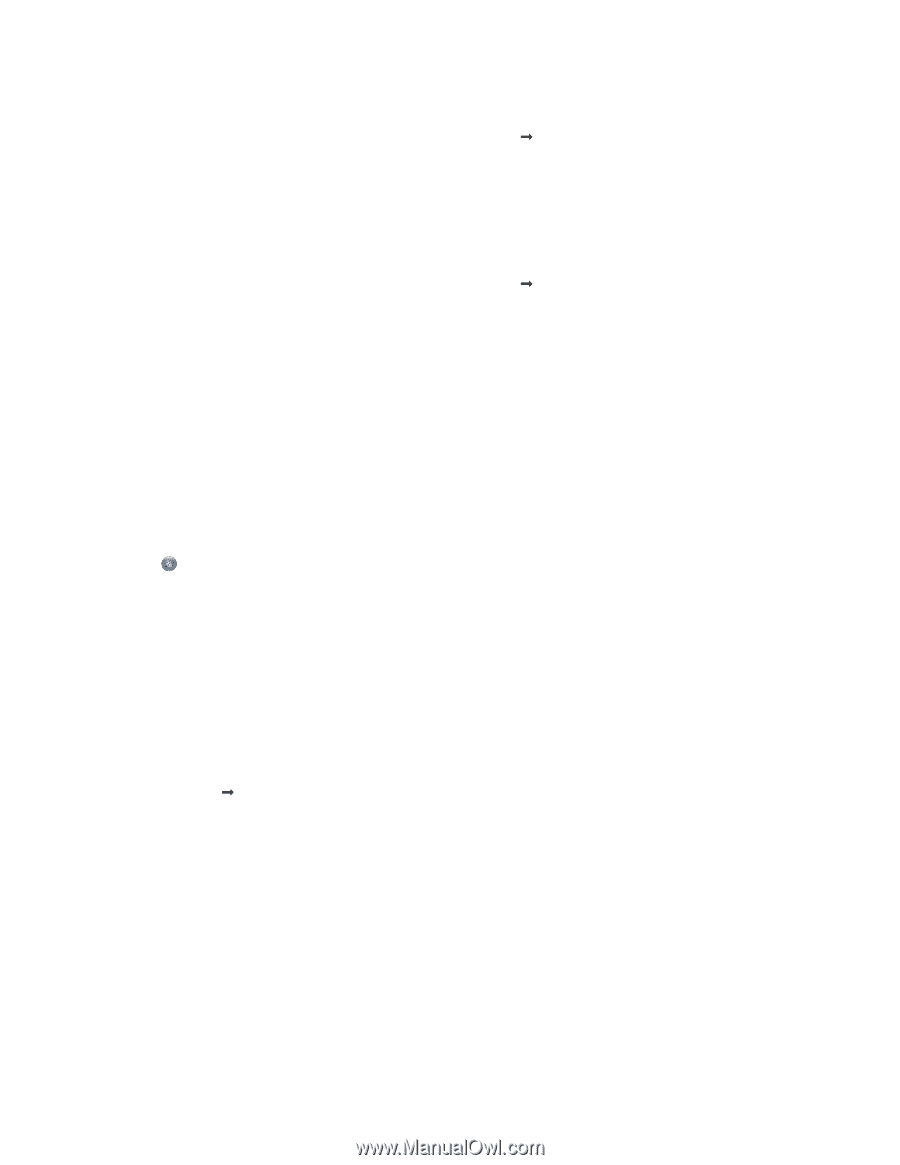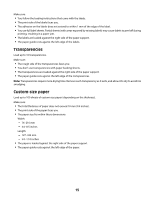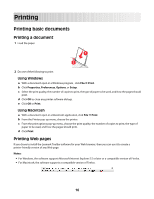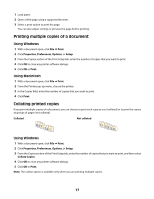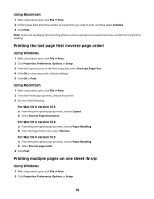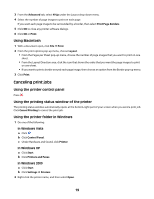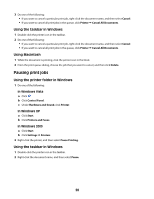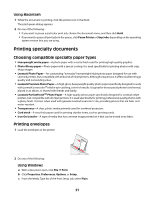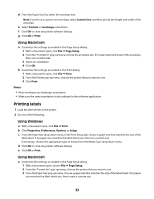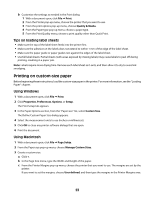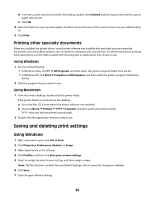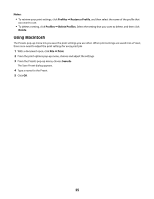Lexmark Z2320 User's Guide - Page 20
Pausing print jobs, Using the taskbar in Windows, Using Macintosh, Using the printer folder in Windows
 |
View all Lexmark Z2320 manuals
Add to My Manuals
Save this manual to your list of manuals |
Page 20 highlights
3 Do one of the following: • If you want to cancel a particular print job, right-click the document name, and then select Cancel. • If you want to cancel all print jobs in the queue, click Printer Œ Cancel All Documents. Using the taskbar in Windows 1 Double-click the printer icon in the taskbar. 2 Do one of the following: • If you want to cancel a particular print job, right-click the document name, and then select Cancel. • If you want to cancel all print jobs in the queue, click Printer Œ Cancel All Documents. Using Macintosh 1 While the document is printing, click the printer icon in the Dock. 2 From the print queue dialog, choose the job that you want to cancel, and then click Delete. Pausing print jobs Using the printer folder in Windows 1 Do one of the following: In Windows Vista a Click . b Click Control Panel. c Under Hardware and Sound, click Printer. In Windows XP a Click Start. b Click Printers and Faxes. In Windows 2000 a Click Start. b Click Settings Œ Printers. 2 Right-click the printer, and then select Pause Printing. Using the taskbar in Windows 1 Double-click the printer icon in the taskbar. 2 Right-click the document name, and then select Pause. 20