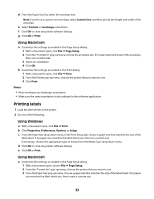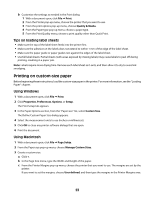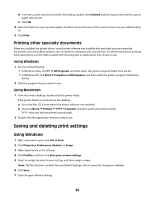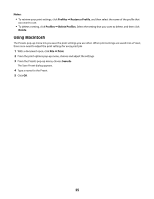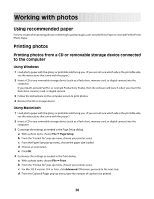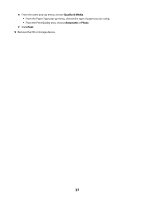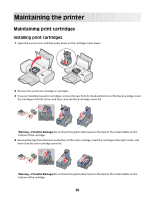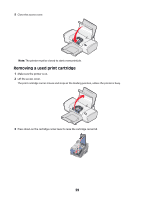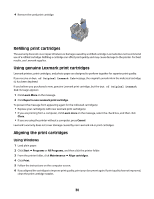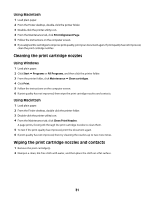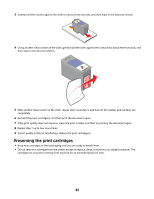Lexmark Z2320 User's Guide - Page 27
Quality & Media, Automatic, Photo, Print, Remove the CD or storage device.
 |
View all Lexmark Z2320 manuals
Add to My Manuals
Save this manual to your list of manuals |
Page 27 highlights
e From the same pop-up menu, choose Quality & Media. • From the Paper Type pop-up menu, choose the type of paper you are using. • From the Print Quality area, choose Automatic or Photo. f Click Print. 5 Remove the CD or storage device. 27
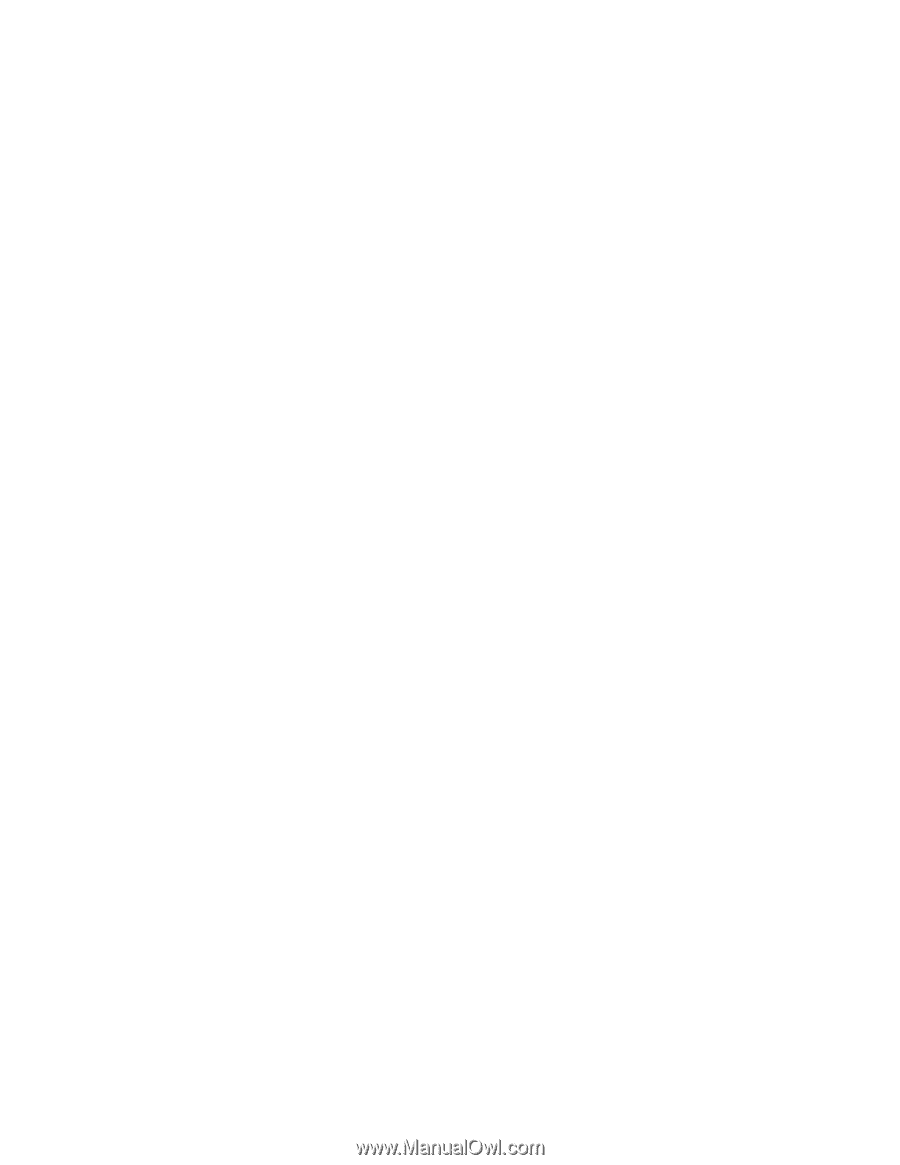
e
From the same pop-up menu, choose
Quality & Media
.
•
From the Paper Type pop-up menu, choose the type of paper you are using.
•
From the Print Quality area, choose
Automatic
or
Photo
.
f
Click
Print
.
5
Remove the CD or storage device.
27