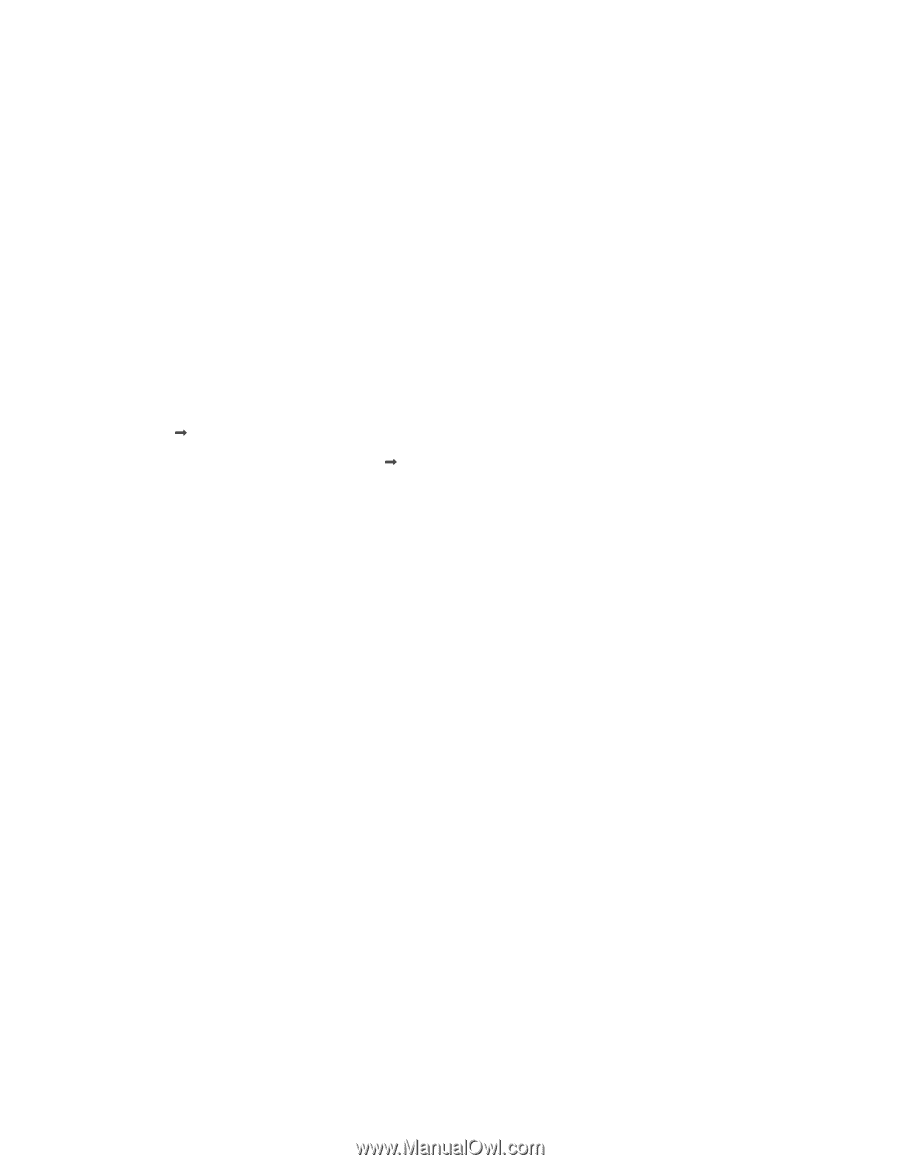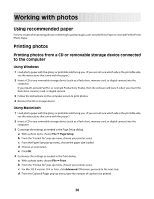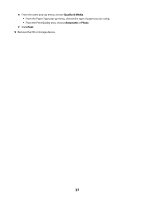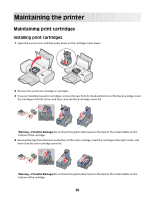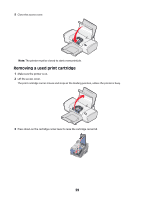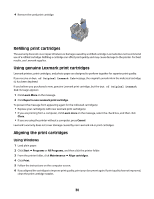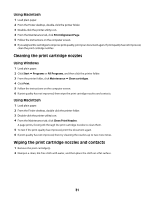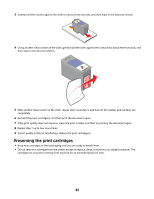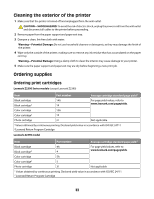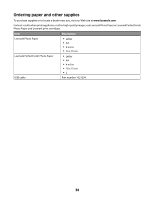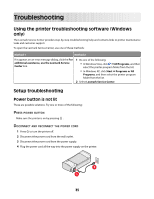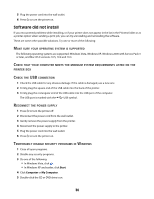Lexmark Z2320 User's Guide - Page 31
Cleaning the print cartridge nozzles, Wiping the print cartridge nozzles and contacts - ink cartridges
 |
View all Lexmark Z2320 manuals
Add to My Manuals
Save this manual to your list of manuals |
Page 31 highlights
Using Macintosh 1 Load plain paper. 2 From the Finder desktop, double-click the printer folder. 3 Double-click the printer utility icon. 4 From the Maintenance tab, click Print Alignment Page. 5 Follow the instructions on the computer screen. 6 If you aligned the cartridges to improve print quality, print your document again. If print quality has not improved, clean the print cartridge nozzles. Cleaning the print cartridge nozzles Using Windows 1 Load plain paper. 2 Click Start ΠPrograms or All Programs, and then click the printer folder. 3 From the printer folder, click Maintenance ΠClean cartridges. 4 Click Print. 5 Follow the instructions on the computer screen. 6 If print quality has not improved, then wipe the print cartridge nozzles and contacts. Using Macintosh 1 Load plain paper. 2 From the Finder desktop, double click the printer folder. 3 Double-click the printer utility icon. 4 From the Maintenance tab, click Clean Print Nozzles. A page prints, forcing ink through the print cartridge nozzles to clean them. 5 To test if the print quality has improved, print the document again. 6 If print quality has not improved, then try cleaning the nozzles up to two more times. Wiping the print cartridge nozzles and contacts 1 Remove the print cartridge(s). 2 Dampen a clean, lint-free cloth with water, and then place the cloth on a flat surface. 31