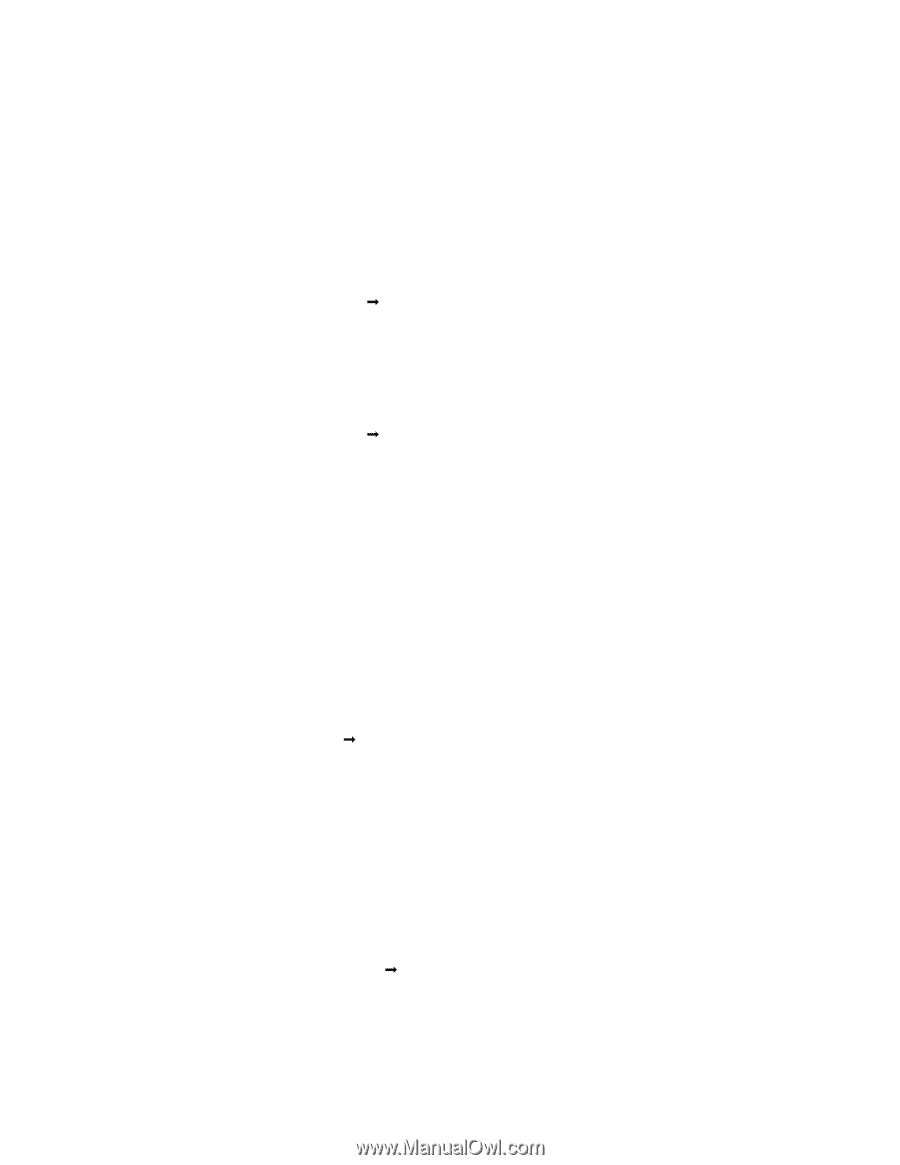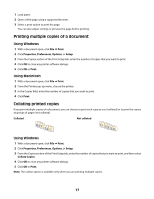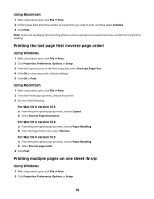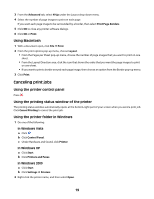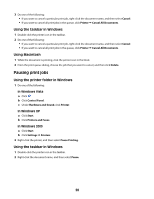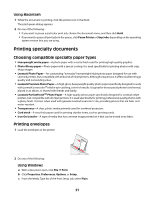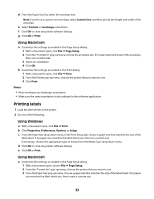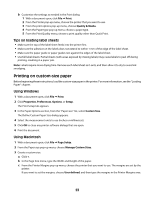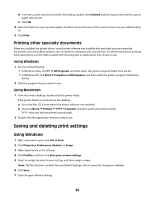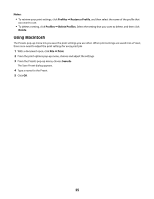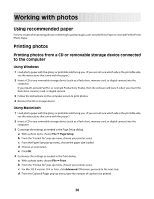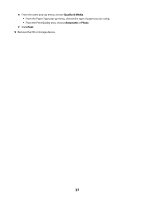Lexmark Z2320 User's Guide - Page 22
Printing labels, Using Macintosh, Using Windows
 |
View all Lexmark Z2320 manuals
Add to My Manuals
Save this manual to your list of manuals |
Page 22 highlights
d From the Paper Size list, select the envelope size. Note: To print on a custom-size envelope, select Custom Size, and then specify the height and width of the envelope. e Select Portrait or Landscape orientation. f Click OK to close any printer software dialogs. g Click OK or Print. Using Macintosh a Customize the settings as needed in the Page Setup dialog. 1 With a document open, click File Œ Page Setup. 2 From the "Format for" pop-up menu, choose the envelope size. If no size matches the size of the envelope, then set a custom size. 3 Select an orientation. 4 Click OK. b Customize the settings as needed in the Print dialog. 1 With a document open, click File Œ Print. 2 From the Printer pop-up menu, choose the printer that you want to use. 3 Click Print. Notes: • Most envelopes use landscape orientation. • Make sure the same orientation is also selected in the software application. Printing labels 1 Load the label sheets in the printer. 2 Do one of the following: Using Windows a With a document open, click File Œ Print. b Click Properties, Preferences, Options, or Setup. c From the Paper Size drop-down menu of the Print Setup tab, choose a paper size that matches the size of the label sheet. If no paper size matches the label sheet size, then set a custom size. If necessary, choose the appropriate type of media from the Media Type drop-down menu. d Click OK to close any printer software dialogs. e Click OK or Print. Using Macintosh a Customize the settings as needed in the Page Setup dialog. 1 With a document open, choose File Œ Page Setup. 2 From the "Format for" pop-up menu, choose the printer that you want to use. 3 From the Paper Size pop-up menu, choose a paper size that matches the size of the label sheet. If no paper size matches the label sheet size, then create a custom size. 22