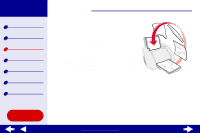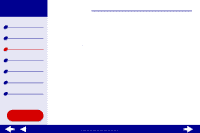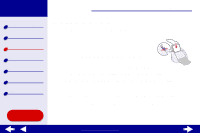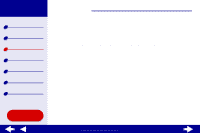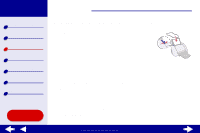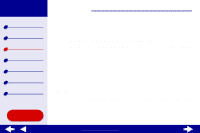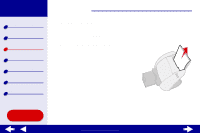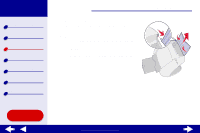Lexmark Z55se Online User’s Guide for Mac OS 8.6 to 9.2 - Page 58
From the Paper Size pop-up menu, choose A4 or U.S. Letter.
 |
View all Lexmark Z55se manuals
Add to My Manuals
Save this manual to your list of manuals |
Page 58 highlights
Lexmark Z55 Printer overview Basic printing Printing ideas Maintenance Troubleshooting Notices Index Using this Guide... Printing ideas 58 Step 2: Customize the print settings For help, see Understanding the printer software. 1 Choose a paper size: a From the software application File menu, choose Page Setup. b From the Paper Size pop-up menu, choose A4 or U.S. Letter. c Click OK. 2 Choose a paper type and print quality: a From the software application File menu, choose Print. b From the pop-up menu in the upper left, choose Paper Type/Quality. c Click Normal or Better for the print quality. Note: Higher print quality settings result in better quality documents, but may take longer to print. d If you have chosen Automatic from the Paper Type menu, continue with the next step to print your transparencies. For more information, see Using the paper type sensor. If Automatic is not chosen, select Transparency for the paper type. www.lexmark.com