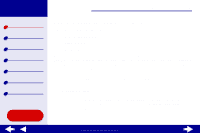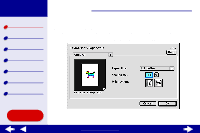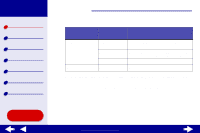Lexmark Z55se Online User’s Guide for Mac OS 8.6 to 9.2 - Page 9
Select Quick Print, Normal, Better, or Best.
 |
View all Lexmark Z55se manuals
Add to My Manuals
Save this manual to your list of manuals |
Page 9 highlights
Lexmark Z55 Printer overview Basic printing Printing ideas Maintenance Troubleshooting Notices Index Using this Guide... Printer overview 9 From the pop-up menu in the upper left, choose: Paper Type/ Quality Layout Select: When you want to: Print Quality Select Quick Print, Normal, Better, or Best. Normal print quality is recommended for most documents. Higher print quality settings result in better quality documents, but take longer to print. Paper Type Specify the type of paper loaded into the paper tray. Automatic Sensing is the default setting. At this setting, your printer automatically detects some paper types. For more information, see Using the paper type sensor. Booklet Print a booklet. Poster Print a poster. Pages/ Sheet Print multiple pages on a single sheet of paper. Print Last Print the pages in reverse order so the first page of your document Page First is on top of the stack in the paper exit tray. Print on Print your document on both sides of the paper. Both Sides www.lexmark.com