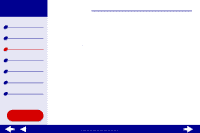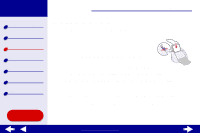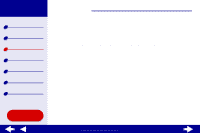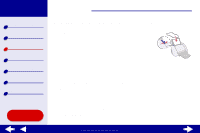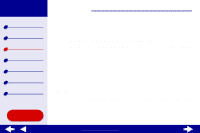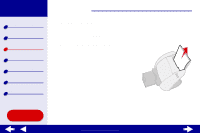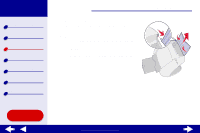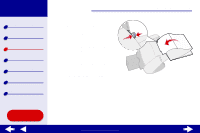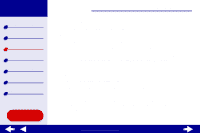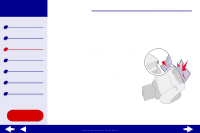Lexmark Z55se Online User’s Guide for Mac OS 8.6 to 9.2 - Page 61
Select Print Last First.
 |
View all Lexmark Z55se manuals
Add to My Manuals
Save this manual to your list of manuals |
Page 61 highlights
Lexmark Z55 Printer overview Basic printing Printing ideas Maintenance Troubleshooting Notices Index Using this Guide... Printing ideas 61 2 Choose a paper type and print quality: a From the software application File menu, choose Print. b From the pop-up menu in the upper left, choose Paper Type/Quality. c From the paper type pop-up menu, select a print quality. d If you have chosen Automatic from the Paper Type pop-up menu, continue with the next step. For more information, see Using the paper type sensor. If Automatic is not chosen, select the paper type for your document and then continue with the next step. 3 From the pop-up menu in the upper left, choose Layout. 4 Select Print Last Page First. Step 3: Print your document Click Print. Note: The paper exit tray holds up to 50 sheets of paper. If you want to print more than 50 sheets, remove the first 50 sheets from the paper exit tray before the others print. www.lexmark.com