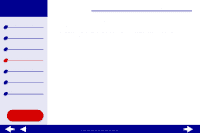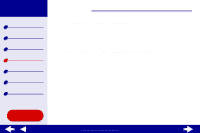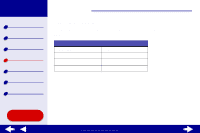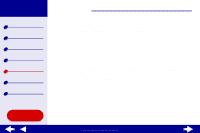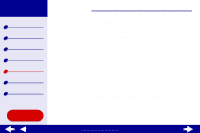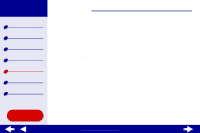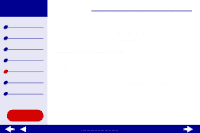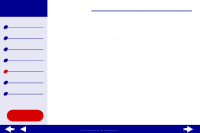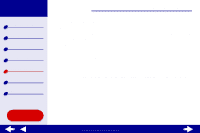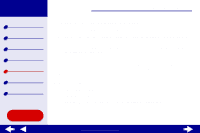Lexmark Z55se Online User’s Guide for Mac OS 8.6 to 9.2 - Page 82
Printing a test
 |
View all Lexmark Z55se manuals
Add to My Manuals
Save this manual to your list of manuals |
Page 82 highlights
Lexmark Z55 Printer overview Basic printing Printing ideas Maintenance Troubleshooting Notices Index Using this Guide... Troubleshooting 82 • The printer is set as the default printer. To set the printer to be the default printer: a From your desktop, highlight the Lexmark Z55 printer icon. b From the Printing menu, select Set Default Printer. • The printer is connected directly to your computer, a network connection, or through a Lexmark adapter. After you check all of the previous items, try Printing a test page. Printing a test page 1 From the Apple menu, choose Control Panels. 2 Choose the Lexmark Z55 Control Panel. 3 From the Cartridges tab, click Print Test Page to make sure the printer is functioning properly. - If a test page prints, the printer is working properly. Check the documentation for the software application you used to create your document. - If the test page does not print, see Test page does not print. www.lexmark.com