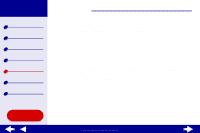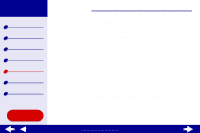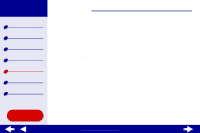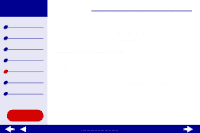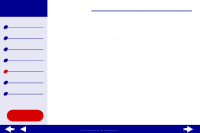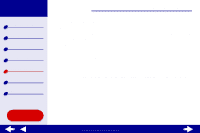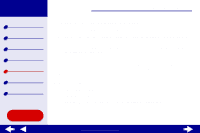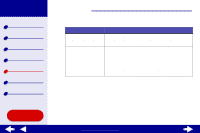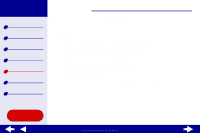Lexmark Z55se Online User’s Guide for Mac OS 8.6 to 9.2 - Page 85
Printer overview, Basic printing, Printing ideas, Maintenance, Notices, Index
 |
View all Lexmark Z55se manuals
Add to My Manuals
Save this manual to your list of manuals |
Page 85 highlights
Lexmark Z55 Printer overview Basic printing Printing ideas Maintenance Troubleshooting Notices Index Using this Guide... Troubleshooting 85 6 Follow the instructions on your screen to complete printer software installation. An alignment page prints. - If the alignment page does not print, make sure you installed the cartridges correctly. For help, see Installing a cartridge. - If the paper is jammed, make sure you follow the instructions on the error message that is displayed. For help, see Clearing paper misfeeds or jams. Note: A printer icon is automatically created on your desktop. www.lexmark.com

85
Troubleshooting
Lexmark Z55
Printer overview
Basic printing
Printing ideas
Maintenance
Troubleshooting
Notices
Index
Using this
Guide...
www.lexmark.com
6
Follow the instructions on your screen to complete printer software installation.
An alignment page prints.
–
If the alignment page does not print, make sure you installed the cartridges
correctly. For help, see
Installing a cartridge
.
–
If the paper is jammed, make sure you follow the instructions on the error
message that is displayed. For help, see
Clearing paper misfeeds or jams
.
Note:
A printer icon is automatically created on your desktop.