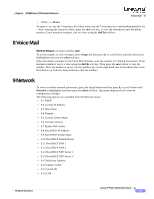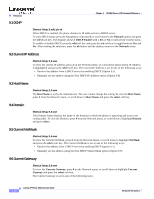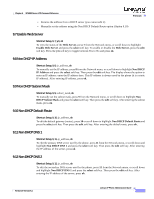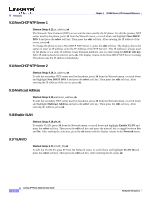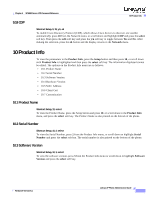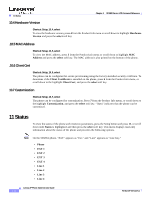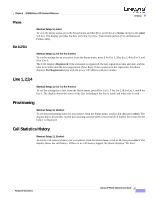Linksys SPA921 Cisco Small Business IP Phone SPA9X1 Administration Guide - Page 101
Hardware Version, .10.5 MAC Address, .10.6 Client Cert, 10.7 Customization, 11 Status
 |
UPC - 745883570799
View all Linksys SPA921 manuals
Add to My Manuals
Save this manual to your list of manuals |
Page 101 highlights
11 Status Chapter 4 SPA900 Series LCD Command Reference 10.4 Hardware Version Shortcut: Setup, 10, 4, select To view the hardware version, press 4 from the Product Info menu or scroll down to highlight Hardware Version and press the select soft key. .10.5 MAC Address Shortcut: Setup, 10, 5, select To view the MAC address, press 5 from the Product Info menu or scroll down to highlight MAC Address and press the select soft key. The MAC address is also printed on the bottom of the phone. .10.6 Client Cert Shortcut: Setup, 10, 6, select The phone can be configured for secure provisioning using the factory-installed security certificate. To determine if the Client Certificate is installed on the phone, press 6 from the Product Info menu, or scroll down to the highlight Client Cert, and press the select soft key. 10.7 Customization Shortcut: Setup, 10, 7, select The phone can be configured for customization. Press 7 from the Product Info menu, or scroll down to the highlight Customization, and press the select soft key. "Open" indicates that the phone can be customized. 11 Status To view the status of the phone and extension parameters, press the Setup button and press 11, or scroll down until Status is highlighted and then press the select soft key. This menu displays read-only information about the status of the phone and provides the following options. Note On the SPA962 phone, "EXT" appears as "Ext," and "Line" appears as "Line Key." • Phone • EXT 1 • EXT 2 • EXT 3 • EXT 4 • Line 1 • Line 2 • Line 3 • Line 4 4-14 Linksys IP Phone Administrator Guide Firmware Version 5.1