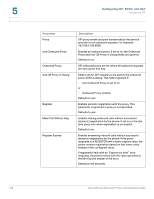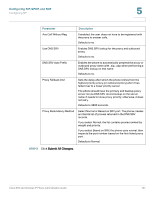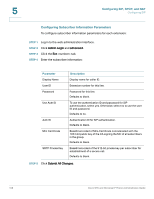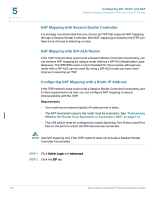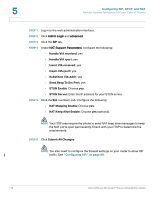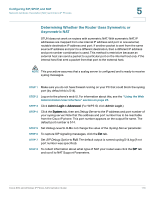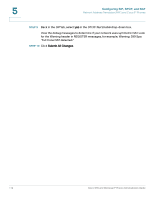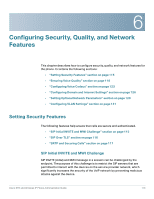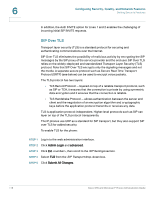Linksys SPA922 Cisco Small Business Pro SPA and Wireless IP Phone Administrati - Page 113
Configuring NAT Mapping with STUN, Configuring SIP, SPCP, and NAT,
 |
UPC - 745883570836
View all Linksys SPA922 manuals
Add to My Manuals
Save this manual to your list of manuals |
Page 113 highlights
Configuring SIP, SPCP, and NAT Network Address Translation (NAT) and Cisco IP Phones 5 STEP 3 Under NAT Support Parameters, configure the following: • Handle VIA received, Insert VIA received, Substitute VIA Addr: yes • Handle VIA rport, Insert VIA rport, Send Resp To Src Port: yes • EXT IP: Enter the public IP address for your router. STEP 4 Click the Ext tab. Configure the following: • NAT Mapping Enable: Choose yes. • NAT Keep Alive Enable: Choose yes (optional). STEP 5 Click Submit All Changes. NOTE You also need to configure the firewall settings on your router to allow SIP traffic. See "Configuring SIP," on page 89. Configuring NAT Mapping with STUN If the ITSP network does not provide a Session Border Controller functionality, and if other requirements are met, it is possible to use STUN as a mechanism to discover the NAT mapping. This option is considered a practice of last resort and should be used only if the other methods are unavailable. Requirements • STUN is a viable option only if your router uses asymmetric NAT. See "Determining Whether the Router Uses Symmetric or Asymmetric NAT," on page 113. • You must have a computer running STUN server software. • The LAN switch must be configured to enable Spanning Tree Protocol and Port Fast on the ports to which the SPA devices are connected. NOTE Use NAT mapping only if the ITSP network does not provide a Session Border Controller functionality. Cisco SPA and Wireless IP Phone Administration Guide 111