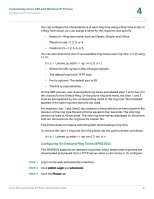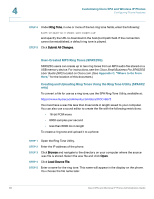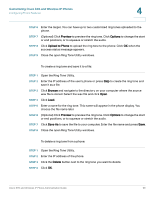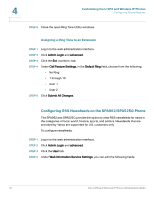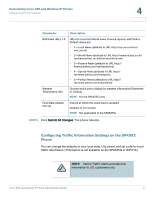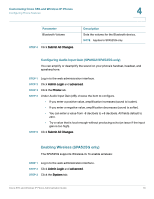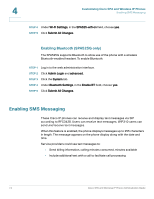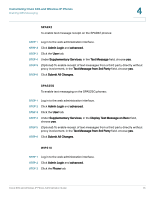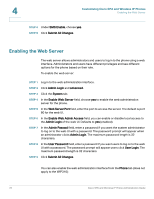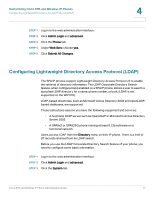Linksys SPA922 Cisco Small Business Pro SPA and Wireless IP Phone Administrati - Page 74
Configuring Audio Settings, Customizing Cisco SPA and Wireless IP Phones, Parameter, Description
 |
UPC - 745883570836
View all Linksys SPA922 manuals
Add to My Manuals
Save this manual to your list of manuals |
Page 74 highlights
4 Customizing Cisco SPA and Wireless IP Phones Configuring Phone Features To configure traffic information settings: STEP 1 Log in to the web administration interface. STEP 2 Click Admin Login and advanced. STEP 3 Click the User tab. STEP 4 Under Traffic Service Information Settings, you can change the following fields: • State • City • Street • Zip Code STEP 5 Click Submit All Changes. The phone reboots. Configuring Audio Settings You can configure default audio volume settings for the phone. These settings can be modified by the user by pressing the volume control button on the phone, then pressing the Save soft button. (Not applicable to the WIP310.) To configure the audio volume settings: STEP 1 Log in to the web administration interface. STEP 2 Click Admin Login and advanced. STEP 3 Click the User tab. You can configure the following settings: Parameter Ringer Volume Speaker Volume Handset Volume Headset Volume Description Sets the volume for the ringer. Sets the volume for the full-duplex speakerphone. Sets the volume for the handset. Sets the volume for the headset. 72 Cisco SPA and Wireless IP Phone Administration Guide