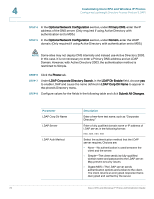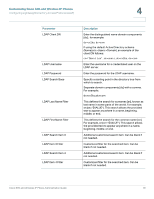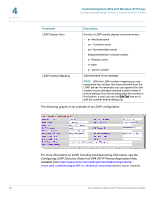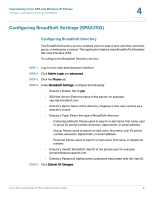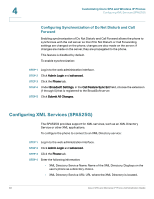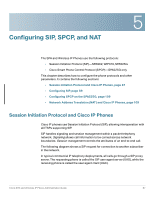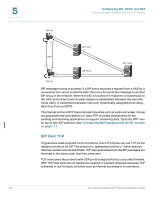Linksys SPA922 Cisco Small Business Pro SPA and Wireless IP Phone Administrati - Page 85
Configuring Music On Hold, Customizing Cisco SPA and Wireless IP Phones, Configuring
 |
UPC - 745883570836
View all Linksys SPA922 manuals
Add to My Manuals
Save this manual to your list of manuals |
Page 85 highlights
Customizing Cisco SPA and Wireless IP Phones Configuring Music On Hold 4 STEP 5 Click Submit All Changes. To configure the phone to connect to an XML application: STEP 1 Log in to the web administration interface. STEP 2 Click Admin Login and advanced. STEP 3 Click the Phone tab. STEP 4 Enter the following information: • XML Application Service Name: Name of the XML application. Displays on the user's phone as a menu item. • XML Application Service URL: URL where the XML application is located. NOTE If you have configured an unused line button to connect to an XML application, the button connects to the URL configured here, unless you enter a different URL when configuring the line button. See the "Configuring Unused Line Keys to Access Services (SPA525G)" section on page 40. STEP 5 Click Submit All Changes. Configuring Music On Hold Your phone can play music on hold if it is part of a system that has a music-on-hold (MOH) server. To configure music on hold: STEP 1 Log in to the web administration interface. STEP 2 Click Admin Login and advanced. STEP 3 Click the Ext tab. STEP 4 Under Call Feature Settings, in the MOH Server field, enter the user ID or the URL of the MOH streaming audio server. If you enter a user ID (no server), the current or outbound proxy is contacted. Defaults to blank (no MOH). If used with a Cisco Cisco SPA and Wireless IP Phone Administration Guide 83