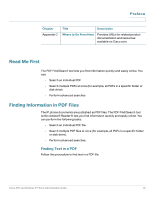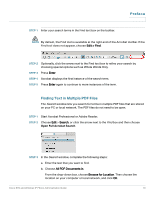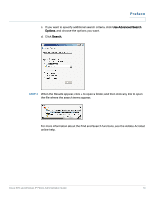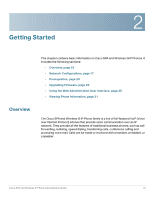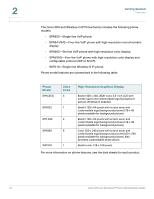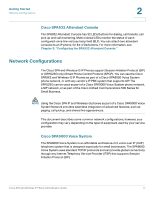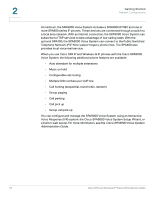Linksys SPA922 Cisco Small Business Pro SPA and Wireless IP Phone Administrati - Page 15
Finding Text in Multiple PDF Files, Open Full Acrobat Search - - ip phone
 |
UPC - 745883570836
View all Linksys SPA922 manuals
Add to My Manuals
Save this manual to your list of manuals |
Page 15 highlights
Preface STEP 1 Enter your search terms in the Find text box on the toolbar. NOTE By default, the Find tool is available at the right end of the Acrobat toolbar. If the Find tool does not appear, choose Edit > Find. STEP 2 Optionally, click the arrow next to the Find text box to refine your search by choosing special options such as Whole Words Only. STEP 3 Press Enter. STEP 4 Acrobat displays the first instance of the search term. STEP 5 Press Enter again to continue to more instances of the term. Finding Text in Multiple PDF Files The Search window lets you search for terms in multiple PDF files that are stored on your PC or local network. The PDF files do not need to be open. STEP 1 Start Acrobat Professional or Adobe Reader. STEP 2 Choose Edit > Search, or click the arrow next to the Find box and then choose Open Full Acrobat Search. STEP 3 In the Search window, complete the following steps: a. Enter the text that you want to find. b. Choose All PDF Documents in. From the drop-down box, choose Browse for Location. Then choose the location on your computer or local network, and click OK. Cisco SPA and Wireless IP Phone Administration Guide 13