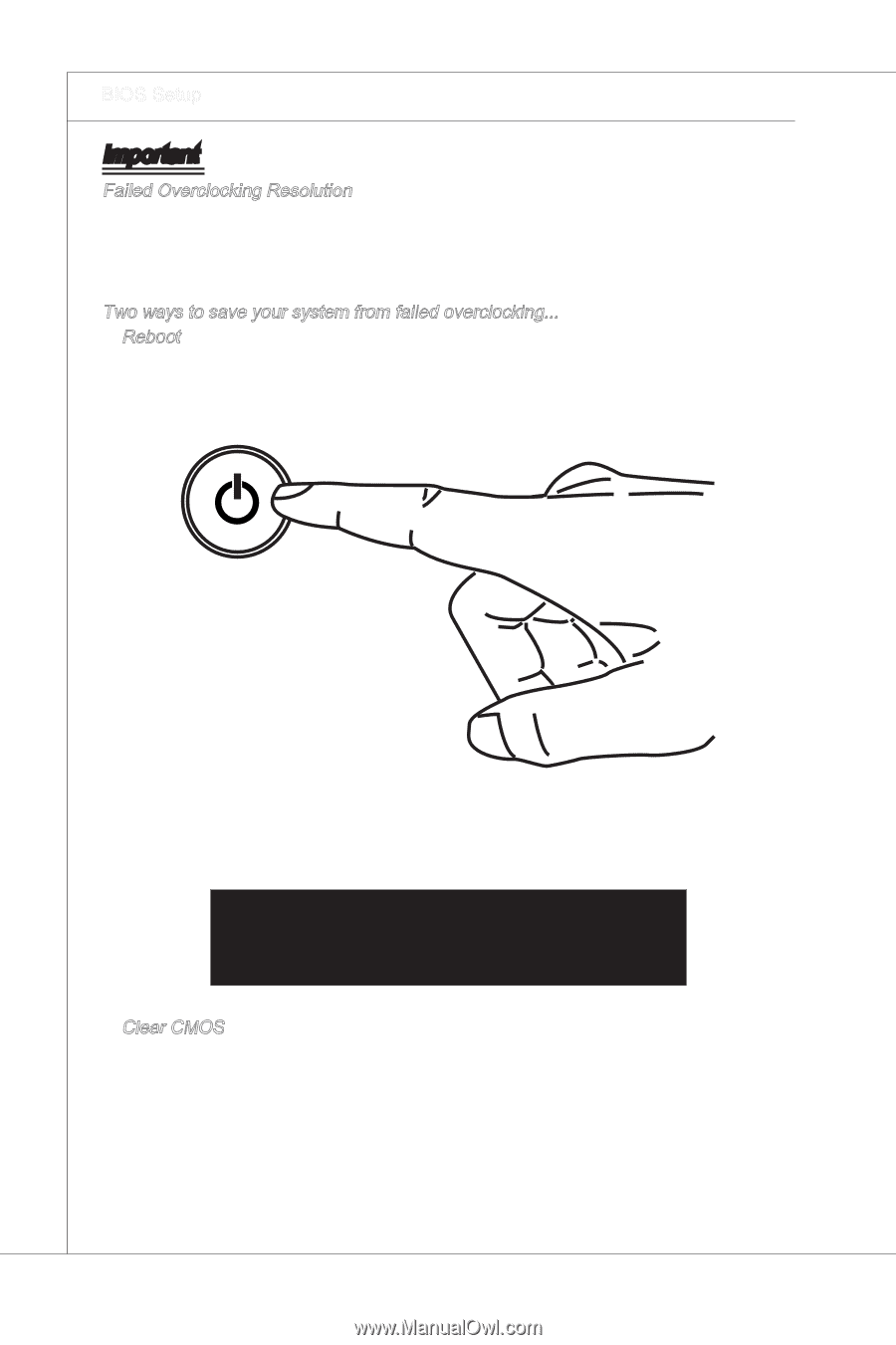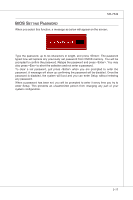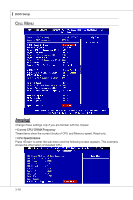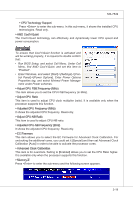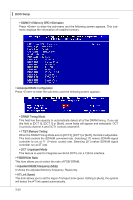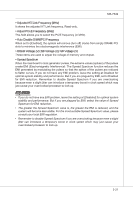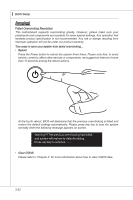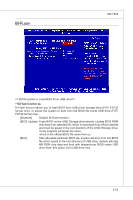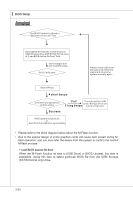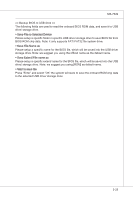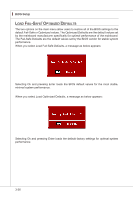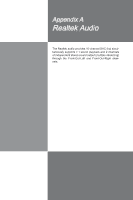MSI 785GTM-E45 User Guide - Page 58
Reboot, Clear CMOS - motherboard
 |
UPC - 816909062533
View all MSI 785GTM-E45 manuals
Add to My Manuals
Save this manual to your list of manuals |
Page 58 highlights
▍ BIOS Setup Important Failed Overclocking Resolution This motherboard supports overclocking greatly. However, please make sure your peripherals and components are bearable for some special settings. Any operation that exceeds product specification is not recommended. Any risk or damge resulting from improper operation will not be under our product warranty. Two ways to save your system from failed overclocking... • Reboot Press the Power button to reboot the system three times. Please note that, to avoid electric current to affect other devices or components, we suggest an interval of more than 10 seconds among the reboot actions. At the fourth reboot, BIOS will determine that the previous overclocking is failed and restore the default settings automatically. Please press any key to boot the system normally when the following message appears on screen. Warning !!! The previous overclocking had failed, and system will restore its defaults setting, Press any key to continue....... • Clear CMOS Please refer to "Chapter 2" for more information about how to clear CMOS data. 3-22