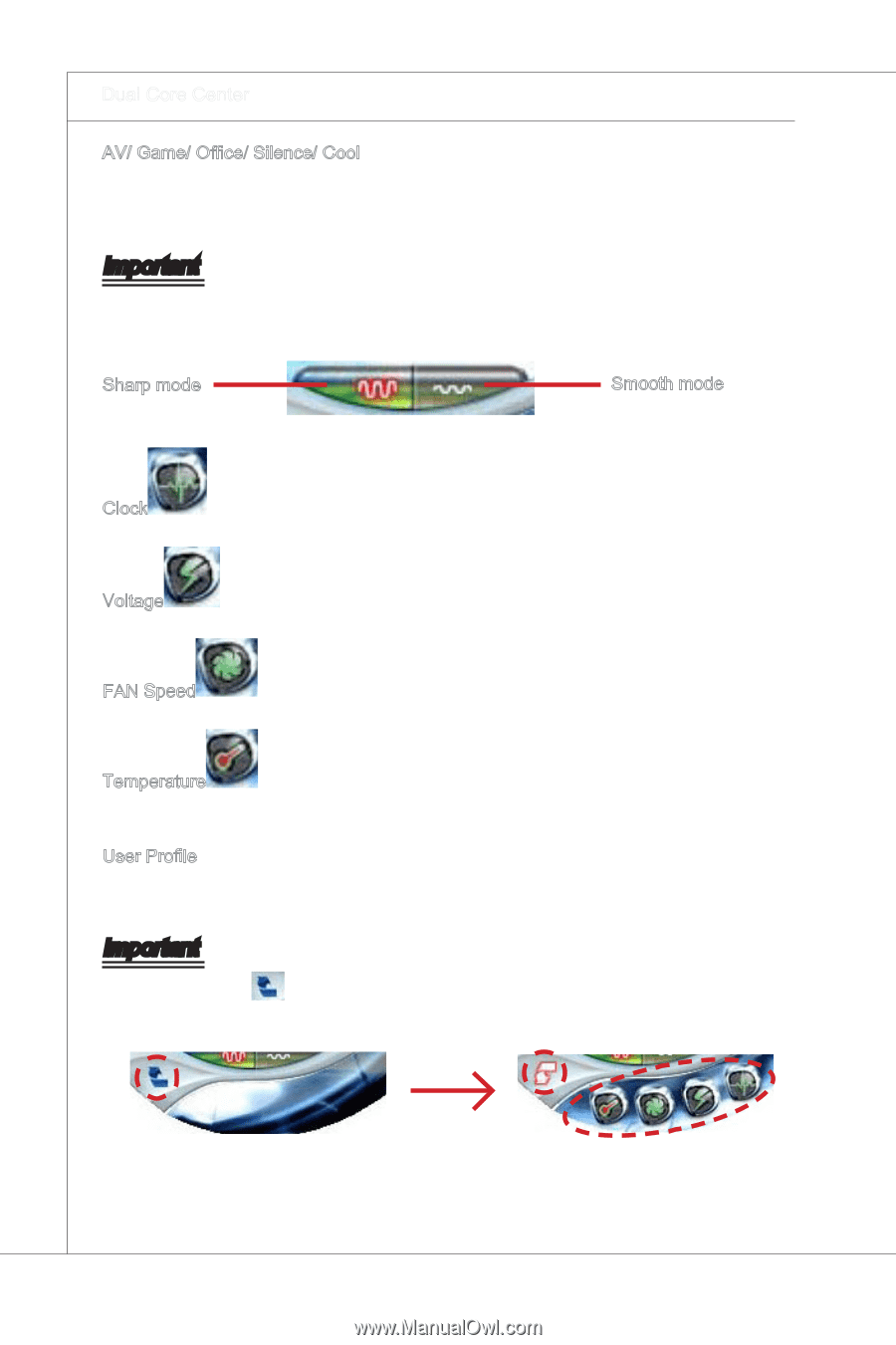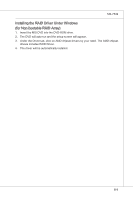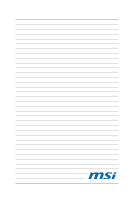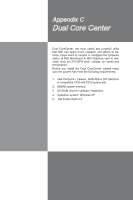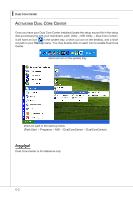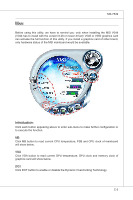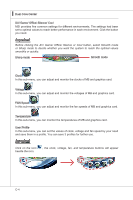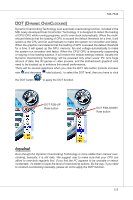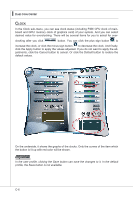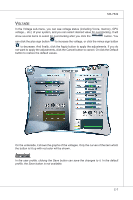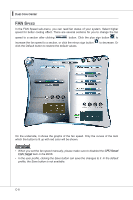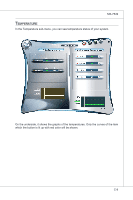MSI 785GTM-E45 User Guide - Page 98
Dual Core Center, you need., Sharp mode, Smooth mode, Clock, Voltage, FAN Speed, Temperature, User
 |
UPC - 816909062533
View all MSI 785GTM-E45 manuals
Add to My Manuals
Save this manual to your list of manuals |
Page 98 highlights
▍ Dual Core Center AV/ Game/ Office/ Silence/ Cool MSI provides five common settings for different environments. The settings had been set to optimal values to reach better performance in each environment. Click the button you need. Important Before clicking the AV/ Game/ Office/ Silence or Cool button, select Smooth mode or Sharp mode to decide whether you want the system to reach the optimal values smoothly or quickly. Sharp mode Smooth mode Clock In this sub-menu, you can adjust and monitor the clocks of MB and graphics card. Voltage In this sub-menu, you can adjust and monitor the voltages of MB and graphics card. FAN Speed In this sub-menu, you can adjust and monitor the fan speeds of MB and graphics card. Temperature In this sub-menu, you can monitor the temperatures of MB and graphics card. User Profile In this sub-menu, you can set the values of clock, voltage and fan speed by your need and save them in a profile. You can save 3 profiles for further use. Important Click on the icon beside the icon. , the clock, voltage, fan, and temperature buttons will appear C-4