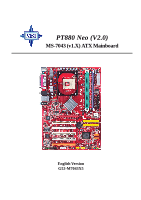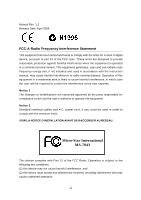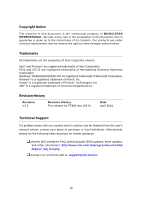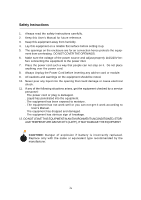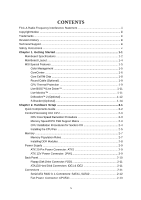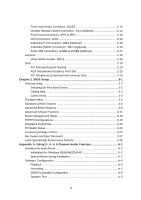MSI PT880 User Guide
MSI PT880 - Neo-FSR Motherboard - ATX Manual
 |
UPC - 816909006094
View all MSI PT880 manuals
Add to My Manuals
Save this manual to your list of manuals |
MSI PT880 manual content summary:
- MSI PT880 | User Guide - Page 1
PT880 Neo (V2.0) MS-7043 (v1.X) ATX Mainboard English Version G52-M7043X5 i - MSI PT880 | User Guide - Page 2
Manual Rev: 1.2 Release Date: April 2004 FCC-A Radio Frequency Interference Statement This equipment radiate radio frequency energy and, if not installed and used in accordance with the instruction manual, may cause harmful interference to radio communications. Operation of this equipment in a - MSI PT880 | User Guide - Page 3
trademark of American Megatrends Inc. Revision History Revision V1.2 Revision History First release for PT880 Neo (V2.0) Date April 2004 Technical Support If a problem arises with your system and no solution can be obtained from the user's manual, please contact your place of purchase or local - MSI PT880 | User Guide - Page 4
1. Always read the safety instructions carefully. 2. Keep this User's Manual for future reference. 3. Keep this equipment away from 11. If any of the following situations arises, get the equipment checked by a service personnel: ††The power cord or plug is damaged. ††Liquid has penetrated into the - MSI PT880 | User Guide - Page 5
Technical Support ...iii Safety Instructions ...v Chapter 1. Getting Started 1-1 Mainboard Specifications 1-2 Mainboard Layout 1-4 MSI Special Features 1-5 Color Management 1-5 CoreCenter 1-6 Core CellTM Chip 1-8 Round Cable (Optional 1-9 CPU Thermal Protection 1-9 Live BIOS™/Live Driver - MSI PT880 | User Guide - Page 6
The Main Menu ...3-4 Standard CMOS Features 3-6 Advanced BIOS Features 3-8 Advanced Chipset Features 3-11 Power Management Setup 3-15 PNP/PCI 4- & 6-Channel Audio Function A-1 Installing the Audio Driver A-2 Installation for Windows 98SE/ME/2000/XP A-2 Special Notice during Installation - MSI PT880 | User Guide - Page 7
Information A-6 Using 2-, 4- & 6- Channel Audio Function A-7 Appendix B: VIA VT8237 Serial ATA RAID B-1 Introduction ...B-2 BIOS Configuration B-4 Installing RAID Software & Drivers B-14 Using VIA RAID Tool B-17 vii - MSI PT880 | User Guide - Page 8
Getting Started Chapter 1. Getting Started Getting Started Thank you for choosing the PT880 Neo (V2.0) (MS-7043) v1.X ATX mainboard. The PT880 Neo (V2.0) is a superior computer mainboard based on VIA® PT880 Northbridge & VT8237 Southbridge for optimal system efficiency. Designed to fit the advanced - MSI PT880 | User Guide - Page 9
CPU h Supports Intel® P4 Northwood/Prescott (Socket 478) processors h FSB 400 (for Northwood only), 533, 800MHz h Supports up to 3.4GHz or higher speed (Please refer to the latest online news at http://www.msi.com.tw/program/products/mainboard/mbd/ pro_mbd_cpu_support.php) Chipset h VIA® PT880 - MSI PT880 | User Guide - Page 10
Audio h AC97 link controller integrated in VT8237 h VIA® VT1617 6-channel audio codec - Compliance with AC97 v2.2 Spec - Meets PC2001 audio performance requirement LAN h VIA® VT6122 Gigabit LAN controller BIOS h The mainboard BIOS provides "Plug & Play" BIOS which detects the peripheral devices and - MSI PT880 | User Guide - Page 11
B: Mic JPW1 VIA PT880 DIMM 1 DIMM 2 DIMM3 VIA VT6122 Gigabit LAN Winbond W83697HF BIOS VIA VT1617 Audio Codec JAUD1 JSP1 JCD1 AGP1 PCI 1 PCI 2 PCI 3 PCI 4 PCI 5 BATT + IDE 2 IDE 1 JBAT1 VIA VT8237 SATA2 SATA1 JUSB1 JUSB2 JDB1 JFP1 JFP2 PT880 Neo (V2.0) (MS-7043 v1.X) ATX Mainboard 1-4 - MSI PT880 | User Guide - Page 12
Management MSI has a unified color management rule for some connectors on the mainboards, which helps you to install the memory modules, expansion cards and other peripherals devices more easily and conveniently. h Dual Memory DDR DIMMs: Channel A is light green, Channel B is purple h Intel spec IDE - MSI PT880 | User Guide - Page 13
Vcore, 3.3V, +5V and 12V. In the right side it shows the current PC hardware status such as the CPU & system temperatures and all fans speeds. When you click the red triangles in the left and right sides, two sub top, a screen pops up for you to choose the "Auto mode" or "User mode" of CPU fan. 1-6 - MSI PT880 | User Guide - Page 14
adjust the CPU fan speed in 8 different modes, from Low speed to High speed. OC Menu The exclusive OC Menu is fully developed to support DDR400+ memory modules. By comprehensive validation of over 67 DDR400+ memory modules, MSI concluded best parameters for DRAM voltage, Vio and other BIOS settings - MSI PT880 | User Guide - Page 15
. BuzzFree -- Diagnoses current system utilization & temperature. -- Controls both CPU and NorthBridge fans. -- Cuts up to 50% of system noise. LifePro -- Prolongs motherboard, CPU and fan life. -- Maintains motherboard & CPU in constant temperature. -- Prevents components from operating beyond - MSI PT880 | User Guide - Page 16
(Optional) Round cable is an enhanced cable for PCI IDE and Ultra DMA controller. It has the following benefits: h Data transfer rate . CPU Thermal Protection Aimed to prevent the CPU from overheating, MSI has developed a CPU Thermal Protection mechanism for Intel® CPU platform. This CPU Thermal - MSI PT880 | User Guide - Page 17
Ü Live Driver - Updates the drivers online. Ü Live VGA BIOS - Updates the VGA BIOS online. Ü Live VGA Driver - Updates the VGA driver online. Ü Live OSD - Updates the firmware of the OSD products online. Ü Live Utility - Updates the utilities online. If the product you purchased does not support any - MSI PT880 | User Guide - Page 18
™ The Live Monitor™ is a tool used to schedule the search for the latest BIOS/drivers version on the MSI Web site. To use the function, you need to install the "MSI Live Update 3" application. After installation, the "MSI Live Monitor" icon (as shown on the right) will appear on the screen. Double - MSI PT880 | User Guide - Page 19
are any problems or failures. D-Bracket™ 2 supports both USB 1.1 & 2.0 spec. D-Bracket™ 2 1 2 3 4 Red Green D-Bracket™ 2 Description 1 2 System Power ON 3 4 - The D-LED will hang here if the processor is damaged or not installed properly. Early Chipset Initialization Memory Detection - MSI PT880 | User Guide - Page 20
) Initializing Video Interface - This will start detecting CPU clock, checking type of video onboard. Then, detect and initialize the video adapter. BIOS Sign On - This will start showing information about . Boot Attempt - This will set low stack and boot via INT 19h. Operating System Booting 1-13 - MSI PT880 | User Guide - Page 21
MS-7043 ATX Mainboard S-Bracket (Optional) S-Bracket is a bracket which provides 2 SPDIF jacks for digital audio transmission and 2 analog Line-Out connectors for additional 4-channel analog audio output. With the S-Bracket, your system will be able to perform 6-channel audio operation for wonderful - MSI PT880 | User Guide - Page 22
Hardware Setup Chapter 2. Hardware Setup Hardware Setup This chapter provides you with the information about hardware setup procedures. While doing the installation, be careful in holding the components and follow the installation procedures. For some components, if you install in the wrong - MSI PT880 | User Guide - Page 23
MS-7043 ATX Mainboard Quick Components Guide Back Panel I/O, p.2-10 JPW1, p.2-9 CPU, p.2-3 CPUFA1, p.2-13 DIMM1~3, p.2-7 ATX1, p.2-9 FDD1, p.2-11 AGP1, p.2-19 PCI 1~5, p.2-19 IDE2/1, p.2-11 JBAT1, p.2-18 SATA2/1, p.2-12 JAUD1, p.2-13 JCD1, p.2-15 JSP1, p.2-16 JFP1/2, p.2-14 JDB1, p.2- - MSI PT880 | User Guide - Page 24
DDR466 N/A N/A OK* *: Overclocking spec. MSI Reminds You... Overheating Overheating will seriously damage the CPU and system, always make sure the cooling fan can work properly to protect the CPU from overheating. Overclocking This motherboard is designed to support overclocking. However, please - MSI PT880 | User Guide - Page 25
note that any violation of the correct installation procedures may cause permanent damages to your mainboard. 5. Press the CPU down firmly into the socket and close the lever. As the CPU is likely to move while the lever is being closed, always close the lever with your fingers pressing tightly - MSI PT880 | User Guide - Page 26
management becomes increasingly important. To dissipate heat, you need to attach the CPU cooling fan and heatsink on top of the CPU. Follow the instructions below to install the Heatsink/Fan: 1. Locate the CPU and its retention mechanism on the mainboard. retention mechanism 2. Position the - MSI PT880 | User Guide - Page 27
MS-7043 ATX Mainboard 5. Connect the fan power cable from the mounted fan to the 3-pin fan power connector on the board. fan power cable MSI Reminds You... Please refer to the Intel/AMD websites for recommended CPU cooling fans. 2-6 - MSI PT880 | User Guide - Page 28
one DIMM module must be installed. Please note that DDR433/DDR466 are overclocking specs. DDR DIMM Slots (DIMM 1~3, from left to right) Channel A: DIMM1 - or double-sided modules to meet your own needs. The mainboard supports both dual-channel & single-channel modes. Users may install memory modules - MSI PT880 | User Guide - Page 29
S: Single-Channel Mode D: Dual-Channel Mode Please refer to http://www.msi.com.tw/program/products/mainboard/ mbd/pro_mbd_trp_list.php for compatible DDR modules. finger on the memory module is deeply inserted in the socket. MSI Reminds You... You can barely see the golden finger if the - MSI PT880 | User Guide - Page 30
mainboard supports Connector: JPW1 This 12V power connector is used to provide power to the CPU. 10 20 4 2 3 1 JPW1 1 11 ATX1 JPW1 Pin Definition 12V 20 SIGNAL 3.3V -12V GND PS_ON GND GND GND -5V 5V 5V MSI Reminds You... 1. Power supplies of 300watt (and up) are highly recommended for - MSI PT880 | User Guide - Page 31
MS-7043 ATX Mainboard Mouse Back Panel Parallel L-In SPDIF Out LAN Keyboard COMA USB Ports L-Out MIC Mouse/Keyboard Connector Pin6 NC Pin5 Mouse/KBD Clock Pin4 VCC Pin3 GND Serial Port 1 2 3 4 5 6 7 8 9 USB Ports 1 2 3 4 Pin2 NC Pin1 Mouse/KBD DATA PIN SIGNAL 1 DCD 2 SIN 3 - MSI PT880 | User Guide - Page 32
CPU/System/Power Supply FAN. Floppy Disk Drive Connector: FDD1 The mainboard provides a standard floppy disk drive connector that supports Ultra DMA 66/100/133 controller that provides PIO mode 0~4, Bus Master, and Ultra Ultra ATA/100 technology and is backwards compatible with the existing Ultra MSI - MSI PT880 | User Guide - Page 33
VIA® VT8237 provides a hybrid solution that combines two independent SATA ports for support of up to two Serial ATA (Serial ATA RAID) drives and supports and connect to the hard disk devices Connect to SATA1 or SATA2 MSI Reminds You... Please do not fold the Serial ATA cable into 90-degree angle. - MSI PT880 | User Guide - Page 34
CPUFA1 The CPUFA1 (processor fan) supports system cooling fan with +12V. It supports three-pin head connector. When chipset onboard, you must use a specially designed fan with speed sensor to take advantage of the CPU fan control. CPUFA1 MSI Reminds You... Always consult the vendors for proper CPU - MSI PT880 | User Guide - Page 35
warning message on the screen. To clear the warning, you must enter the BIOS utility and clear the record. GND 2 CINTRU 1 JCI1 Front Panel Connectors: LEDs. The JFP1 is compliant with Intel® Front Panel I/ O Connectivity Design Guide. JFP1 Power Power LED Switch 2 10 1 9 HDD Reset LED Switch - MSI PT880 | User Guide - Page 36
with a JDB1 connector for you to connect to D-Bracket™ 2. D-Bracket™ 2 is a USB Bracket that supports both USB1.1 & 2.0 spec. It integrates four LEDs and allows users to identify system problems through 16 various combinations of LED signals. For definitions of 16 signal combinations, please refer - MSI PT880 | User Guide - Page 37
. To attach the fiber-optic cable to optical SPDIF jack, you need to remove the plug from the jack first. The two SPDIF jacks support SPDIF output only. For more information on the S-Bracket, refer to Appendix: Using 2-, 4-, or 6-Channel Audio Function. 2 12 1 11 JSP1 JSP1 Pin Definition PIN - MSI PT880 | User Guide - Page 38
JUSB2 (Optional) that are compliant with Intel® I/O Connectivity Design Guide. USB 2.0 technology increases data transfer rate up to a maximum printers, modems and the like. 2 10 1 9 JUSB1/ JUSB2 (USB 2.0/Intel spec) JUSB1 & JUSB2 Pin Definition PIN SIGNAL PIN SIGNAL 1 VCC 2 VCC 3 USB0- - MSI PT880 | User Guide - Page 39
on. If you want to clear the system configuration, use the JBAT1 (Clear CMOS Jumper ) to clear data. Follow the instructions below to clear the data: 1 JBAT1 1 1 3 Keep Data 3 Clear Data MSI Reminds You... You can clear CMOS by shorting 2-3 pin while the system is off. Then return to 1-2 pin - MSI PT880 | User Guide - Page 40
-bit channel for the graphics controller to directly access main memory. The slot supports 8x/4x AGP card. AGP Slot PCI (Peripheral Component Interconnect) Slots The for the expansion card, such as jumpers, switches or BIOS configuration. PCI Slot PCI Interrupt Request Routing The IRQ, acronym - MSI PT880 | User Guide - Page 41
features. MSI Reminds You... 1. The items under each BIOS category described in this chapter are under continuous update for 1st line appearing after the memory count is the BIOS version. It is usually in the format: A7043MS V1.0 150304 where: 1st digit refers to BIOS maker as A = AMI, W = AWARD, - MSI PT880 | User Guide - Page 42
simultaneously pressing , , and keys. Selecting the First Boot Device You are allowed to select the 1st boot device without entering the BIOS setup utility by pressing . When the same message as listed above appears on the screen, press to trigger the boot menu. The - MSI PT880 | User Guide - Page 43
you see is the Main Menu. Main Menu The main menu displays the setup categories the BIOS supplies. You can use the arrow keys ( ↑↓ ) to select the item. The is displayed at the bottom of the screen. Default Settings The BIOS setup program contains two kinds of default settings: the Optimal and - MSI PT880 | User Guide - Page 44
basic system configurations, such as time, date etc. Advanced BIOS Features Use this menu to setup the items of AMI® special enhanced features. Advanced Chipset Features Use this menu to change the values in the chipset registers and optimize your system's performance. Power Management Features Use - MSI PT880 | User Guide - Page 45
BIOS Setup Integrated Peripherals Use this menu to specify your settings for default settings for optimal & stable system performance. Load High Performance Defaults Use this menu to load the BIOS values for the best system performance, but the system stability may be affected. Save & Exit Setup Save - MSI PT880 | User Guide - Page 46
be keyed by numeric function keys. [year] The year can be adjusted by users. [day] Day of the week, from Sun to Sat, determined by BIOS. Read-only. System Time This allows you to set the system time that you want (usually the current time). The time format is [hour] [minute - MSI PT880 | User Guide - Page 47
BIOS Setup [Type] [Cylinders] [Heads] [Write Precompensation] [Sectors] [Maximum Capacity] [LBA Mode] [ sector number Read the maximal HDD capacity Select [Auto] for a hard disk > 512 MB under Windows and DOS, or [Disabled] under Netware and UNIX Select [Auto] to enhance the hard disk performance - MSI PT880 | User Guide - Page 48
MS-7043 ATX Mainboard Advanced BIOS Features Quick Boot Setting the item to [Enabled] allows the system to boot within 5 seconds since it will skip some check items. Available options: [Enabled], [ - MSI PT880 | User Guide - Page 49
try to run Setup. Save Current ROM to HDD This allows you to save the BIOS to your hard disk drive. Setting options: [No], [Yes]. Boot OS/2 For that is much faster than conventional DRAM (system memory). When the CPU requests data, the system transfers the requested data from the main DRAM into - MSI PT880 | User Guide - Page 50
. MSI Reminds You... Enabling the functionality of Hyper-Threading Technology for your com- puter system requires ALL of the following platform Components: * CPU: An Intel® Pentium® 4 Processor with HT Technology; * Chipset: A Chipset that supports HT Technology; * BIOS: A BIOS that supports - MSI PT880 | User Guide - Page 51
BIOS Setup Advanced Chipset Features MSI Reminds You... Change these settings only if you are familiar with the chipset. DRAM Timing Control Press and the following sub-menu appears. 3-11 - MSI PT880 | User Guide - Page 52
MS-7043 ATX Mainboard DRAM Timing The value in this field depends on performance parameters of the installed memory chips (DRAM). Do not change the value from the factory setting unless you install new memory that has a different performance rating than the original DRAMs. SDRAM CAS# Latency The - MSI PT880 | User Guide - Page 53
appears. BIOS Setup item is used to adjust the AGP driving force. Selecting [Manual] allows you to select an AGP driving force in AGP feature. The Fast Write technology allows CPU to write directly to the graphics card ] only when the installed AGP card supports the function. AGP Aperture Size (MB - MSI PT880 | User Guide - Page 54
. Setting options: [Enabled], [Disabled]. PCI Delayed Transaction The chipset has an embedded 32-bit posted write buffer to support delay transactions cycles. Select [Enabled] to support compliance with PCI specification version 2.1. VLink 8X Supported This item enables or disables the 8X VLink Data - MSI PT880 | User Guide - Page 55
section are available only when your BIOS supports S3 sleep mode. Sleep State This item specifies the power saving modes for ACPI function. Options are: [S1/POS] The S1 sleep mode is a low power state. In this state, no system context is lost (CPU or chipset) and hardware maintains all system - MSI PT880 | User Guide - Page 56
VGA card. Therefore, if the AGP driver of the card does not support the initialization feature, the display may work abnormally or not function after resuming from S3. Suspend Time Out (Minute) If system activity is not detected for the length of time specified in this field, all devices except CPU - MSI PT880 | User Guide - Page 57
BIOS Setup Wake-Up Key This setting only works When Wake Up By Keyboard From S3 ~ 31, Every Day RTC Alarm Hour 00 ~ 23 RTC Alarm Minute 00 ~ 59 RTC Alarm Second 00 ~ 59 MSI Reminds You... If you have changed this setting, you must let the system boot up until it enters the operating system, - MSI PT880 | User Guide - Page 58
Data) NVRAM (Non-volatile Random Access Memory) is where the BIOS stores resource information for both PNP and nonPNP devices in a bit No] automatically. PCI VGA Palette Snoop When set to [Enabled], multiple VGA devices operating on different buses can handle data from the CPU on each set - MSI PT880 | User Guide - Page 59
BIOS Setup VGA Palette Snoop Bit Setting Action [Disabled] Data read or written by the CPU is only directed to the PCI VGA device's palette registers. [Enabled] Data read or written by the CPU is directed to both the PCI VGA device's palette registers and the ISA VGA device's palette registers - MSI PT880 | User Guide - Page 60
any USB 1.1/2.0 device in the operating system that does not support or have any USB 1.1/2.0 driver installed, such as DOS and SCO Unix. Set to [ SATA controllers. Setting options: [Enabled], [Disabled]. Boot ROM Function (Optional) This item enables or disables the initialization of the onboard SATA - MSI PT880 | User Guide - Page 61
Enabled], [Disabled]. OnBoard LAN P.M.E. (Available only when VIA LAN chipset is intergrated) This setting is used to enable/disable port address and IRQ for the onboard Serial Port A. Selecting [Auto] allows BIOS to automatically determine the correct base I/O port address. Settings: [Auto], [ - MSI PT880 | User Guide - Page 62
mode only. Choosing [Bi-Dir] will allow the onboard parallel port to support both the ECP and EPP modes simultaneously. EPP Version The item selects the Port is set to [Auto], the item shows [Auto] indicating that BIOS determines the IRQ for the parallel port automatically. Parallel Port DMA Channel - MSI PT880 | User Guide - Page 63
BIOS Setup PC Health Status This setup screen shows the status of your CPU, fan, overall system status,.. etc. Monitor function is available only if there is hardware monitoring mechanism onboard. System/CPU Temperature, CPU Fan Speed, Vcore, +3.3V, +5.0V, +12V, -12V, -5.0V, Battery These items - MSI PT880 | User Guide - Page 64
reduced to flatter curves. If you do not have any EMI problem, leave the setting at [Disabled] for optimal system stability and CPU while running programs, and to adjust the best CPU frequency automatically. When the motherboard detects that the CPU is running programs, it will speed up CPU - MSI PT880 | User Guide - Page 65
incidentally reboot for four times, the BIOS will also be restored to the defaults. CPU Ratio Selection This setting controls the multiplier that is used to determine the internal clock speed of the processor relative to the external or motherboard clock speed. CPU FSB Clock This setting shows the - MSI PT880 | User Guide - Page 66
and the South Bridge for overclocking purposes. MSI Reminds You... The settings shown in different color in CPU Voltage, DDR Voltage, AGP Voltage, setting. Not recommended setting and the system may be unstable. Changing CPU/DDR/AGP/North Bridge/South Bridge Voltage may result in the instability - MSI PT880 | User Guide - Page 67
the password prompt is required is the Security Option of the Advanced BIOS Feature menu. If the Security Option is set to Always, the password to Setup, password prompt only occurs when you try to enter Setup. MSI Reminds You... About Supervisor Password & User Password: Supervisor password: Can - MSI PT880 | User Guide - Page 68
. When you select Load High Performance Defaults, a message as below appears: Pressing [Enter] loads the BIOS values that enable the best system performance but may lead to a stability issue. MSI Reminds You... The option is for power or overclocking users only. Use of high performance defaults will - MSI PT880 | User Guide - Page 69
Using 2-, 4-, & 6-Channel Audio Function Appendix A: Using 2-, 4- & 6-Channel Audio Function The mainboard is equipped with VIA VT1617A chip, which provides support for 6-channel audio output, including 2 Front, 2 Rear, 1 Center and 1 Subwoofer channel. VT1617A allows the board to attach 4 or 6 - MSI PT880 | User Guide - Page 70
driver for VIA VT1617 chip to function properly before you can get access to 4-/6-channel audio operations. Follow the procedures described below to install the drivers for different operating systems. Installation for Windows 98SE/ME/2000/XP For Windows® 2000, you must install Windows® 2000 Service - MSI PT880 | User Guide - Page 71
Using 2-, 4-, & 6-Channel Audio Function 3. Click Next to install the AC'97 Audio software, and click Finish to restart the system. 4. You will find the icon in the system tray and on the desktop. Double-click the icon on the desktop or right-click on the icon in the system tray. Also, you can - MSI PT880 | User Guide - Page 72
MS-7043 ATX Mainboard Software Configuration After installing the audio driver, you are able to use the 4-/6-channel audio feature now. Click the audio icon from the window tray at the lower-right corner of the screen to activate the AC97 Audio Configuration. Playback Here you can regulate the - MSI PT880 | User Guide - Page 73
Using 2-, 4-, & 6-Channel Audio Function SPDIF & Speaker Configuration Here you can configure and enable the functions related to S/PDIF & speakers. Move between the items in S/PDIF Control and Advanced control and the representing description and illustrations will display. If you'd like to use the - MSI PT880 | User Guide - Page 74
MS-7043 ATX Mainboard Information Here it provides the information about Vinyl Deck, including the driver version, codec type, and OS version... etc. A-6 - MSI PT880 | User Guide - Page 75
Using 2-, 4-, & 6-Channel Audio Function Using 2-, 4- & 6- Channel Audio Function Connecting the Speakers When you have set the Multi-Channel Audio Function mode properly in the software utility, connect your speakers to the correct phone jacks in accordance with the setting in software utility. „ - MSI PT880 | User Guide - Page 76
MS-7043 ATX Mainboard „ 4-Channel Mode for 4-Speaker Output The audio jacks on the back panel always provide 2-channel analog audio output function, however these audio jacks can be transformed to 4- or 6channel analog audio jacks by selecting the corresponding multi-channel operation from No. of - MSI PT880 | User Guide - Page 77
) 4 SPDIF Coaxial jack 1 4 2 3 * Both Line In and MIC function are converted to Line Out function when 6-Channel Mode for 6-Speaker Output is selected. MSI Reminds You... If the audio signals coming from the Center and Subwoofer speaker are swapped when you play video or music on the computer - MSI PT880 | User Guide - Page 78
array support. 9. Windows-based RAID configure and management software tool. (Compatible with BIOS) 10. Supports hot-swap failed disk drive in RAID 1 array. 11. ATA SMART function support. 12. Microsoft Windows 98, Me, NT4.0, 2000, XP operating systems support. 13. Event log for easy troubleshooting - MSI PT880 | User Guide - Page 79
introduction on VIA SATA RAID Host Controller. For users wishing to install their VIA SATA RAID driver and RAID software, proceed to Driver and RAID levels and implementation costs. The RAID levels which the VIA VT8237 SATA RAID Host Controller supports are RAID 0 and RAID 1. The table below briefly - MSI PT880 | User Guide - Page 80
VIA VT8237 Serial ATA RAID RAID 0 (Striping) RAID 0 reads and writes sectors of capacity of the smallest member. The striping block size can be set from 4KB to 64KB. RAID 0 does not support fault tolerance. RAID 1 (Mirroring) RAID 1 writes duplicate data onto a pair of drives and reads both sets of - MSI PT880 | User Guide - Page 81
the system powers on during the POST (Power-On Self Test) process, press key to enter the BIOS configuration. The Serial ATA RAID volume may be configured using the VIA Tech. RAID BIOS. Always use the arrow keys to navigate the main menu, use up and down arrow key to select the - MSI PT880 | User Guide - Page 82
VIA VT8237 Serial ATA RAID Create Disk Array Use the up and down arrow keys to select the Create Array command and press . MSI Reminds You... The " Create only or Create and duplicate. Create only will allow BIOS to only create an array. The data on the mirroring drive may be - MSI PT880 | User Guide - Page 83
, there are two methods to create a disk array. One method is "Auto Setup" and the other one is "Select Disk Drives". Auto Setup allows BIOS to select the disk drives and create arrays automatically, but it does not duplicate the mirroring drives even if the user selected Create and duplicate - MSI PT880 | User Guide - Page 84
VIA VT8237 Serial ATA RAID MSI Reminds You... Even though 64KB is the recommended setting for most users, you should choose the block size value which is best suited to your - MSI PT880 | User Guide - Page 85
MS-7043 ATX Mainboard Delete Disk Array A RAID can be deleted after it has been created. To delete a RAID, use the following steps: 1. Select Delete Array in the main menu and press . The channel column will be activated. 2. Select the member of an array that is to be deleted and press - MSI PT880 | User Guide - Page 86
VIA VT8237 Serial ATA RAID Create and Delete Spare Hard Drive If a RAID 1 array is created and there are drives that do not belong to other - MSI PT880 | User Guide - Page 87
MS-7043 ATX Mainboard View Serial Number of Hard Drive Highlight Serial Number View and press . Use arrow key to select a drive, the selected drive's serial number can be viewed in the last column. The serial number is assigned by the disk drive manufacturer. Press the F1 key to show the - MSI PT880 | User Guide - Page 88
VIA VT8237 Serial ATA RAID Duplicate Critical RAID 1 Array When booting up the system, BIOS will detect if the RAID 1 array has any inconsistencies between user data and backup data. If BIOS detects any inconsistencies, the status of the disk array will be marked as critical, and BIOS will prompt - MSI PT880 | User Guide - Page 89
to solve such problem. 1. Power off and Check the Failed Drive: This item turns off the computer and replaces the failed hard drive with a good one. If your computer does not support APM, you must turn off your computer manually. After replacing the hard drive, boot into BIOS and select Choose - MSI PT880 | User Guide - Page 90
VIA VT8237 Serial ATA RAID 3. Choose Replacement Drive and Rebuild: This item enables users to select an already-connected note selecting option Y will destroy all the data on the selected hard drive. 4. Continue to boot: This item enables BIOS to skip the problem and continue booting into OS. B-13 - MSI PT880 | User Guide - Page 91
files and then continue the Windows XP installation h Existing Windows XP Driver Installation 1. Insert the MSI CD into the CD-ROM drive. 2. The CD will auto-run and the setup screen will appear. 3. Under the Driver tab, click on VIA SATA RAID Utility. 4. The drivers will be automatically installed - MSI PT880 | User Guide - Page 92
RAID 0 arrays in the Windows* XP operating system. This version of VIA SATA RAID Utility contains the following key features: h Serial ATA RAID driver for Windows XP h VIA SATA RAID utility h RAID0 and RAID1 functions Insert the MSI CD and click on the VIA SATA RAID Utility to install the - MSI PT880 | User Guide - Page 93
MS-7043 ATX Mainboard The InstallShield Wizard will begin automatically for installation. Click on the Next button to proceed the installation in the welcoming window. Put a check mark in the check box to install the feature you want. Then click Next button to proceed the installation. B-16 - MSI PT880 | User Guide - Page 94
RAID Tool Once the installation is complete, go to Start ---> Programs --->VIA --->raid_tool. exe to enable VIA RAID Tool. After the software is finished installation, it will automatically started every time Windows is initiated. You may double-click on the icon shown in the system tray of the tool - MSI PT880 | User Guide - Page 95
Controller View by Devices View Event log Help Topics It means that VT8237 SATA RAID only has the feature of monitoring the statuses of RAID 0 and viewing type of left window pane. There are two viewing types: By controllers and by device. Click on the object in the left window pane to display the - MSI PT880 | User Guide - Page 96
VIA VT8237 Serial ATA RAID Click on the plus (+) symbol next to Array 0---RAID 0 to see the details of each disk. You may also use the same or button to view the statuses of Array 0--RAID 1. B-19 - MSI PT880 | User Guide - Page 97
MS-7043 ATX Mainboard Click on the plus (+) symbol next to Array 0---RAID 1 to see the details of each disk. B-20
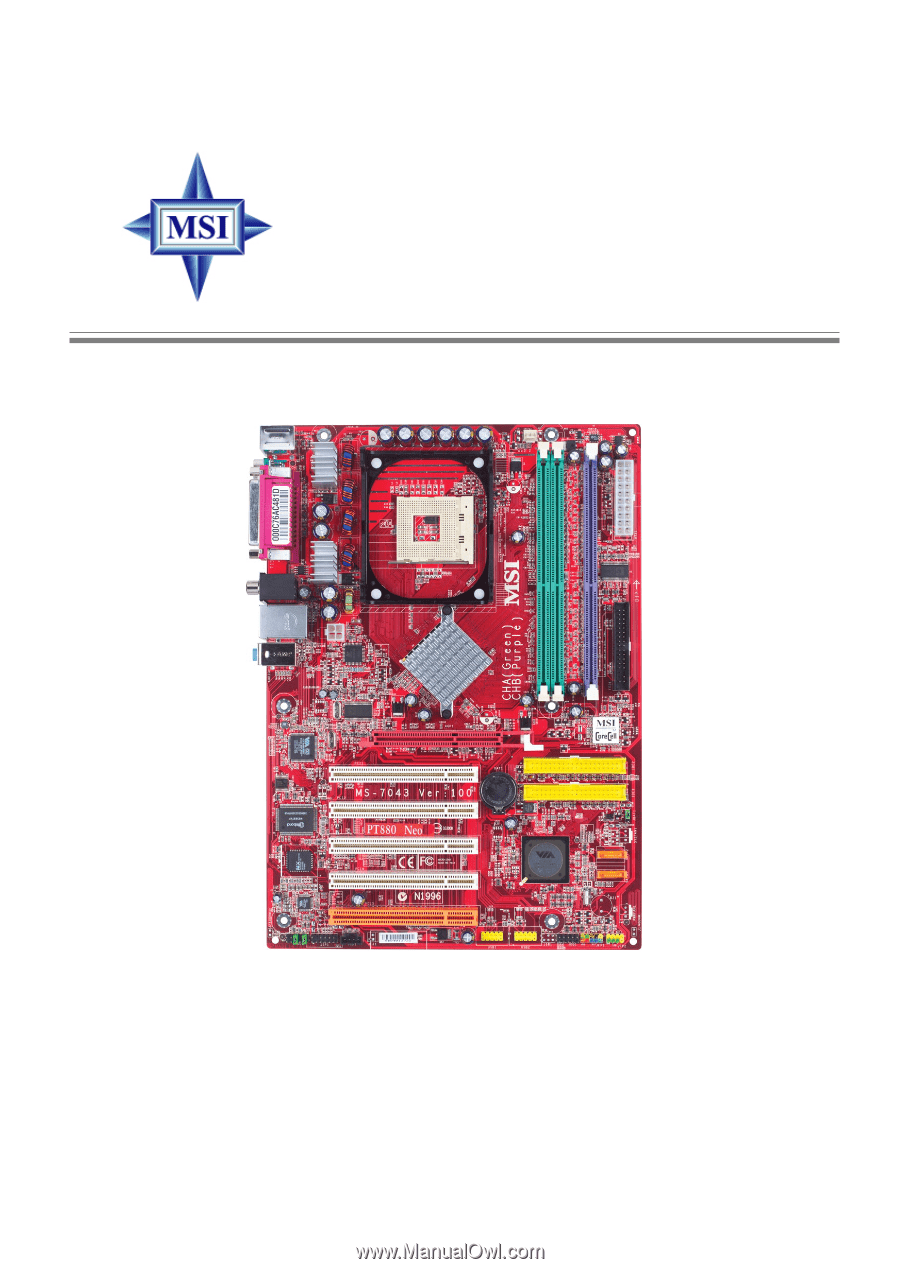
English Version
G52-M7043X5
PT880 Neo (V2.0)
MS-7043 (v1.X) ATX Mainboard