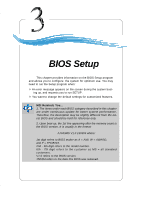MSI PT880 User Guide - Page 43
Getting Help, Control Keys
 |
UPC - 816909006094
View all MSI PT880 manuals
Add to My Manuals
Save this manual to your list of manuals |
Page 43 highlights
BIOS Setup Control Keys Enter> Move to the previous item Move to the next item Move to the item in the left hand Move to the item in the right hand Select the item Jumps to the Exit menu or returns to the main menu from a submenu Increase the numeric value or make changes Decrease the numeric value or make changes Load High Performance Defaults Load Optimal Defaults Save all the CMOS changes and exit Getting Help After entering the Setup utility, the first screen you see is the Main Menu. Main Menu The main menu displays the setup categories the BIOS supplies. You can use the arrow keys ( ↑↓ ) to select the item. The on-line description for the selected setup category is displayed at the bottom of the screen. Default Settings The BIOS setup program contains two kinds of default settings: the Optimal and High Performance Defaults. The Optimal Defaults provide stable performance settings for all devices and the system, while the High Performance Defaults provide the best system performance but may affect the system stability. 3-3