MSI Z77A User Guide - Page 22
Evenly, spread, layer, thermal paste or thermal tape on, Locate the CPU fan connector on
 |
View all MSI Z77A manuals
Add to My Manuals
Save this manual to your list of manuals |
Page 22 highlights
Getting Started 5. Inspect the CPU to check if it is properly seated in the socket. Press the loading lever down and lock it under the retention tab. 6. Evenly spread a thin layer of thermal paste (or thermal tape) on the top of the CPU. This will help in heat dissipation and prevent CPU overheating. 7. Locate the CPU fan connector on the mainboard. 8. Place the heatsink on the mainboard with the fan's wires facing towards the fan connector and the hooks matching the holes on the mainboard. 1-12
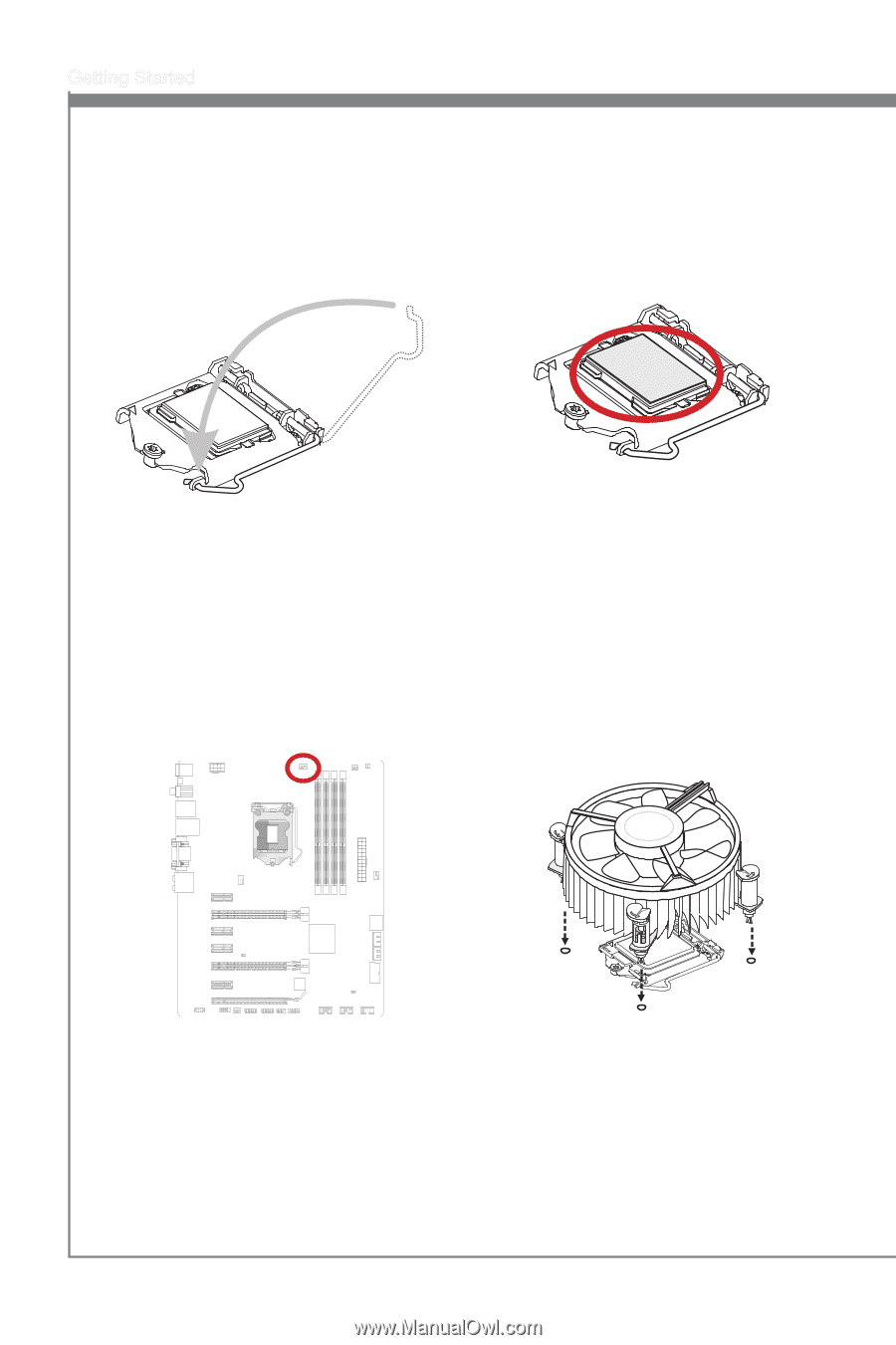
1-12
Gett±ng Started
Inspect the CPU to check ±f ±t ±s
properly seated ±n the socket. Press
the load±ng lever down and lock ±t
under the retent±on tab.
5.
Evenly
spread
a
th±n
layer
of
thermal paste (or thermal tape) on
the top of the CPU. Th±s w±ll help ±n
heat d±ss±pat±on and prevent CPU
overheat±ng.
6.
Locate the CPU fan connector on the
ma±nboard.
7.
Place the heats±nk on the ma±nboard
w±th the fan’s w±res fac±ng towards the
fan connector and the hooks match±ng
the holes on the ma±nboard.
8.














