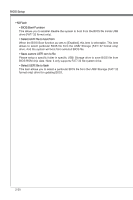MSI Z77A User Guide - Page 57
support Enhanced Halt state C1E.
 |
View all MSI Z77A manuals
Add to My Manuals
Save this manual to your list of manuals |
Page 57 highlights
Chapter 2 MS-7752 ▶ OC Profile Save to USB Save the current overclocking settings to USB drive. ▶ OC Profile Load from USB Load the stored settings from USB drive. ▶ CPU Specifications Press to enter the sub-menu. This sub-menu highlights all the key features of your CPU. The information will vary by model and is read-only. You can also access this information at any time by pressing [F4]. Press to enter the sub-menu. ▶ CPU Technology Support Press to enter the sub-menu. The sub-menu shows the installed CPU technologies. Read only. ▶ MEMORY-Z Press to enter the sub-menu. This sub-menu highlights all the settings and timings of your DIMMs. This information will vary by model and is read-only. You can also access this information at any time by pressing [F5]. Press to enter the sub-men ▶ DIMM1~4 Memory SPD Press to enter the sub-menu. The sub-menu displays the informations of installed memory. ▶ CPU Features Press to enter the sub-menu. ▶ Active Processor Cores This item allows you to select the number of active processor cores. ▶ Limit CPUID Maximum It is designed to limit the listed speed of the processor to older operating systems. ▶ Execute Disable Bit Can prevent certain classes of malicious "buffer overflow" attacks where worms can try to execute code to damage your system. It is recommended you keep this enabled always. ▶ Intel Virtualization Tech Enhances virtualization and allows the system to act as multiple virtual systems. See Intel's official website for more information. ▶ Intel VT-D Tech This item is used to enable/disable the Intel VT-D technology. For further information please refer to Intel's official website. ▶ Power Technology This item allows you to select the Intel Dynamic Power technology mode. ▶ C1E Support Enable system to reduce CPU power consumption while idle. Not all processors support Enhanced Halt state (C1E). ▶ OverSpeed Protection Monitors current CPU draw as well as power consumption; if it exceeds a certain 2-15