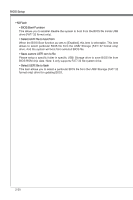MSI Z77A User Guide - Page 64
Security
 |
View all MSI Z77A manuals
Add to My Manuals
Save this manual to your list of manuals |
Page 64 highlights
BIOS Setup SECURITY ▶ Administrator Password Set the administrative password that will be required to enter the BIOS. ▶ User Password Set the user password that will be required to enter the operating system. Important When selecting the Administrative / User Password items, a password box will appear on the screen. Type the password then press . The password typed now will replace any previous set password from CMOS memory. You will be prompted to confirm the password. You may also press to abort the selection. To clear a set password, press when you are prompted to enter a new password. A message will confirm the password is being disabled. Once the password is disabled, you can enter the setup and OS without authorization. ▶ U-Key Enable or disable USB driver device as key. This requires the USB device to be plugged in for access to the computer.. ▶ Make U-Key at When the "U-Key" as sets to [Enabled], this item is selectable. This item allows you to specify the USB drive. ▶ Chassis Intrusion Configuration Press to enter the sub-menu. 2-22