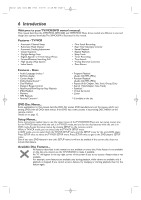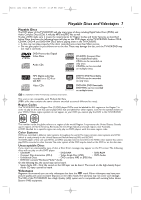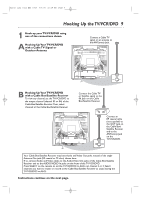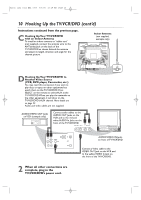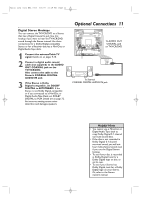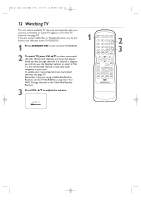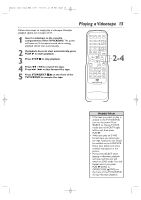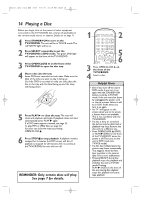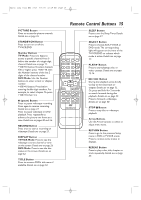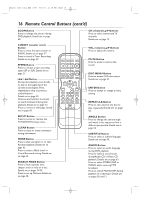Magnavox 27MDTR20 User manual, English (US) - Page 11
Optional Connections - owners manual
 |
View all Magnavox 27MDTR20 manuals
Add to My Manuals
Save this manual to your list of manuals |
Page 11 highlights
T2132_1102_0102_EN1_0303 3/3/05 10:18 AM Page 11 Digital Stereo Hookups You can connect the TV/VCR/DVD to a Stereo that has a Digital Coaxial In jack. Use this hookup if you want to hear the TV/VCR/DVD sound through the Stereo instead. Use these connections for a Dolby Digital-compatible Stereo or for a Receiver that has a Mini-Disc or Digital Audio Tape deck. 1 Connect the antenna/Cable TV signal. Details are on pages 9-10. 2 Connect a digital audio coaxial cable (not supplied) to the AUDIO OUT COAXIAL jack on the TV/VCR/DVD. Also connect the cable to the Stereo's COAXIAL DIGITAL AUDIO IN jack. 3 If the Stereo is Dolby Digital-compatible, set DOLBY DIGITAL to BITSTREAM. If the Stereo is not Dolby Digital-compatible or if you connected to a Mini-Disc or Digital Audio Tape Deck, set DOLBY DIGITAL to PCM. Details are on page 72. An incorrect setting causes noise distortion and damages speakers. Optional Connections 11 To AUDIO OUT COAXIAL jack on TV/VCR/DVD ANT. AUDIO OUT COAXIAL AUDIO OUT COAXIAL To Stereo's COAXIAL DIGITAL AUDIO IN jack Helpful Hints • You cannot use a Mini-Disc or Digital Audio Tape deck to copy Dolby Digital 5.1 channel surround sound discs. • If the disc is not recorded in Dolby Digital 5.1 channel surround sound, you will not hear multi-channel sound even if you use the Digital Stereo hookup. • To see if your disc is recorded in Dolby Digital, look for a Dolby Digital logo on disc or on its case. • To see if your Stereo has Dolby Digital, look for a Dolby Digital logo on your Stereo. Or, refer to the Stereo owner's manual.