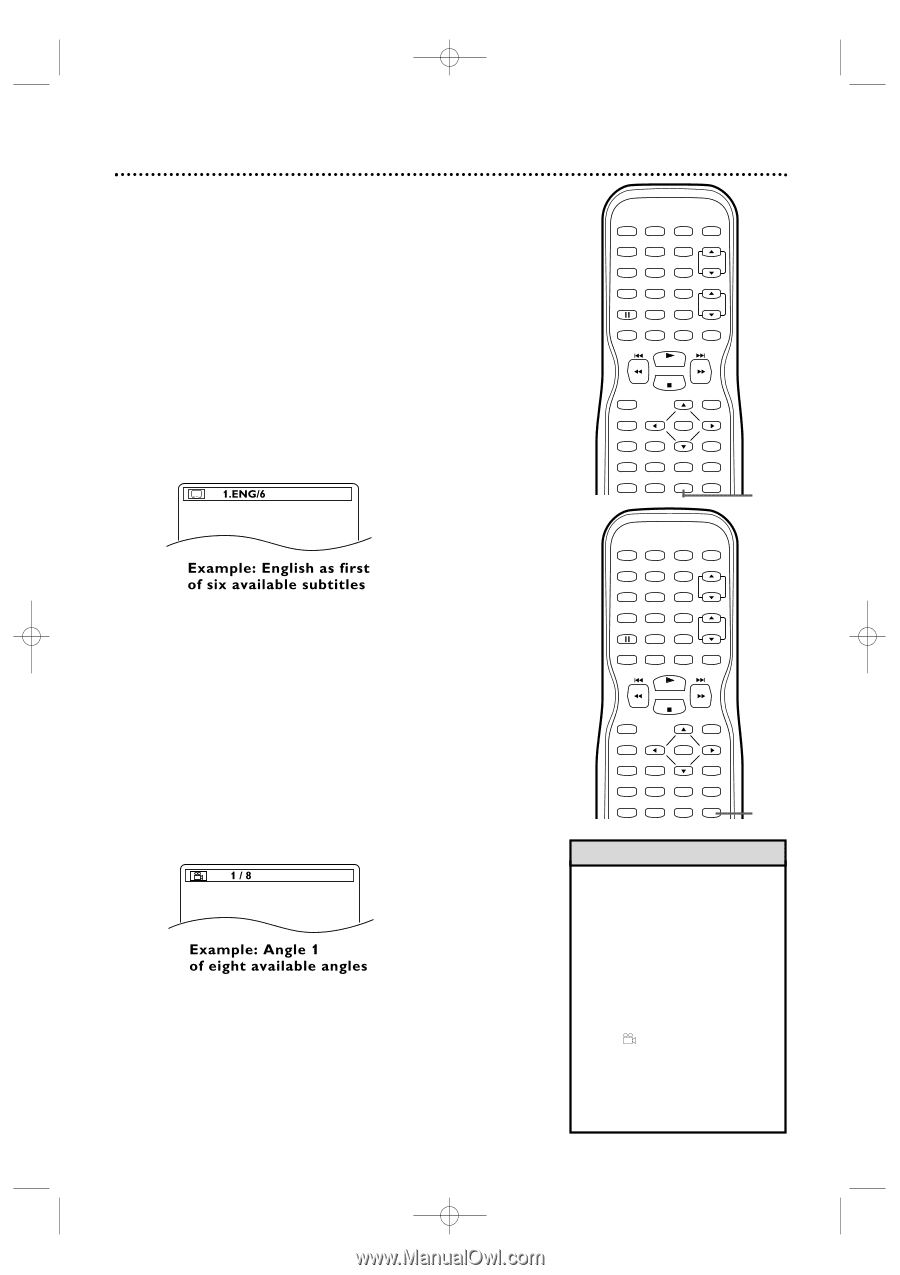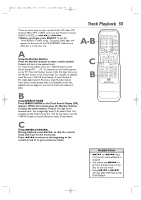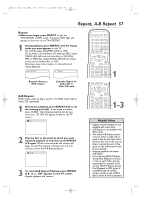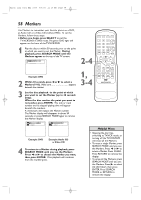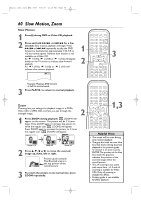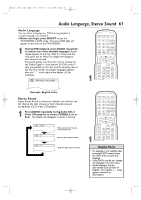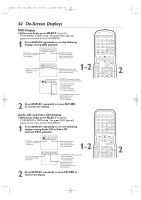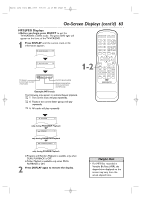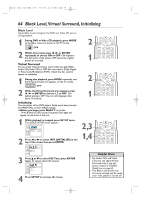Magnavox 27MDTR20 User manual, English (US) - Page 59
Subtitles, Camera Angles
 |
View all Magnavox 27MDTR20 manuals
Add to My Manuals
Save this manual to your list of manuals |
Page 59 highlights
T2132_1102_0102_EN2_0303 3/3/05 11:16 AM Page 59 Subtitles, Camera Angles 59 Subtitles You can select a language for DVD subtitles during playback. You may select only the subtitles that are available on the DVD. ● Before you begin, press SELECT to put the TV/VCR/DVD in DVD mode. The green DVD light will appear on the front of the TV/VCR/DVD. 1 During playback, press SUBTITLE repeatedly to select a subtitle language. The number of available languages appears at the right of the subtitle display. In the example below, six languages are available ( /6). After a few seconds, the subtitles will appear. Or, press SUBTITLE repeatedly to turn off Subtitles. When no subtitles are available, "NOT AVAILABLE" appears at the right of the subtitle display. STANDBY-ON PICTURE SLEEP SELECT 123 CH. 456 789 +100 0 +10 SPEED C.RESET ZOOM VOL. MUTE RECORD PLAY STOP DISC MENU DISPLAY SETUP TITLE ENTER RETURN CLEAR SEARCH MODE REPEAT REPEAT A-B MODE AUDIO SUBTITLE ANGLE 1 Camera Angles Some DVDs contain scenes recorded from different angles. The camera angle will not change if the DVD does not contain sequences recorded from different perspectives. ● Before you begin, press SELECT to put the TV/VCR/DVD in DVD mode. The green DVD light will appear on the front of the TV/VCR/DVD. 1 During DVD playback, press ANGLE repeatedly to select a different angle. The number of available angles appears at the right of the Angle display. In this example, eight angles are available ( /8). STANDBY-ON PICTURE SLEEP SELECT 123 CH. 456 789 +100 0 +10 SPEED C.RESET ZOOM VOL. MUTE RECORD PLAY STOP DISC MENU DISPLAY SETUP TITLE ENTER RETURN CLEAR SEARCH MODE REPEAT REPEAT A-B MODE AUDIO SUBTITLE ANGLE 1 Helpful Hints • With some DVDs, you must select a subtitle language in the disc menu. • If the desired language does not appear after pressing SUBTITLE several times, the disc does not have subtitles in that language. • Opening the disc tray will cancel your subtitle setting. • If the ANGLE ICON setting is ON, will appear on the TV screen when the current portion of the disc has multiple camera angles. To set the ANGLE ICON ON or OFF, see pages 77-78.