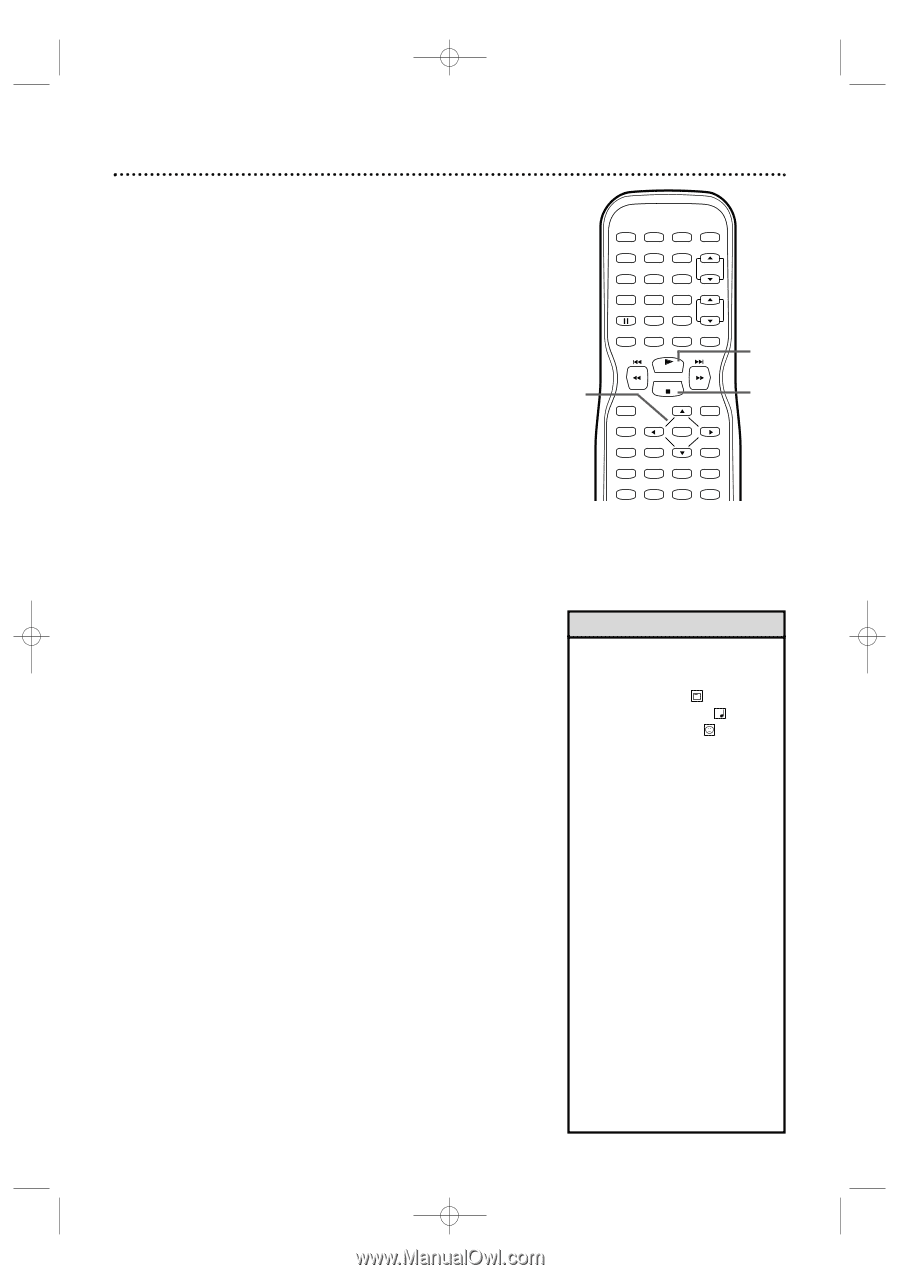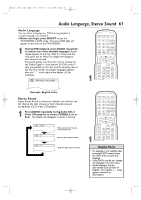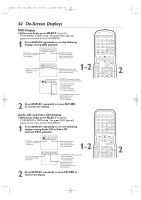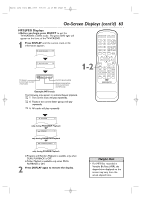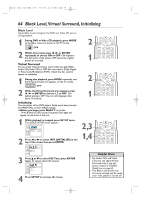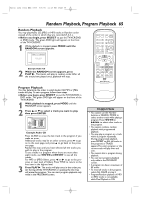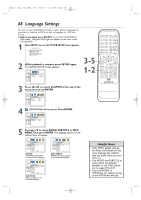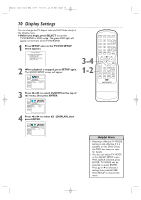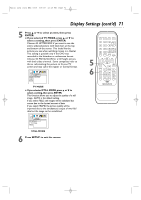Magnavox 27MDTR20 User manual, English (US) - Page 66
MP3/JPEG Playback
 |
View all Magnavox 27MDTR20 manuals
Add to My Manuals
Save this manual to your list of manuals |
Page 66 highlights
T2132_1102_0102_EN2_0303 3/3/05 11:16 AM Page 66 66 MP3/JPEG Playback The DVD player will play MP3 and JPEG files that you record and finalize on a CD-RW (Compact Disc-Rewritable) or CD-R (Compact Disc-Recordable). These discs may contain pictures in a JPEG format or audio tracks in an MP3 format. For example, you may have photographic film developed by a retailer that places the pictures on a CD-R for you. These pictures may be in JPEG format. Or, you may copy or download MP3 music files from certain legal Internet sites, then copy those files onto a CD-R or CD-RW. You cannot make or record such discs using the TV/VCR/DVD. See your computer manual for details on recording. Keep these characteristics in mind when making discs you intend to play on the DVD player of the TV/VCR/DVD. ● Record MP3 tracks at a sampling frequency of 44.1 kHz or 48 kHz. Record in a constant bit rate between 32 kbps and 320 kbps. ● When recording JPEG files, the size of the picture should be between 32 x 32 and 6300 x 5100 dots. ● Before you begin, press SELECT to put the TV/VCR/DVD in DVD mode. The green DVD light will appear on the front of the TV/VCR/DVD. 1-2 STANDBY-ON PICTURE SLEEP SELECT 123 CH. 456 789 +100 0 +10 SPEED C.RESET ZOOM VOL. MUTE RECORD PLAY STOP DISC MENU DISPLAY SETUP TITLE ENTER RETURN CLEAR SEARCH MODE REPEAT REPEAT A-B MODE AUDIO SUBTITLE ANGLE 2 3 1 When you put a CD-RW or CD-R with MP3 or JPEG files in the TV/VCR/DVD, a file list will appear on the TV screen when you press DISC MENU (If you use PLAY B to close the disc tray, playback may start automatically). Press K or L to select a folder, MP3 track or JPEG file. 2 If you choose a track or file, press PLAY B or ENTER. Starting with the track or file you selected, the tracks/files will play in the order they were recorded, i.e. 1, 2, 3. If you select a folder and press ENTER, the tracks or files within that folder will appear. Press K or L to select the track or file you want, then press PLAY B or ENTER. ● Press TITLE to return to the first item in the highest level of folders or files. ● Press { or B to return to previous or next levels. ● To change the TRANSITION MODE of JPEG playback, press MODE during playback. Then press { , B or ENTER to switch CUT IN/OUT and FADE IN/OUT. If you choose CUT IN/OUT, the images will cut in and out sharply as playback progresses. If you choose FADE IN/OUT, the images will fade in and out as playback progresses. ● To change the size of the playback image, press MODE repeatedly until SIZE CHANGE MODE appears on top of the TV screen during playback. Then press { , B or ENTER to switch between NORMAL(100%) and SMALL(95%). ● Press MODE repeatedly to remove the display. ● During JPEG playback, press { or B to rotate a picture 90 degrees clockwise or counter-clockwise. 3 To stop play, press STOP C. Helpful Hints • JPEG images and MP3 tracks are known as files. Groups of files are called folders. • Folders have the icon. • MP3 tracks have the 3 icon. • JPEG files have the icon. • A maximum of 255 folders can be recognized.A maximum of 999 files can be recognized. • During playback, press the Number buttons to select another track. Or, press j/h or i/g to change tracks. If a track is not available,"X" may appear on the TV screen, and playback may resume at an incorrect track or may continue with its current track. • Specific Time playback is not possible with MP3 tracks. • Progressive JPEGs (JPEG files saved in the progressive format) will not play on this DVD player. • High resolution JPEG files takes longer to be displayed. • SIZE CHANGE MODE may have no effect on some files (e.g. files with a small picture size).