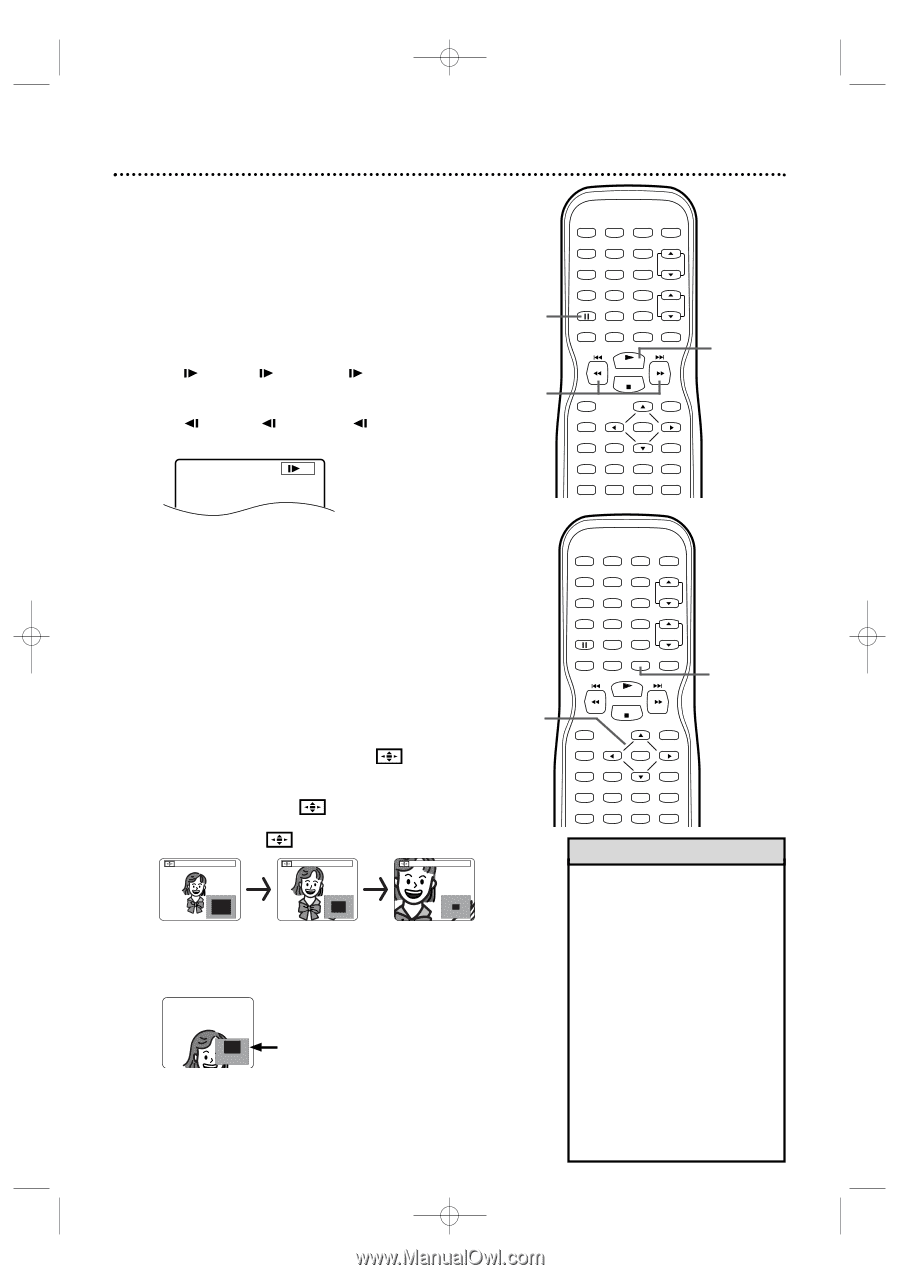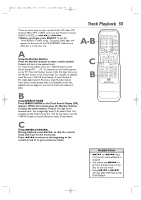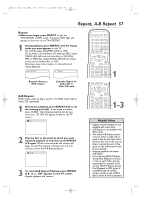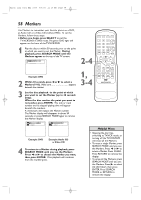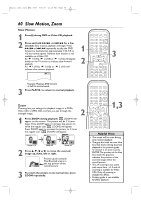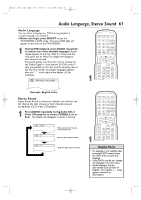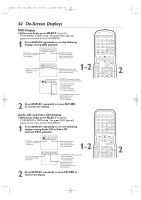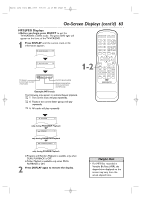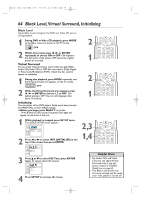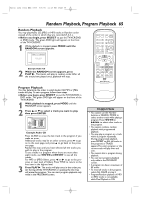Magnavox 27MDTR20 User manual, English (US) - Page 60
Slow Motion, Zoom
 |
View all Magnavox 27MDTR20 manuals
Add to My Manuals
Save this manual to your list of manuals |
Page 60 highlights
T2132_1102_0102_EN2_0303 3/3/05 11:16 AM Page 60 60 Slow Motion, Zoom Slow Motion 1 Press F during DVD or Video CD playback. 2 Press and hold i/D or H/h for a few seconds. Slow motion playback will begin. Press i/Dor H/h repeatedly to play the DVD forward or backward at approximately 1/16, 1/8 or 1/2 the normal speed. Reverse slow motion is not available on a Video CD. An 1 (1/16), 2 (1/8) or 3 (1/2) will appear briefly on the TV screen to indicate slow forward playback. An 1 (1/16), 2 (1/8) or 3 (1/2) will indicate slow reverse playback. 3 1 2 STANDBY-ON PICTURE SLEEP SELECT 123 CH. 456 789 +100 0 +10 SPEED C.RESET ZOOM VOL. MUTE RECORD PLAY STOP DISC MENU DISPLAY SETUP TITLE ENTER RETURN CLEAR SEARCH MODE REPEAT REPEAT A-B MODE AUDIO SUBTITLE ANGLE 3 Example: Playing a DVD forward at half the normal speed. 3 Press PLAY B to return to normal playback. Zoom Zooming lets you enlarge the playback image of a DVDs, Video CDs or JPEG CDs, and lets you pan through the enlarged image. 1 Press ZOOM during playback. ZOOM1 will appear on the screen. The picture will be 1.3 times larger. Press ZOOM again to increase the picture to twice the regular size. ZOOM2 will appear. Press ZOOM again to increase the picture to 4 times the regular size. ZOOM3 will appear. ZOOM 1 ZOOM 2 ZOOM 3 2 Zoom x1.3 Zoom x2 Zoom x4 2 Press ▲, ▼, s or B to move the zoomed image up, down, left or right. Position guide example: The Zoomed area is in the top portion of the overall picture. 3 To return the picture to its normal size, press ZOOM repeatedly. STANDBY-ON PICTURE SLEEP SELECT 123 CH. 456 789 +100 0 +10 SPEED C.RESET ZOOM VOL. MUTE RECORD PLAY STOP DISC MENU DISPLAY SETUP TITLE ENTER RETURN CLEAR SEARCH MODE REPEAT REPEAT A-B MODE AUDIO SUBTITLE ANGLE 1,3 Helpful Hints • The sound will be mute during slow motion playback. • The gray box with an inner blue box that shows during Zoomed playback is the position guide. To remove it or show it, press ENTER.The position of the blue box inside the gray box indicates the position of the zoomed image within the overall picture. • The x4 zooming is not active with some discs. x1. 3 and x2 zooming is available for Video CDs. Only x2 zooming is available for JPEGs. • Position guide is not available for JPEG playback.