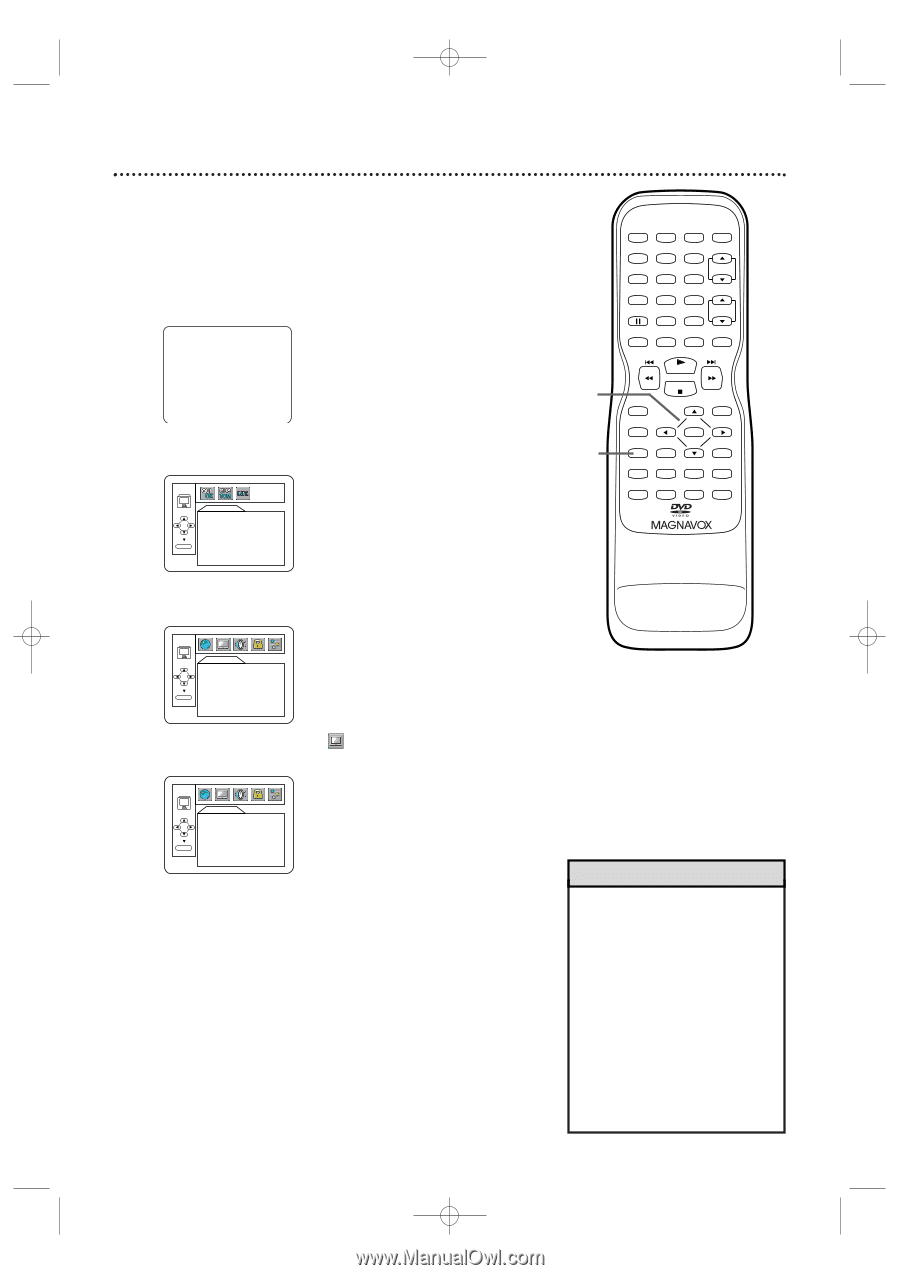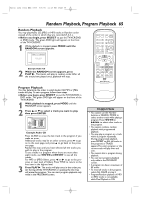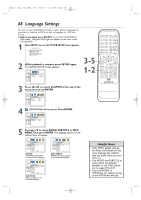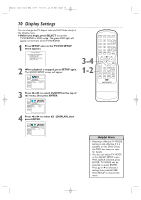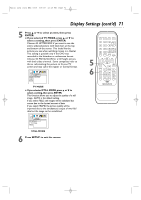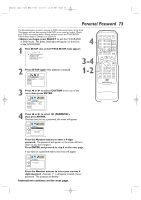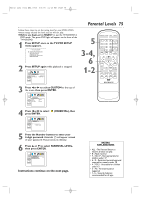Magnavox 27MDTR20 User manual, English (US) - Page 70
Display Settings
 |
View all Magnavox 27MDTR20 manuals
Add to My Manuals
Save this manual to your list of manuals |
Page 70 highlights
T2132_1102_0102_EN2_0303 3/3/05 11:16 AM Page 70 70 Display Settings You can change the TV Aspect ratio and Still Mode clarity in the Display menu. ● Before you begin, press SELECT to put the TV/VCR/DVD in DVD mode. The green DVD light will appear on the front of the TV/VCR/DVD. 1 Press SETUP once so the TV/VCR SETUP menu appears. - TV/VCR SETUP - B TIMER PROGRAMMING SETTING CLOCK USER'S SET UP LANGUAGE [ENGLISH] ZERO RETURN 2 When playback is stopped, press SETUP again. The QUICK SETUP screen will appear. QUICK SETUP TV MODE DOLBY DIGITAL 4:3 LETTER BOX BITSTREAM ENTER 3-4 1-2 STANDBY-ON PICTURE SLEEP SELECT 123 CH. 456 789 +100 0 +10 SPEED C.RESET ZOOM VOL. MUTE RECORD PLAY STOP DISC MENU DISPLAY SETUP TITLE ENTER RETURN CLEAR SEARCH MODE REPEAT REPEAT A-B MODE AUDIO SUBTITLE ANGLE 3 Press s or B to select CUSTOM at the top of the menu, then press ENTER. LANGUAGE AUDIO SUBTITLE DISC MENU ORIGINAL OFF ENGLISH ENTER 4 Press s or B to select press ENTER. (DISPLAY), then DISPLAY TV MODE STILL MODE 4:3 LETTER BOX AUTO ENTER Helpful Hints • Selecting a different TV MODE setting is only effective if it is available on the DVD. Check the DVD disc menu or case for details. • You also can adjust TV MODE in the QUICK SETUP menu. With QUICK selected, press ENTER. TV MODE will be selected, so press ENTER. Press K or L to choose a setting, then press ENTER. Press SETUP to remove the menu.